Are you frustrated from getting irrelevant video recommendations from a channel you subscribed to years ago? Well, let’s just admit that we all subscribe to a lot of YouTube channels without even realizing it.
Over time we lose interest in them and still get notifications and videos from those channels. You can unsubscribe to those channels one by one. However, if you want to clean all the subscriptions then you can mass unsubscribe from YouTube channels that you don’t watch.
By doing so, you will no longer get videos and notifications from the channels that you no longer watch.
This will enhance your YouTube user experience as you will only get the videos from the channels you currently watch.
Ways to Mass Unsubscribe YouTube Channels
There are some Google Chrome extensions designed to perform the task but they hardly work, instead, you should try these methods.
1. The Classic Method
The classic method is to access your subscriptions page and unsubscribe YouTube channels one by one. It is the most straightforward but long way of doing this. Here is how you can do it:
1: Go ahead and open YouTube on your computer.
2: Now click on ‘Subscriptions’ from the left side menu.
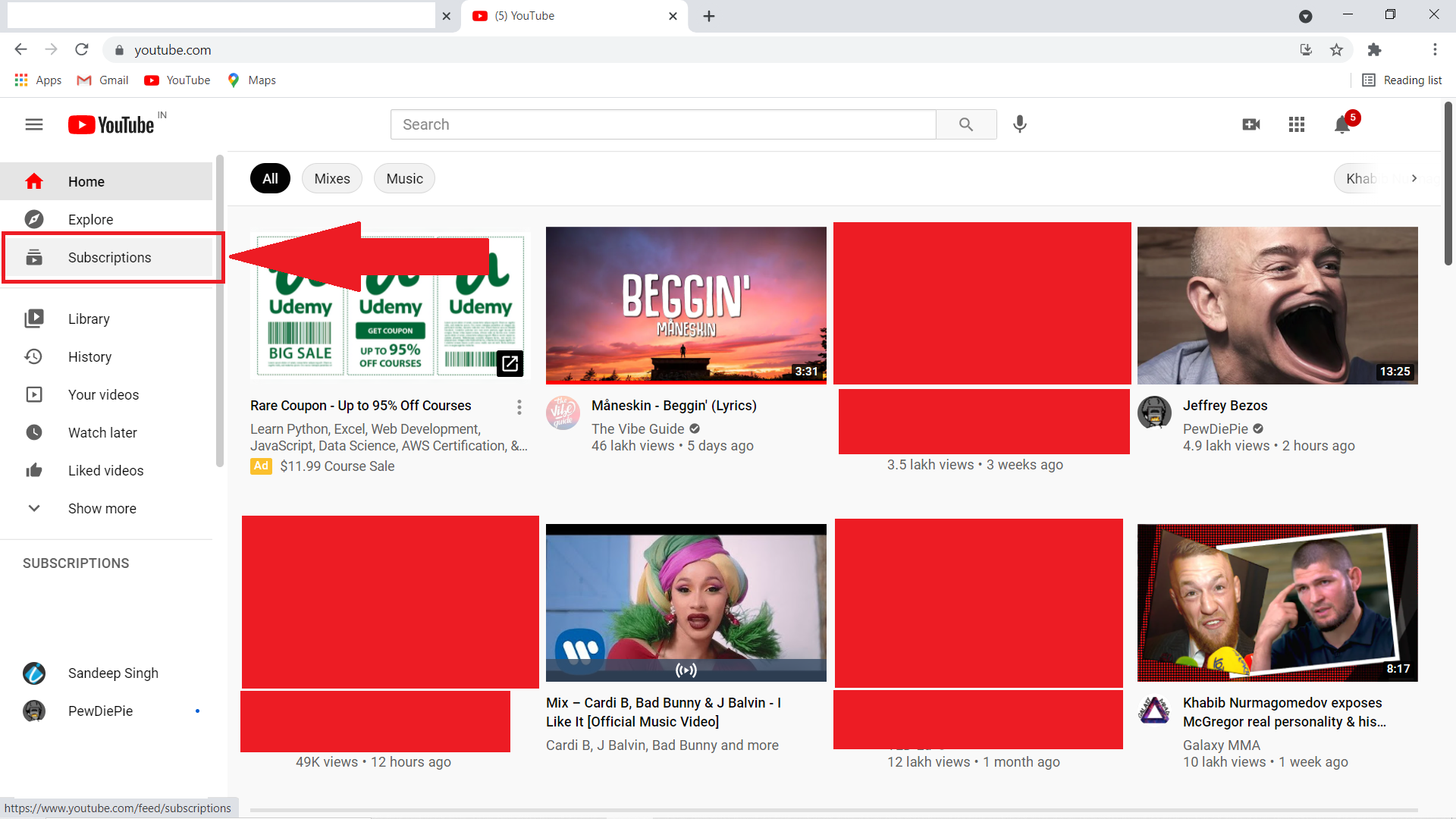
: Click on ‘Manage’.
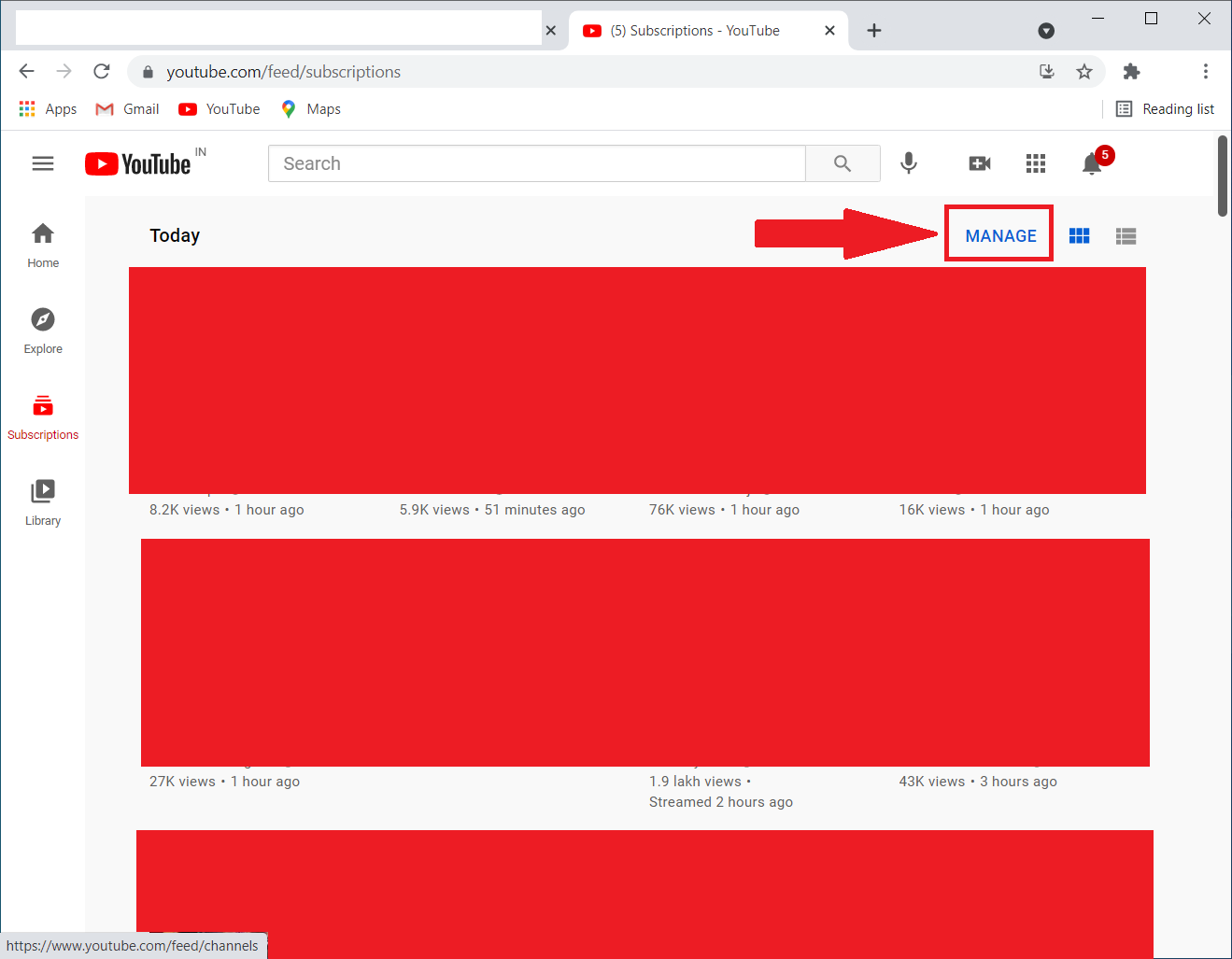
4: Here, click on the ‘SUBSCRIBED’ button on the channel you want to unsubscribe.
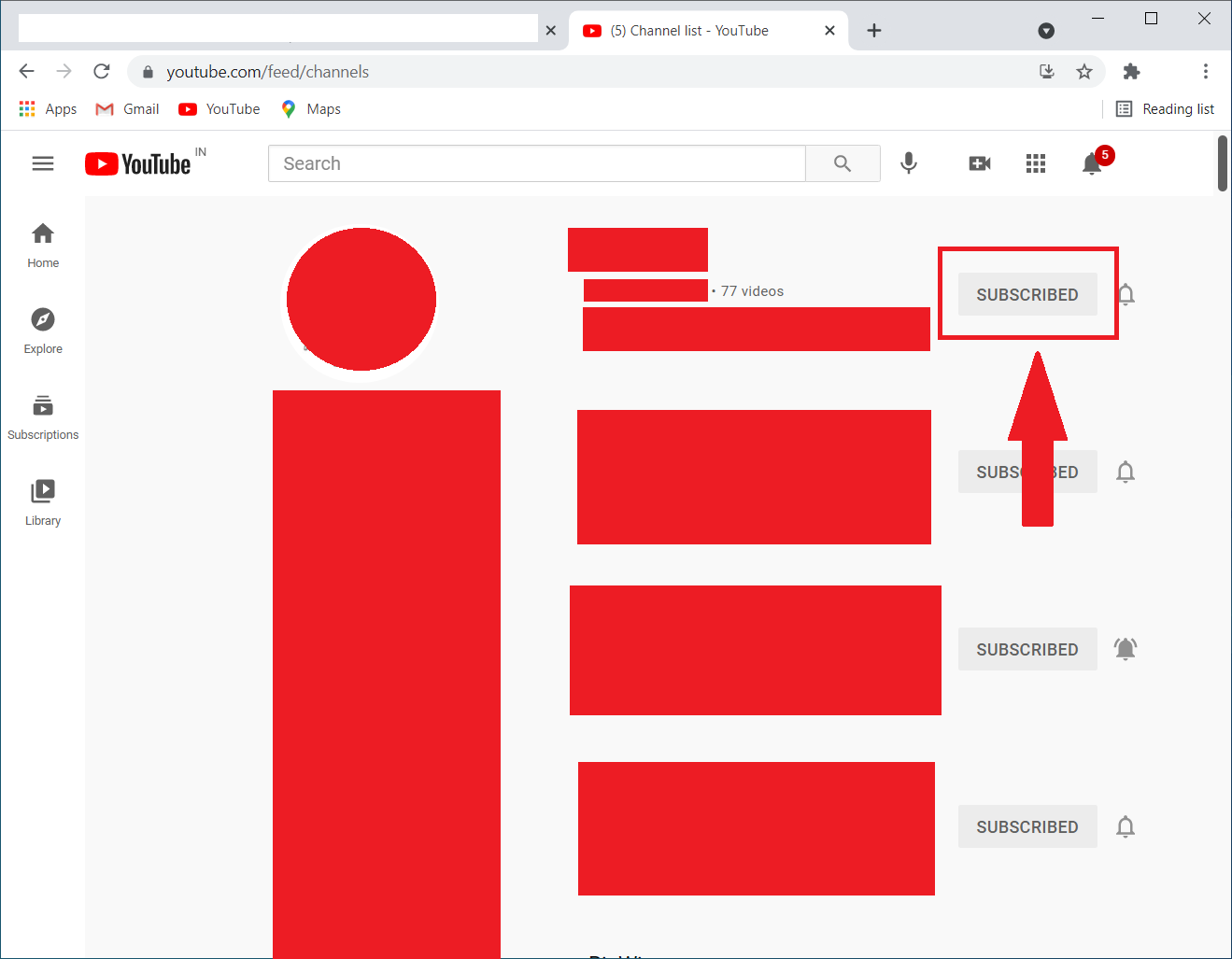
5: On the pop-up menu, click on ‘UNSUBSCRIBE’.
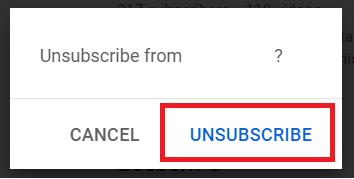
Repeat the steps for all the channels that your wish to unsubscribe from. The process is a bit longer but gives you the power to decide which channels you want to unsubscribe from.
2. Using Code Magic
This is a bit complicated but it is the best way to unsubscribe from all YouTube channels easily.
Caution: The below method will remove all the subscriptions from your channel.
Follow these steps:
1: Go ahead and open YouTube on Google Chrome.
2: Now click on ‘Subscriptions’ from the left side menu.
3: Click on ‘Manage’. Or simply go to the subscription page.
4: Scroll all the way down until you hit the bottom of your page.
5: Now, right-click on the empty space at the bottom of the page.
6: From the menu, click on ‘Inspect’, or press F12 on the keyboard.
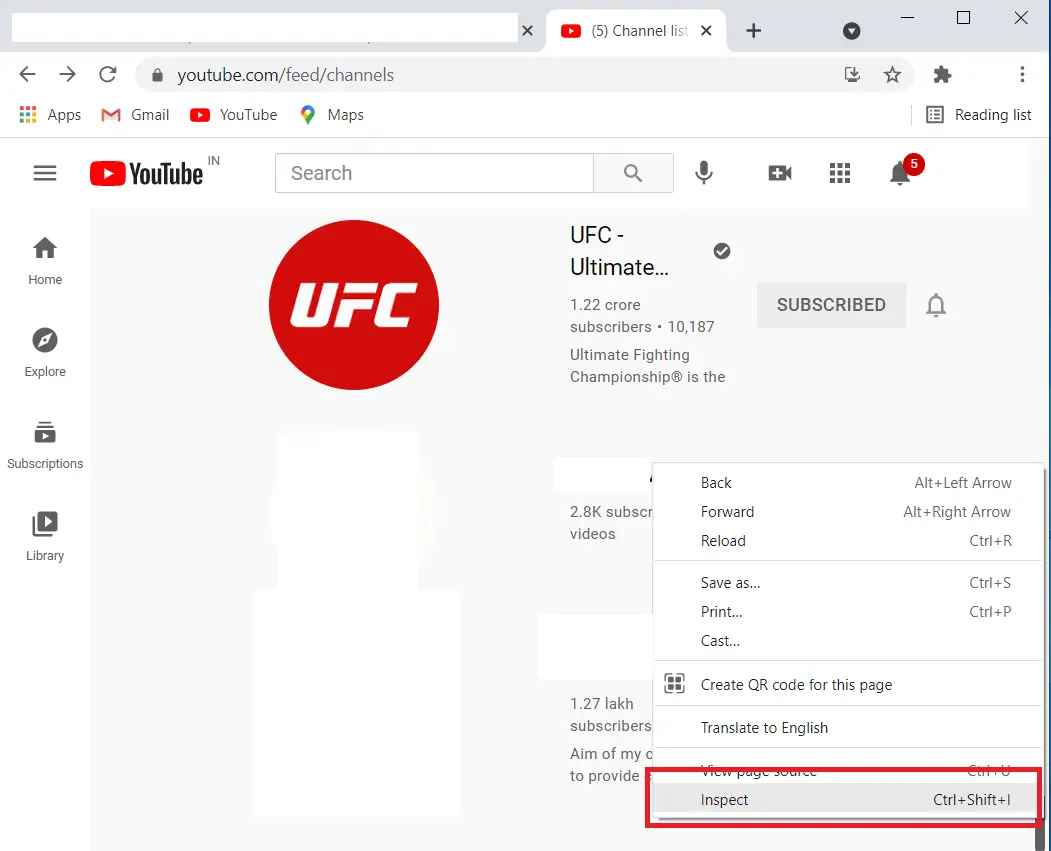
7: Click on the ‘Console’ tab on the right side window.
8: You shall see a “>” symbol.
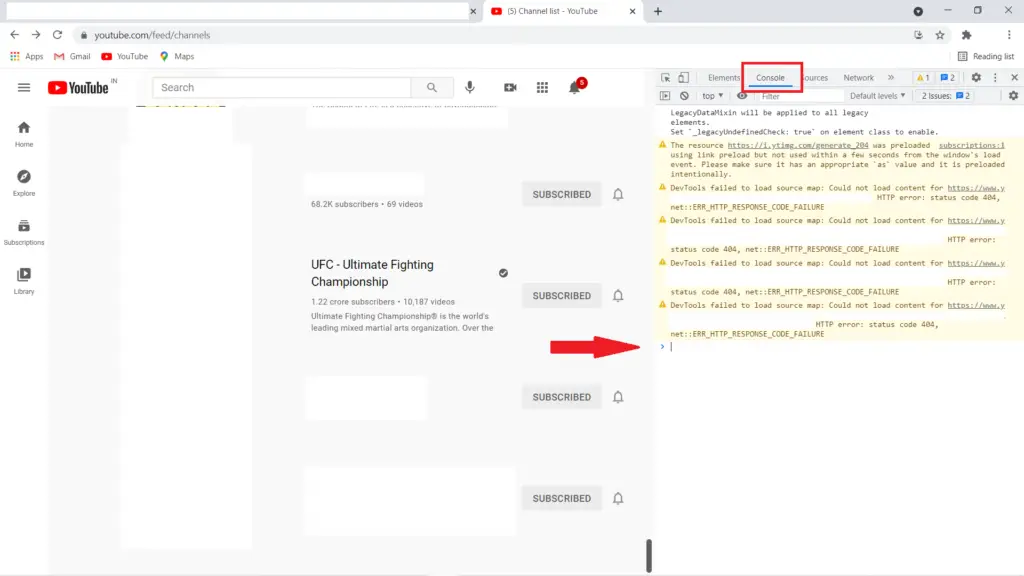
9: Copy the following Javascript code, paste it after the “>” symbol, and hit enter:
var i = 0;
var myVar = setInterval(myTimer, 4000);
function myTimer () {
var els = document.getElementById("grid-container").getElementsByClassName("ytd-expanded-shelf-contents-renderer");
if (i < els.length) {
els[i].querySelector("[aria-label^='Unsubscribe from']").click();
setTimeout(function () {
var unSubBtn = document.getElementById("confirm-button").click();
}, 2000);
setTimeout(function () {
els[i].parentNode.removeChild(els[i]);
}, 2000);
}
i++;
console.log(i + " successfully unsubscribed ");
console.log(els.length + " remaining");
}
That’s it!
You shall now see the channels getting unsubscribed one by one. Just wait for the process to complete and make sure to refresh the page after the process completes.
If the above code doesn’t work for some reason, you can also try this code:
function ytunsub() {
var count = document.querySelectorAll("ytd-channel-renderer:not(.ytd-item-section-renderer)").length;
var randomDelay = 400;
if(count == 0) return false;
function unsubscribeVisible(randomDelay) {
if (count == 0) {
window.scrollTo(0,document.body.scrollHeight);
setTimeout(function() {
ytunsub();
}, 10000)
}
unsubscribeButton = document.querySelector('.ytd-subscribe-button-renderer');
unsubscribeButton.click();
setTimeout(function () {
document.getElementById("confirm-button").click()
count--;
console.log("Remaining: ", count);
setTimeout(function () {
unsubscribedElement = document.querySelector("ytd-channel-renderer");
unsubscribedElement.parentNode.removeChild(unsubscribedElement);
unsubscribeVisible(randomDelay)
}, randomDelay);
}, randomDelay);
}
unsubscribeVisible(randomDelay);
}
ytunsub();
If the above javascript codes don’t work then try this-
var i = 0;
var count = document.querySelectorAll("ytd-channel-renderer:not(.ytd-item-section-renderer)").length;
myTimer();
function myTimer () {
if (count == 0) return;
el = document.querySelector('.ytd-subscribe-button-renderer');
el.click();
setTimeout(function () {
var unSubBtn = document.getElementById("confirm-button").click();
i++;
count--;
console.log(i + " unsubscribed");
console.log(count + " remaining");
setTimeout(function () {
el = document.querySelector("ytd-channel-renderer");
el.parentNode.removeChild(el);
myTimer();
}, 250);
}, 250);
}How does this javascript code work?
The code automates the process, it finds the unsubscribe button and clicks on them at a set interval, never try codes that you don’t understand, it may cause some trouble.
If you have subscribed to few channels then manually unsubscribe them, in case, you have tons of channels in your feed then take advantage of the above codes.
Code ref- Stack Overflow
Also, Read:




