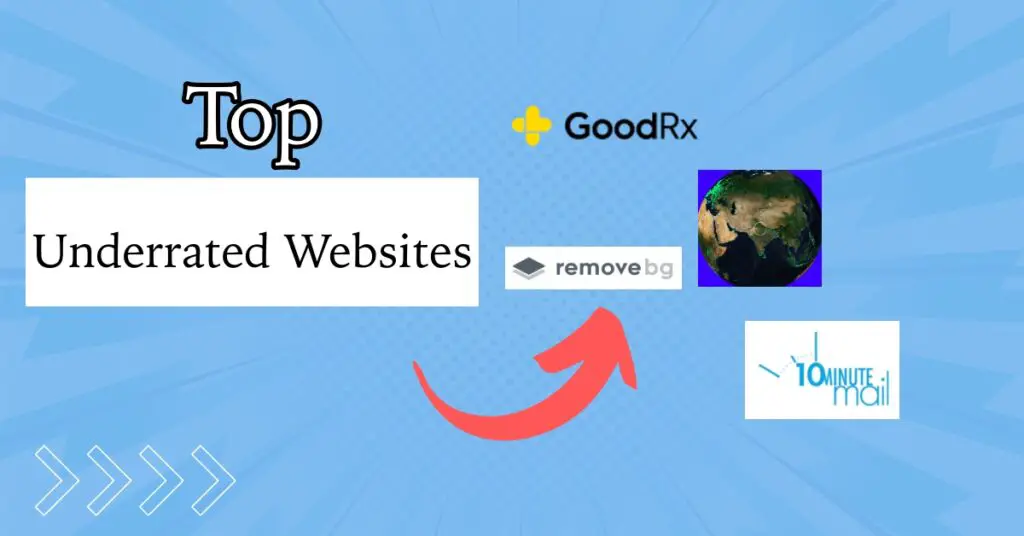Instagram is constantly playing with new features so that users get the best experience on the platform. One such cool feature is the Quiet Mode on Instagram. This feature is good for both the user and their followers. It automatically pauses any notifications, sets the profile activity status to Quiet Mode, and sends an automatic reply reading that the user is in Quiet Mode to anyone who sends a message.
So if you are looking for some private time on Instagram where you just want to use the app and let other people know that you are in Quiet Mode, this is the feature you should use.
Today, we will walk you through how to turn on Quiet Mode on Instagram. So let’s dive right in.
What Happens When I Turn On Quiet Mode on Instagram?
The Quiet Mode feature on Instagram is for users to let their followers know that they have paused notifications temporarily. When you enable Quiet Mode, notifications are paused, your profile’s activity status is changed to “Quiet Mode,” and any DMs you get receive an autoreply saying that the user is in Quiet Mode.
When you switch off the function, you’ll see a quick overview of the notifications you missed.
Meta announced that they have primarily made this feature for young kids who are spending a lot of time on Instagram, mainly for its messaging features. Quiet Mode can help these kids focus on their studies and whatnot.
While we don’t know how effective it is going to be for the kids, there are definitely some advantages for everyone.
How to Turn on Quiet Mode on Instagram?
Step 1: Go to your profile and tap on the hamburger icon at the top-right corner.
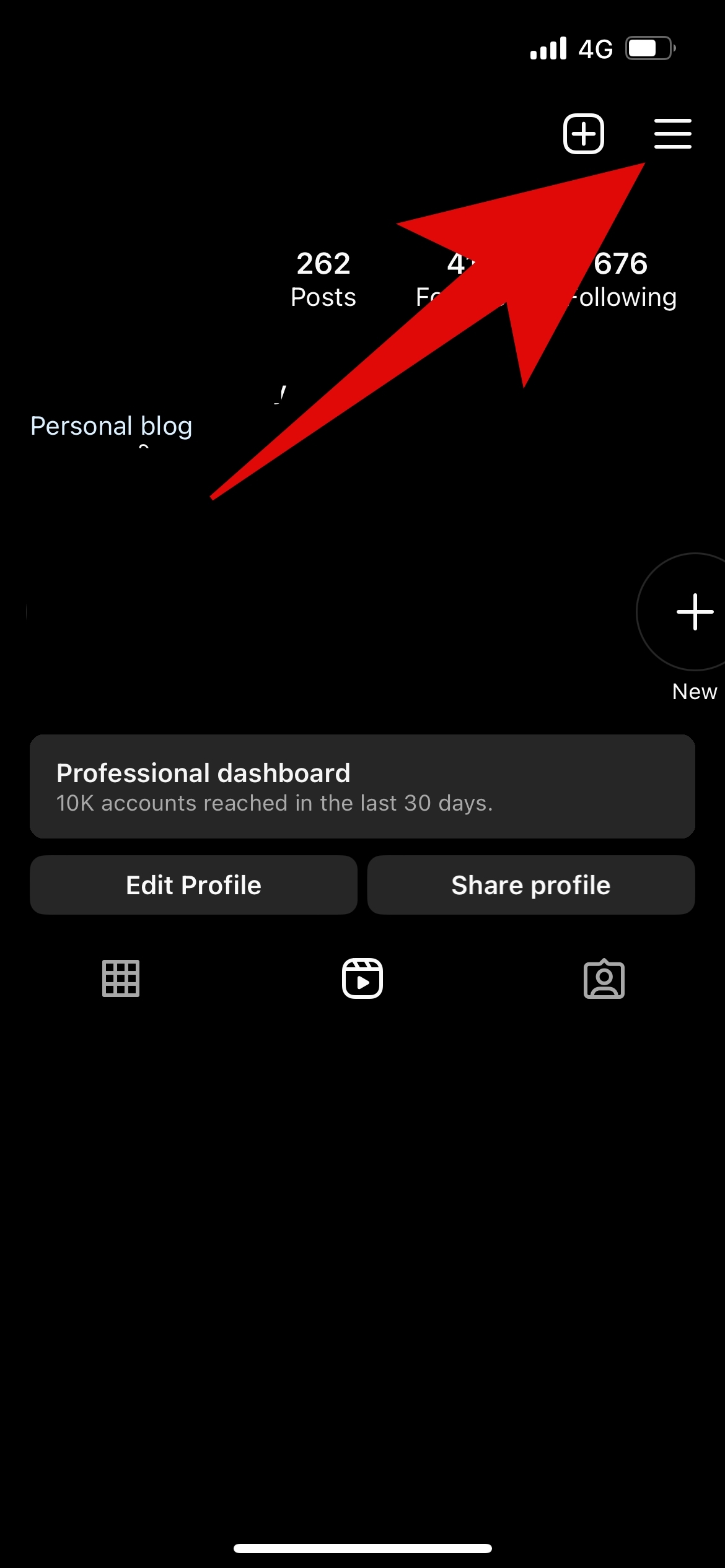
Step 2: Now select Settings.
Step 3: Tap on Notifications.
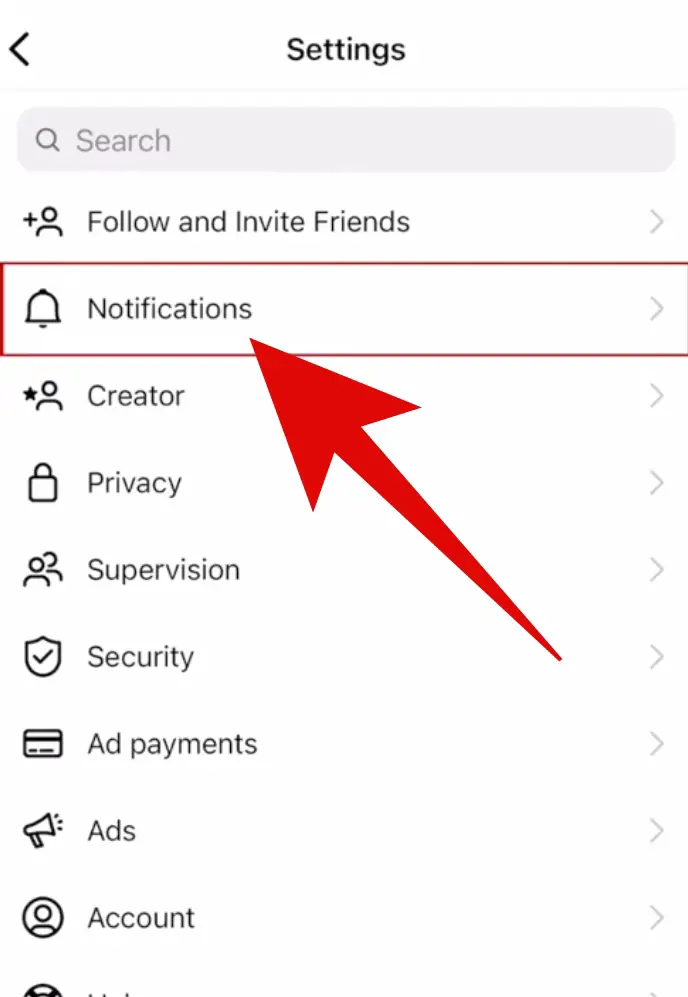
Step 4: Now select Quiet Mode.
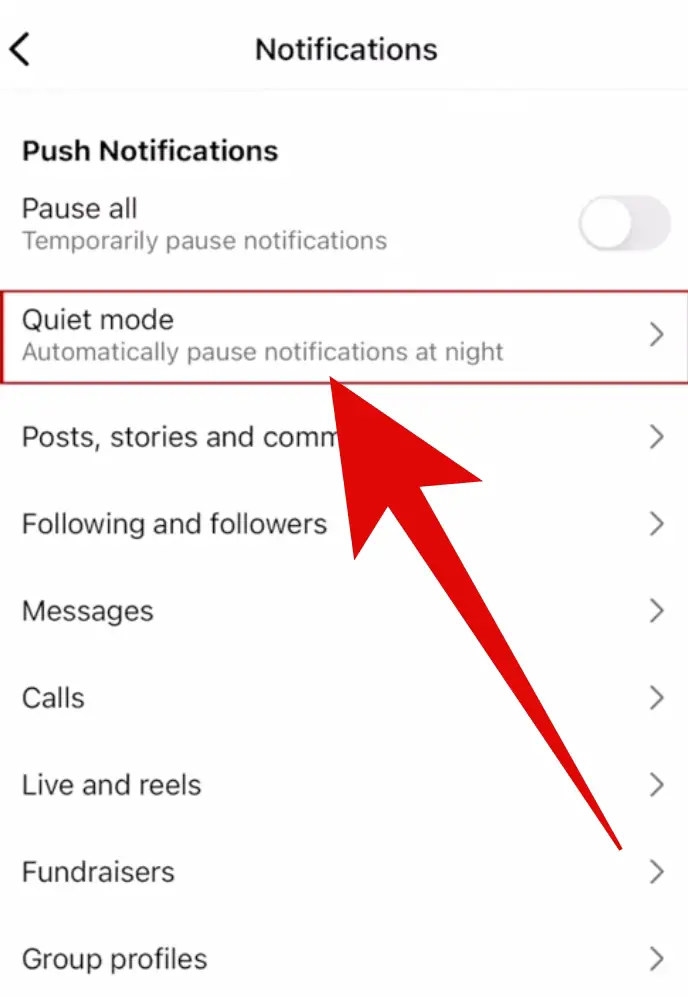
Step 5: Here, turn on the toggle for Quiet Mode.
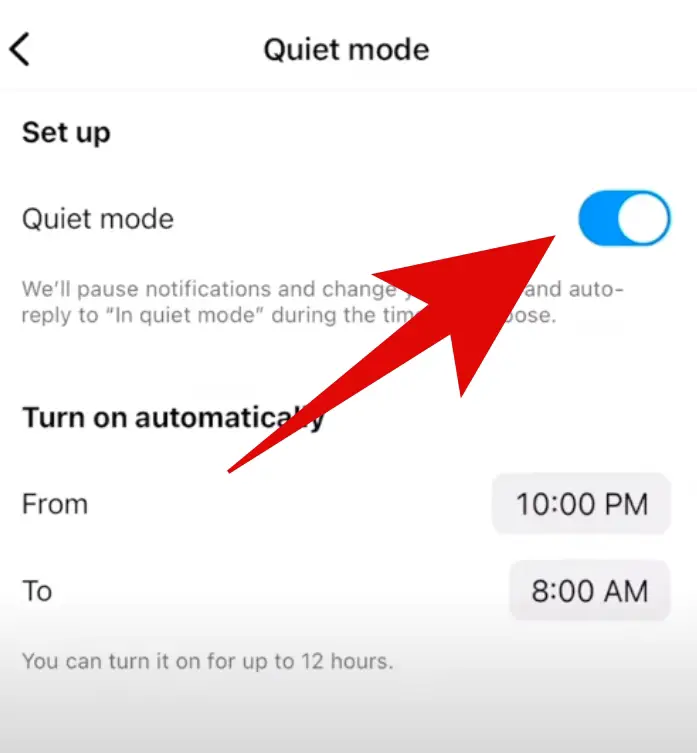
Step 6: Select the time when you want the mode to turn on automatically.
That is it! Now you can check your profile, and you will see that it says Quiet Mode. The Quiet Mode stays on for 12 hours.
You can turn it off in a similar manner by turning off the toggle in Step 6.
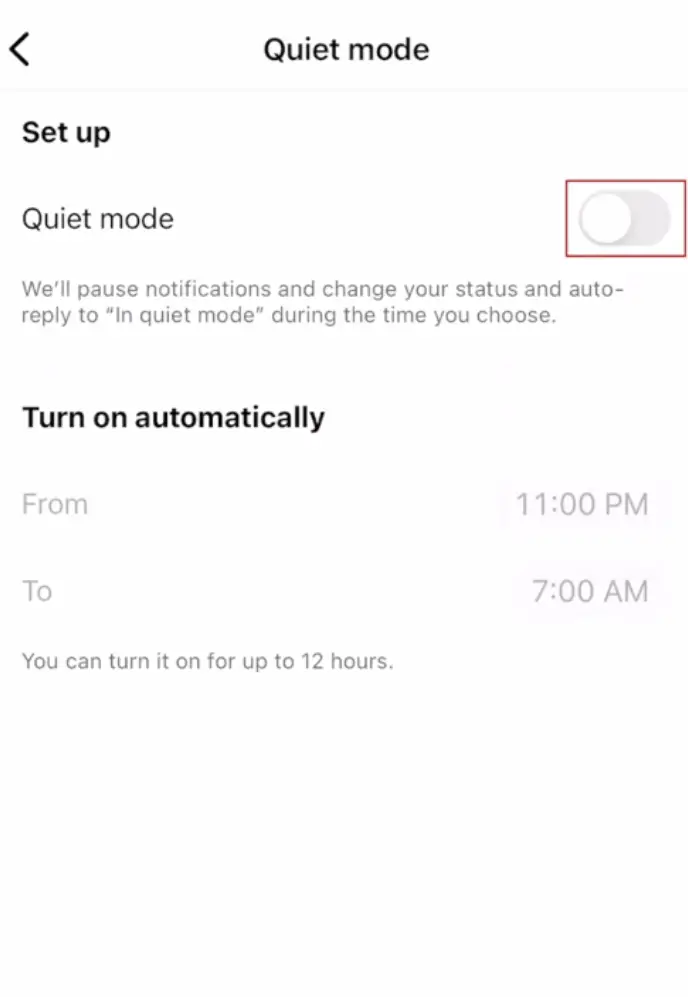
Closing Phrase
So that was all about how to turn on Quiet Mode on Instagram. Quiet Mode on Instagram is a useful tool that lets users turn off alerts and let their followers know they are focused and uninterrupted.
You can easily activate Quiet Mode and enjoy a more calm Instagram experience by following the easy steps explained in this guide.
FAQs About Instagram Quiet Mode
A: When you activate Quiet Mode, notifications are paused, your profile’s activity status is changed to “Quiet Mode,” and anyone who sends you a direct message will receive an automatic reply informing them that you’re in Quiet Mode. This feature helps you take a break from notifications and lets others know that you’re temporarily unavailable.
A: Yes, you can customize the duration of Quiet Mode. When enabling the feature, you have the option to select the time when you want it to turn on automatically. By default, Quiet Mode stays on for 12 hours, but you can adjust this setting to suit your preferences.
A: Yes If you want to disable Quiet Mode before the set time expires, you can do so by following the same steps outlined in the guide. Simply navigate to the Quiet Mode settings and turn off the toggle to deactivate it. This allows you to regain regular notifications and return to your normal Instagram activity.
Read More About:-