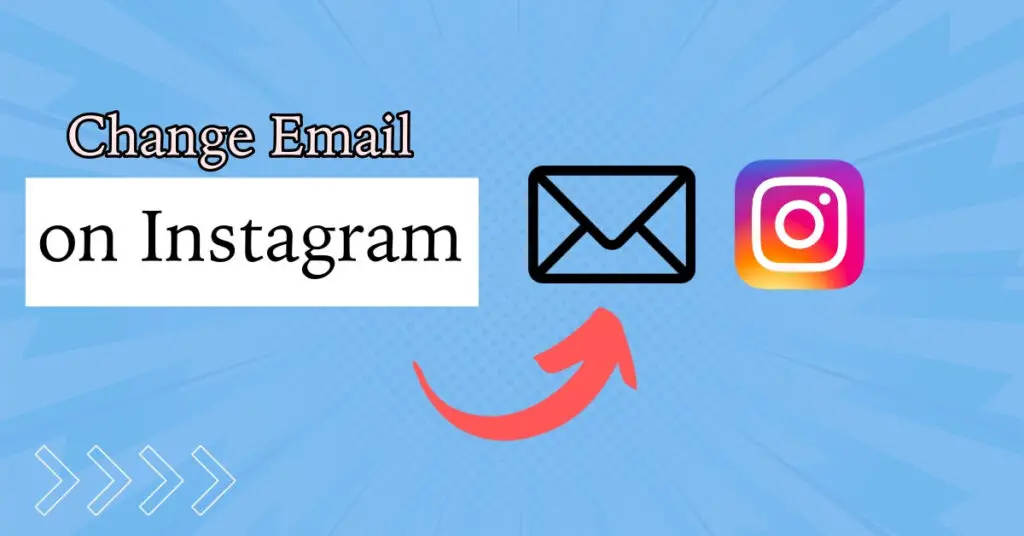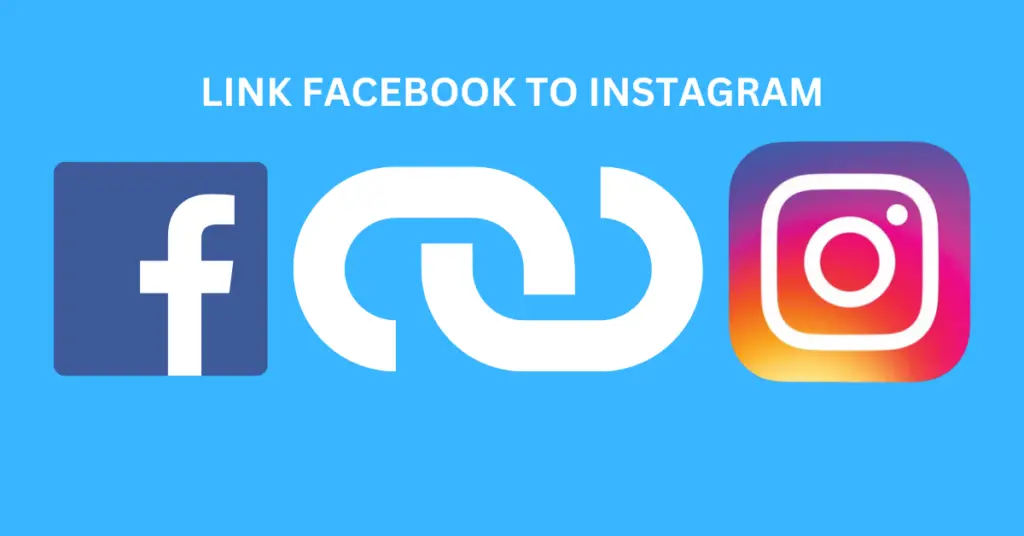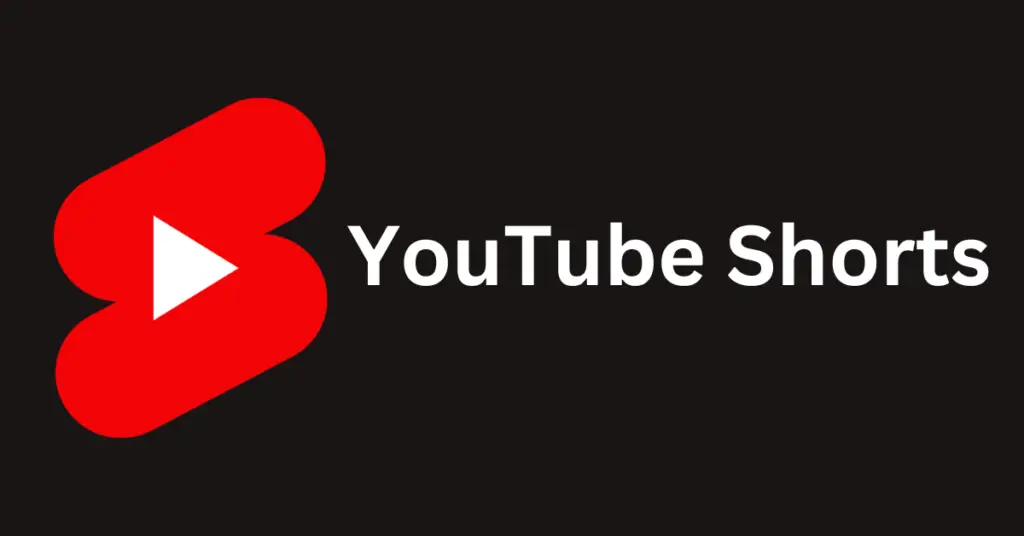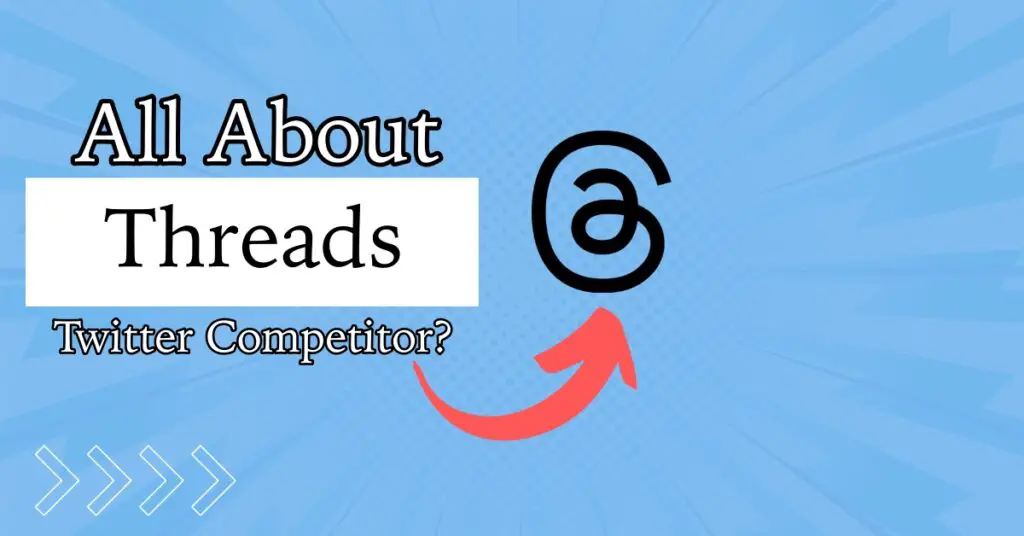The other day, I was editing a short film that I was making for my Instagram page. After editing it on my PC, I had to transfer it to my phone, and man, it took some time. Because it was a 4K video file, it took me forever to transfer it to my phone and then post it on Instagram.
That is when the thought struck me, “Can’t I just post it from my PC?”
The simple answer is Yes. One can easily post on Instagram from a PC. If you are also someone who edits a lot of their content for Instagram on PC and wants to post it directly, this guide is for you.
Today, we will learn how to post on Instagram from a PC. So, let’s dive right in and see how it works.
Why Post on Instagram from a PC?
Saves Transfer Times
As mentioned earlier, the entire process can be time-consuming if you edit your photos and videos on your PC and then transfer them to your phone to post on Instagram. You can save on these transfer times by posting directly from the PC.
Allows to Manage Multiple Accounts
For users managing multiple Instagram accounts, posting from a PC provides a convenient way to switch between accounts without the need to log in and out repeatedly on a mobile device. (The new version of the app allows multiple accounts)
The Bigger Screen
The larger PC screen lets you see your images in greater detail before posting them. This is especially useful for photographers and multimedia developers who want flawless visuals.
Access to Keyboard
For creators, it is not just about posting photos or videos. Nowadays, they must post relevant captions and use relevant hashtags to grow. This can be a laborious process on a smartphone with a small keyboard. However, creators can use the big keyboard to type out faster with a PC.
What Can You Do from the Instagram Web Version?
While Instagram is meant for smartphones, there are many things that you can do with the web version of the app. Here are all the things that you can do with the Instagram web version:
- View posts and stories from your feed.
- Like, comment, and share posts.
- Send and receive direct messages.
- Explore the “Discover” tab for trending content.
- Edit your profile and bio.
- Watch and reply to stories posted by others.
- Search for users and hashtags.
- Check your notifications.
How to Post on Instagram from a PC
If you have made up your mind that you want to post on Instagram from a PC, here is how to do it:
Step 1: Open a web browser on your PC.
Step 2: Log in with your credentials on Instagram on the browser.
Step 3: Click the “+” icon in the top right corner. (It looks just like the “+” icon on the mobile app that you use for posting)
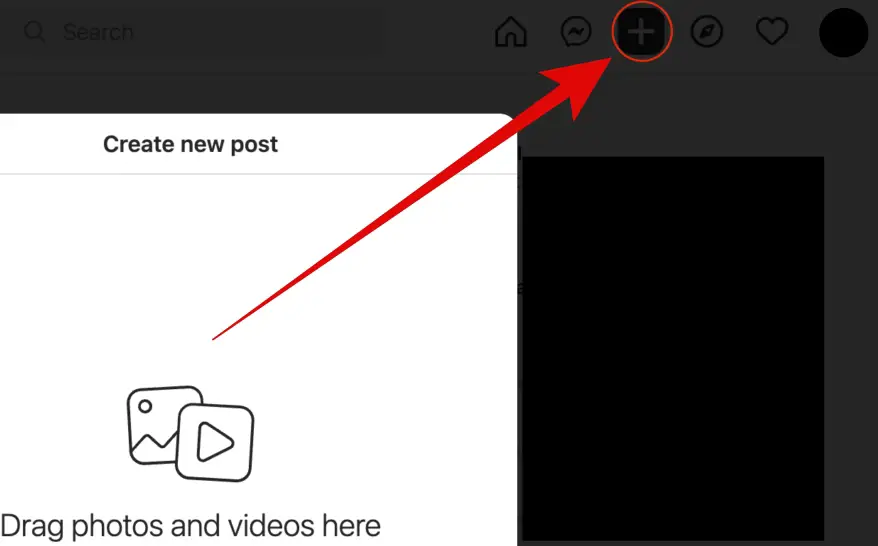
Step 4: Now, click on Select from the computer.
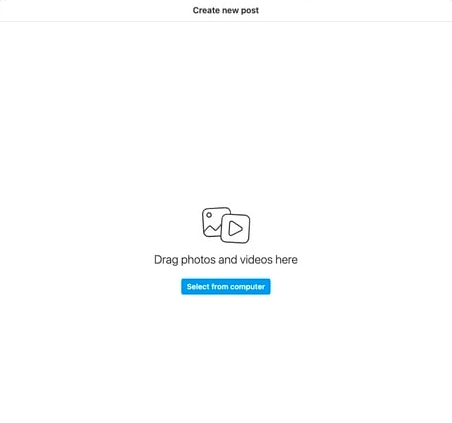
Step 5: Select the file you want to upload.
Step 6: Crop the image, add filters, do whatever editing you want to do, and click on Next.
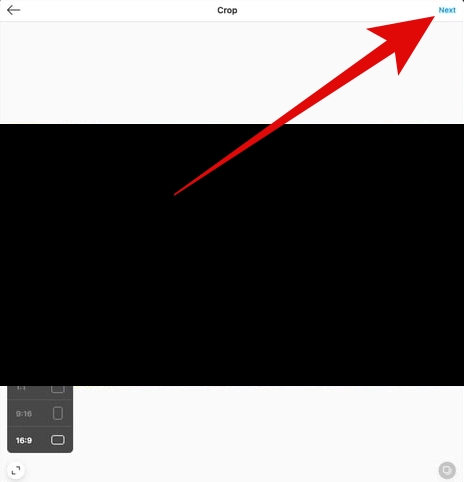
Step 7: Write the caption and all the other details in the right corner, just like you do on your phone.
Step 8: Once done, click Share in the top-right corner.
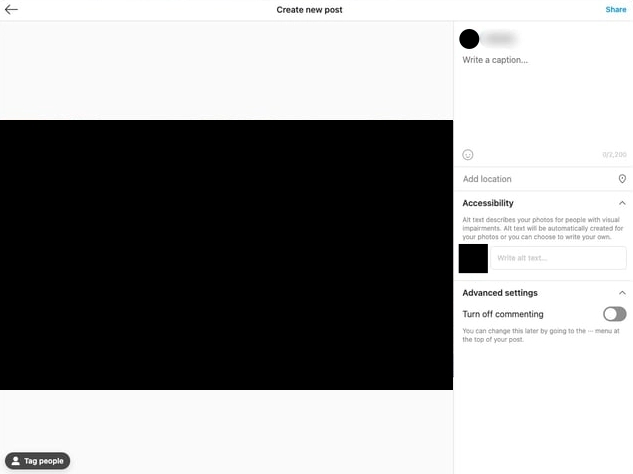
That is it! You have successfully posted on Instagram.
Beware
Many third-party tools allow you to post on Instagram from a PC. While they might look easy to use and convenient, they often require your Instagram account access.
Under no circumstances should you provide your Instagram access to any third-party tool. This can lead to hijacking your Instagram account, and you can lose it forever. As a creator who works hard, do not let a few seconds of convenience destroy your hard work.
Final Thoughts
Posting on Instagram from a PC can be a game-changer, especially for content creators who spend ample time editing on their computers. By eliminating the need to transfer files to a mobile device, users can streamline their workflow and enjoy the benefits of a larger screen and keyboard accessibility.
However, it’s crucial to remain cautious about third-party tools that claim to offer this functionality, as compromising your Instagram account’s security is not worth the convenience. We hope this guide helps you to become an intelligent Instagram user.
FAQs
Yes, you can. After clicking on the “+” icon to add a new post, select multiple photos when choosing your content. Instagram will prompt you to arrange them in the desired order.
While the web version lacks some features, it allows you to perform essential actions such as posting, liking, and commenting. You can also send and receive direct messages.
Yes, the web version has certain limitations.
Read More About:-