Windows 10 is notoriously known for its hidden features, one of which comes in the form of ‘Dynamic Lock. This handy feature was launched with the Windows 10 Creators Update and later released for common usage. Find out how to access the Dynamic Lock feature and secure your privacy.
What is Dynamic Lock in Windows 10?
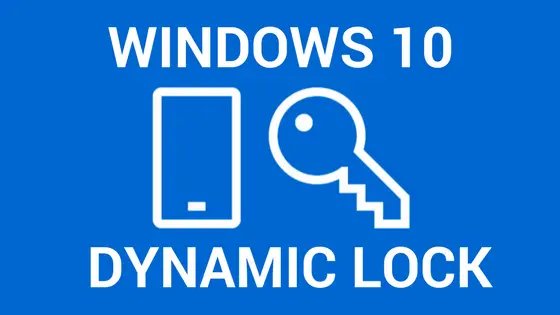
The new sign-in feature of Windows 10, Dynamic lock, helps you to lock your PC via Bluetooth. Once your smartphone is paired with Windows 10 and you leave your PC and go out of the Bluetooth range, it will automatically lock your PC so that no other person can use your Windows 10 PC.
Why do I need a Dynamic Lock when I already have an Auto-Lock activated?
Auto-Lock feature only locks your computer screen, as in, it logs you out, and you need a password to log back into your workspace. Dynamic Lock Windows 10 works via Bluetooth and locks your computer when you are away.
During Auto-Lock, you could pick a time to lock the screen spanning 30 seconds, a minute, or a user-defined amount of time, but while you are away from someone else, perhaps your arch-nemesis could swoop in and cause you harm.
You could try to remember the easier key combination Windows Key + L to immediately lock your machine, but what are the chances of that happening?
In this age of automation, we expect everything to be done for us, and that is exactly where the dynamism of the ‘Dynamic Lock’ comes into play.
What do you need to activate Dynamic Lock?
You need a smartphone with Bluetooth enabled, and likewise, you also need a PC with either a built-in Bluetooth or, at the very least, buy yourselves a USB Bluetooth adapter.
How to connect a smartphone’s Bluetooth to Windows 10?
- Insert the Bluetooth adapter or turn on the Bluetooth service on your computer and also on your smartphone.
- On your PC, go to Settings> Devices> Bluetooth and other devices.
- Click “Add Bluetooth or another device” at the top of the screen, and in the new window, click “Bluetooth.”
- Wait until the pairing is complete. If your computer still can’t find your smartphone, you will see a message saying, “Could not connect”.
- In this case, try to update the Bluetooth driver for your PC and repeat this process.
- To update the drive, right-click on Taskbar, and search for “Device Manager“.
- Open the “Bluetooth Devices” section and right-click to display “Update Driver“.
- Then select “Automatically search for updated driver software“. Then click Apply and OK.
How does Dynamic Lock work on Windows 10?
- Now head over to Settings, then Accounts, and later Sign-in Options.
- Scroll a bit until you find the “Dynamic Lock” header.
- Enable “Allow Windows to detect when you’re away and automatically lock the device“.
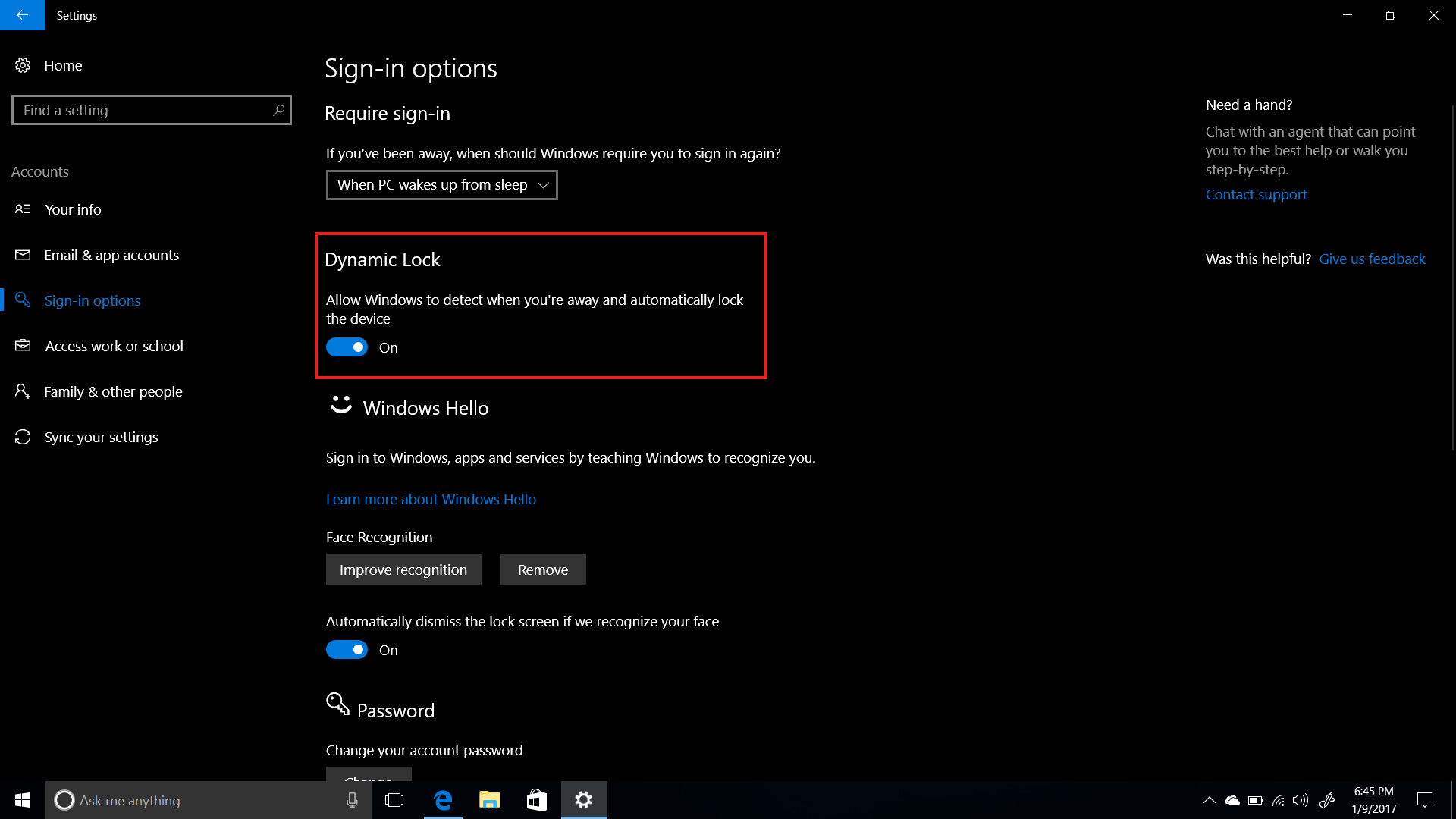
What happens next?
As long as the Bluetooth on your smartphone is within range, you will have permission to access the computer. Contrarily, when the Bluetooth connection is weaker, as in when you are far away from your phone, the computer will lock itself.
The ‘Dynamic Lock’ feature obviously won’t help if you forget to take away your phone. So, you might want to make use of the auto-lock feature at the same time.
Also Read-




