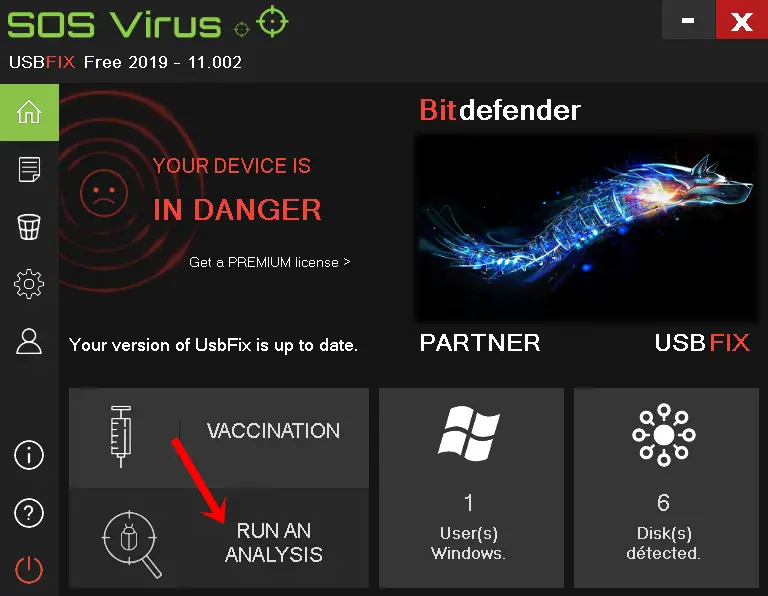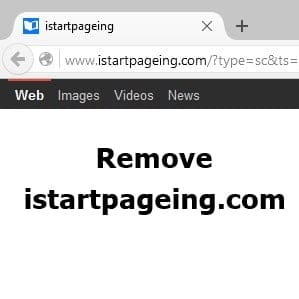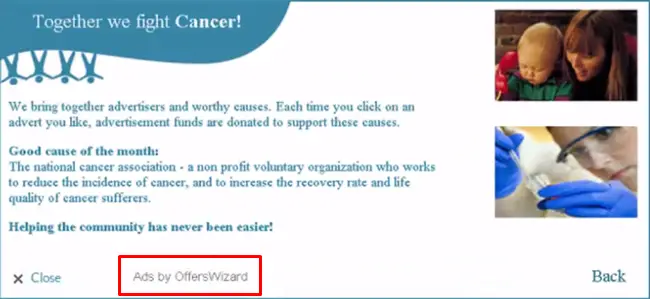Tencent QQ PC Manager is one of the rogue Chinese programs which is hard to uninstall due to language problems. It also installs several other software along with it, all in the Chinese language. If you try to uninstall Tencent QQ PC Mgr using Windows uninstaller or any other uninstaller, you may end up installing more Chinese programs. So if you are looking for working methods to remove the Tencent QQ PC Mgr Chinese program virus, then this article is surely for you, and by the end of the article, there will be no Tencent QQPC virus anymore in your Windows XP, 7, 8, 8.1 or Windows 10 computer.
How do you get this Tencent Chinese Program?
Ask yourself what you were trying to install was it freeware, crack, or keygen? Did you try to get the full version of paid software for free?
These Chinese programs mainly come along with free software, survey sites, cracks, keygen, and numerous other low-quality software.
When you try to install freeware and hit next and next too fast without checking the other options, you also agree to install such adware, virus, trojan, and other types of malware.
Tencent QQ PC Manager is a kind of PC optimization tool that may or may not be optimizing your PC. Since I don’t know the Chinese language, I can’t comment, but for us, it is a kind of unwanted program, so we need to remove the Tencent program in order to protect our PC from any other bogus program, redirects, and our frustrations.
How to Remove Tencent QQ PCMgr Chinese Program
If you try to remove the Tencent program from the control panel, you might get trouble removing it because clicking on the wrong buttons will allow it to install other Chinese programs since most of us don’t know the Chinese language, we can’t judge where to click exactly.
There are a few methods to remove the Tencent program completely, along with leftovers.
Method 1 – Uninstalling Tencent from Program Files
Every program which is installed on your PC has its files in “Programs Files” Some of the programs offer an uninstaller there, so we need to find an uninstaller for Tencent program.
Steps to uninstall Tencent QQ PC Mgr
1. First of all, you need to boot your computer into safe mode. Safe mode runs only necessary services where it becomes easy to remove such programs.
2. After booting into safe mode, open task manager and look for all the Chinese processes, right-click on any one of them, and open file location.
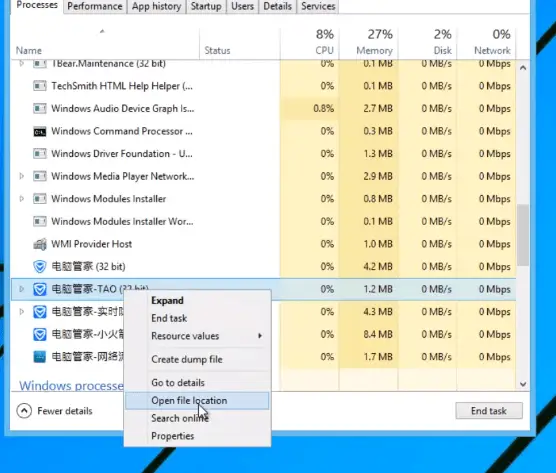
Or you can manually open the Tencent folder by navigating to
C:/Program Files(x86)/Tencent/QQPCMgr/10.7.16065.215 OR the very first folder in QQPCMgr ( for 64-bit Windows).
For 32-bit Windows follow the same path as C:/Program Files/Tencent/QQPCMgr/10.something or the first folder.
3. Now kill all these Chinse processes, Right Click on it, and hit End task.
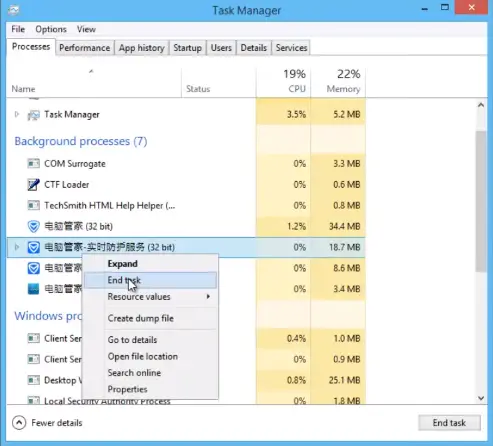
4. Open the Tencent folder & Scroll down to the bottom. Here, you will get an uninstaller named “Uninst“.
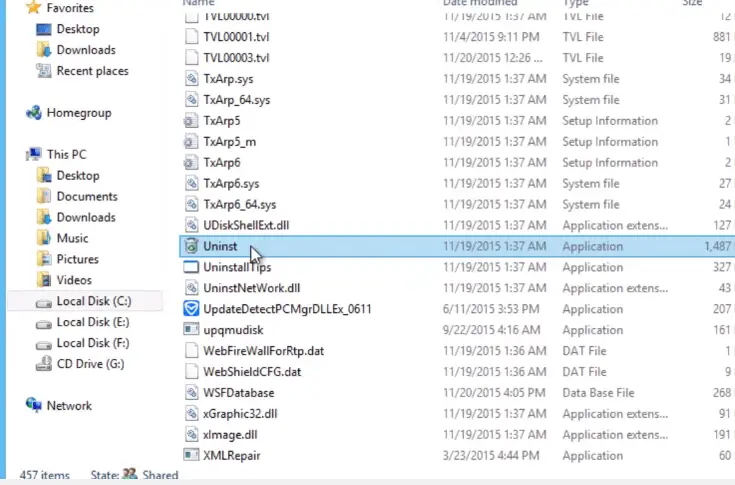
Double-click on Uninst, and you will get another window.
Now click on the First button i,e “White Button.”
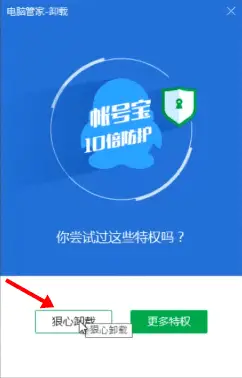
Check all these options and click on the “Red Button“.

Now click on the first white button on the screen like the below one.
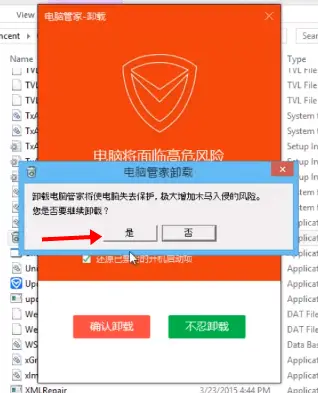
Now it will uninstall Tencent QQPC Mgr from your Windows computer; after that, you’ll get another window.
Close it using the “X” button and do not click on any other button otherwise, it’ll install another bogus Chinese program.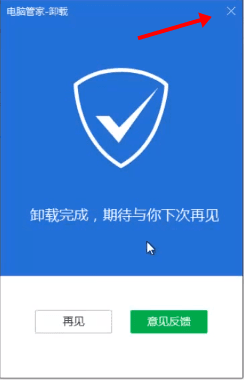
After performing the above steps, you will not get the Tencent program anymore.
There is a new variant of Tencent QQ that is spreading, which changes the button’s position and other interfaces.
After double clicking on “Uninst” if you get another kind of window like this, then –
Do not select any option and click on the “White Button“
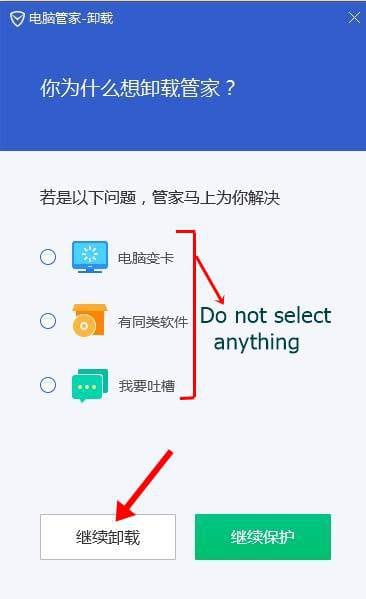
Now Check all the options & Click on “Red Button“.
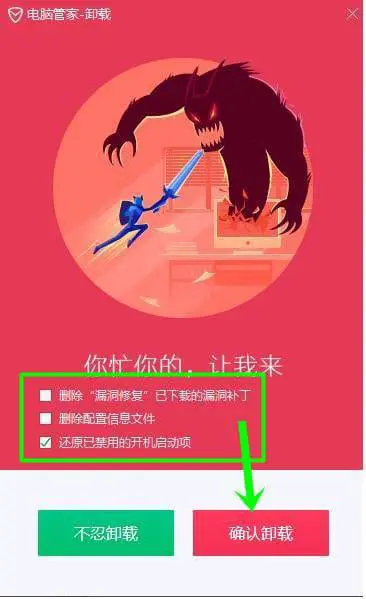
After clicking on Red Button you will get another window, click on the first white button.

It will remove Tencent and close the next window using the X button as mentioned above.
Removing leftover files and folders of Tencent
After removing the Tencent QQ program, you have to remove leftovers too, now, boot your computer into normal mode.
- Go to C drive > Program Files(x86), find and delete the Tencent folder.
- Press Win+R keys together on your keyboard and type “appdata” then hit OK.
- Navigate to the Local folder, and find and delete the Tencent folder.
- Go to C drive>aaddins>ProgramData>TENCENT>QQPCMGR and delete qmconfig.hiv.
- Also, check the Local low folder; if you find Tencent, then delete it.
Method 2- If you don’t find Uninstaller (Uninst) in Tencent Folder.
Sometimes you may not get any type of uninstaller in the Tencent folder, which makes it really hard to remove because you can’t even perform the first step to remove this program.
In such cases follow these steps while you are in safe mode.
- Download and install Revo Uninstaller from this link.
- Kill all those Chinese processes from the task manager.
- Navigate to C:/Program Files(x86) and find the Tencent folder.
- Right-click on the Tencent folder and then click ” Uninstall with Revo Uninstaller Pro“
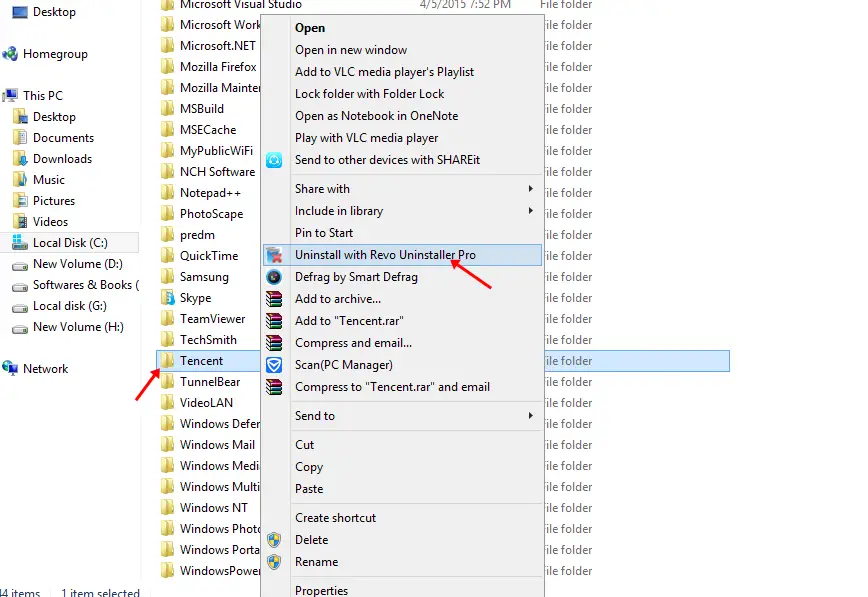
5. Now it’ll take you to the “Force Uninstall” window, where you need to select the “Advanced” option under Scanning modes and then hit Next.
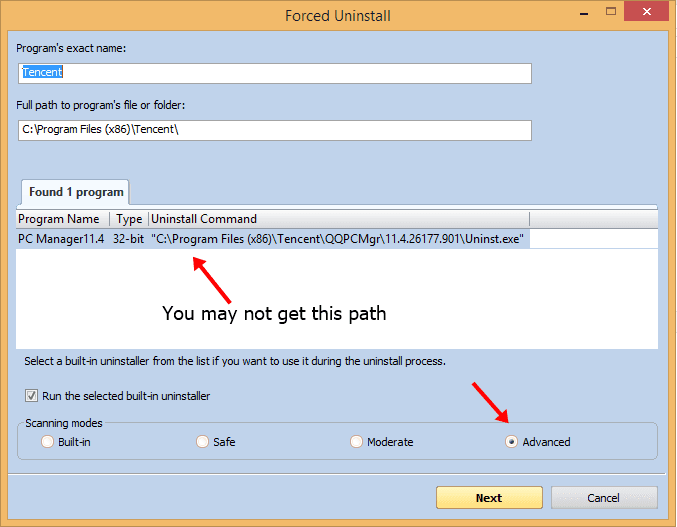
6. Most probably, you will get an error that ” Running the application’s uninstaller failed! possible invalid uninstall command” because the uninstaller is missing. Hit OK on this error and click on Scan.
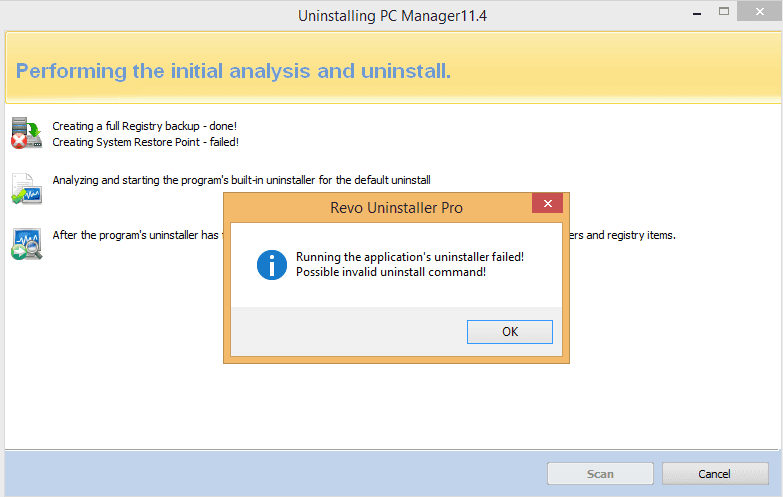
7. It will scan for all the registry entries of Tencent, Select them all by clicking on the “Select All” button and then Delete. Further, click Next.
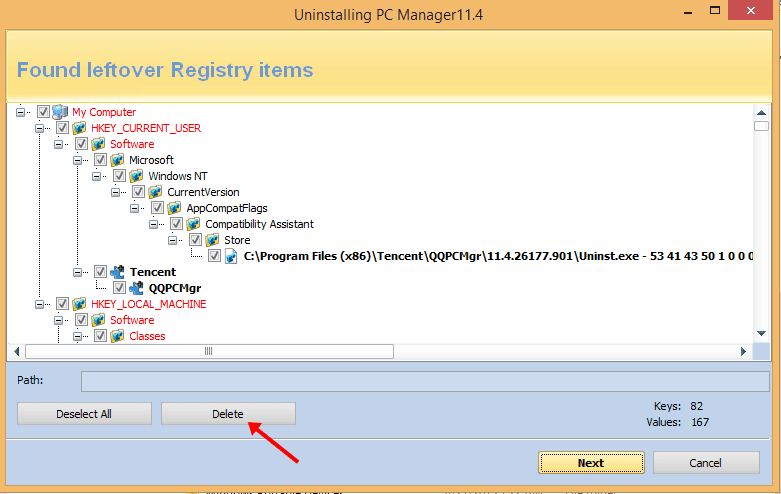
8. At this stage, the Revo uninstaller will find all the leftover files and folders, select them all and delete them. Hit Finish, few files may not get removed, but after rebooting your PC, you will get rid of them too.
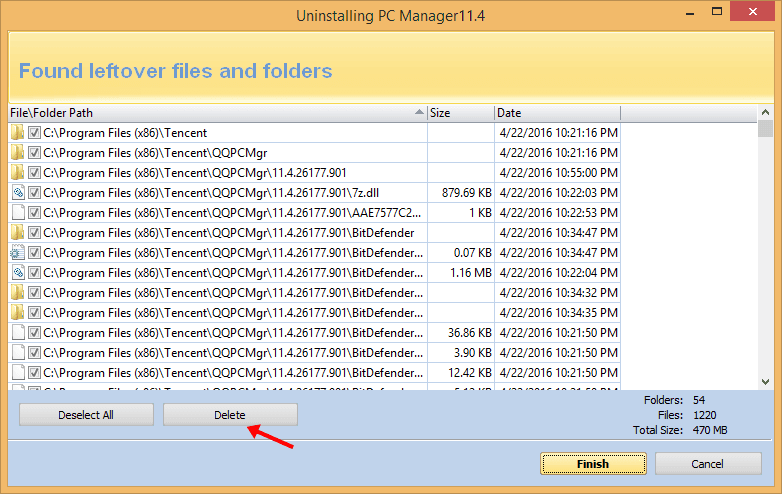
Reboot your computer into normal mode, and you will not find any kind of Tencent QQ software anymore.
Method 3 – Placing the Uninstaller manually
When you don’t find the uninstaller, then you can try placing it into the Tencent folder manually and try to uninstall it. I haven’t tested this method since it was gone while testing the methods listed above.
- Download the Uninstaller.
- Place the “Uninst” file into C:/Program Files(x86)/Tencent/QQPCMgr/10…. folder. I mean, paste it into the same folder where the uninstaller is missing.
- Double-click on “Uninst” and follow as discussed in the first method.
Let me know in the comments if this method is working or not.
Using UnhackMe To Remove Leftover Files & Services
Even after uninstalling Tencent QQ, you may have some files left on your Windows machine; you need to delete all the leftovers if you are unable to delete it manually or using the Revo uninstaller.
These files are –
- aow_drv_x64_ev.sys
- qmemulator
- HTTPS_HAO.360.CN_0.Localstorage
- qmemulator service
- aow_drv tencent
- aow_drv
- txgameassistant
It is not necessary that you will get these files from Tencent QQ there might be chances that you have installed Tencent gaming buddy. After you uninstall Tencent gaming buddy, these files remain in your Windows 7/8.1 or Windows10 computer, you have to delete them manually or using UnhackMe.
Deleting possible malware and other suspicious programs.
Finally, after removing the Tencent program, you need to scan your Windows computer in order to find and delete any possible virus, trojan or other types of malware.
If you have downloaded any kind of Crack, keygen, or other freeware after that, you got Tencent Chinese program, then delete those rogue programs.
Download and install Hitman Pro. It comes free for 30 days. Check your system type and download accordingly (whether it is 32-bit or 64-bit).
Enter your email to get 30 days trial, and scan your computer, check all the malware, trojan, and suspicious program, and delete them.
Sometimes Hitman Pro may give a false-positive result, like it may tell a DLL file as a virus, uncheck all such DLL files which are in the System32 folder.
Also Read-
- Difference between Viruses, Malware, Adware, Worm, Trojan, Rootkit Etc
- 10 Best Free Antivirus for Windows 7, 8 & 10
- How to Fix Slow-Running Windows 10 – 200% Faster PC
- Google Chrome Won’t open – Fix Chrome Not Opening Issue on Windows PC
That’s All, I hope you are free from the Tencent program now. Did the above solutions work for you? OR are you having trouble removing Tencent QQ Chinese program? Let me know in the comments.