Sometimes you need to completely know about your computer before installing any software or peripherals; if you purchase software without knowing your system configuration, it might be incompatible since some apps have different versions for different Windows and system types (32-bit & 64-bit).
Hardware configuration is an important thing that you need to know; many programs require high RAM and CPU usage, and if you don’t know what software you are installing on which hardware, you may face incompatibility issues.
So here are different ways to find complete System Information.
Find The Basic System Information of your PC
You can get Basic information like Operating System, System type, Processor, and RAM from System Properties. To get your system properties, follow these steps-
1. Click on Start to get Start Menu, and here Right, Click on “Computer.“
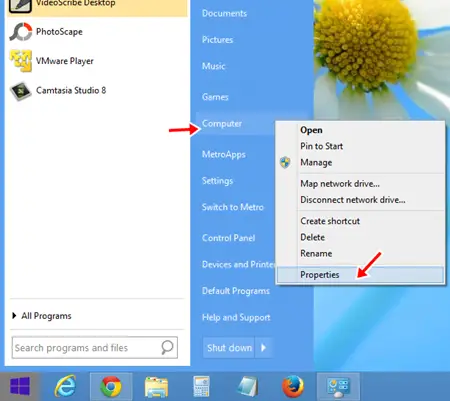
2. From Right Click options, Click on “Properties,” and it will open “System“.
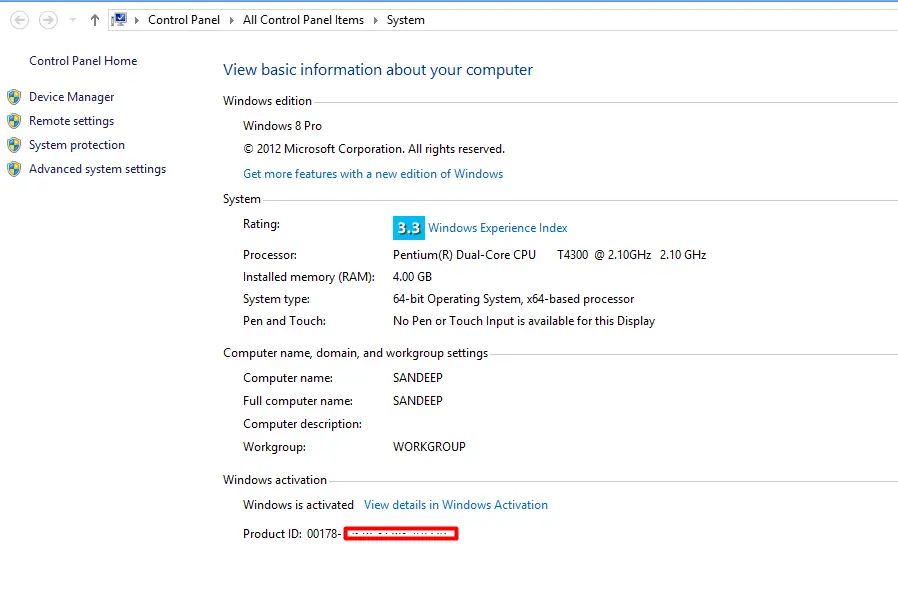
Here you will get Basic System Information about your PC.
If you are Windows 8.1 or Windows 10 user, then open This PC where drives are listed, right-click on the blank area and click properties.
Check System Info On Windows 11
Windows 11 users can find the system info by opening the settings app.
1. Go to Search and open the Settings app.
2. Select the System tab and then find the About option on the right pane.
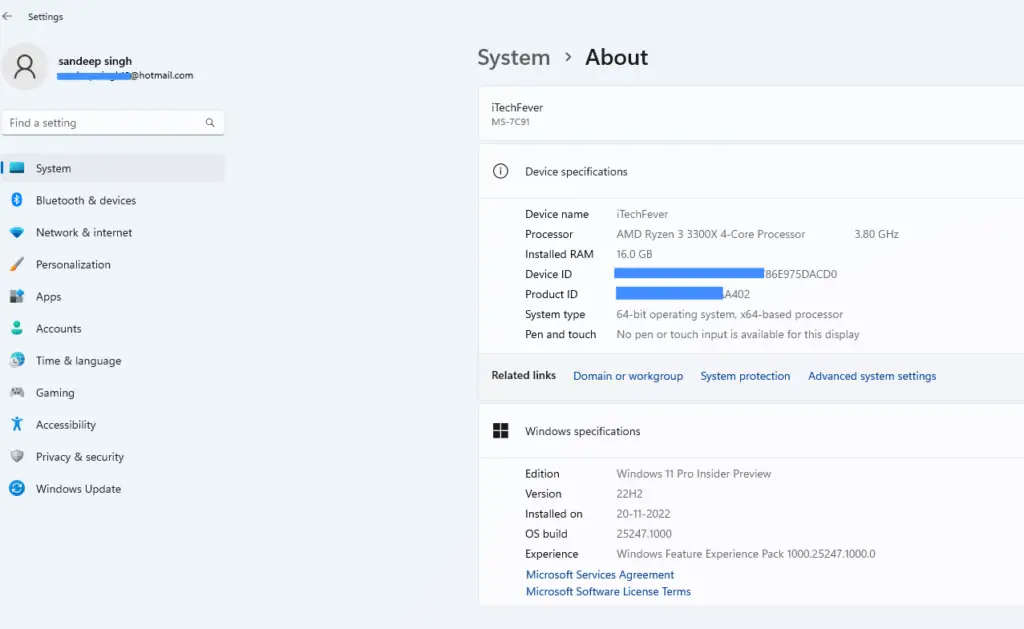
This will show you device name, processor info, installed RAM, System type, OS, OS version, and build info.
How to Get Detailed Information about your computer.
Basic information helps a lot when you install any software. You want to know whether a Computer has 32 bit or 64-bit operating system, or you just want to check the processor or RAM.
But if you want to know much about any windows system, like Hardware, Hardware Resources, components, and Software resources, you need to access your computer’s “System Information” area.
To Access System Information, there are the following methods.
Method 1. Press the Windows + R, and it will open the Run dialog box; now type “msinfo32” and click on Ok.
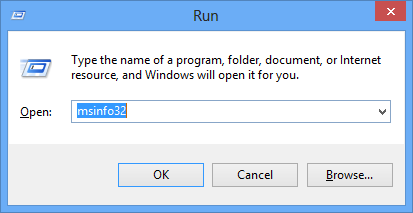
Method 2. Go to Start and open Control Panel. On the control panel, look for “Administrative tools” and open it; you will get System Information here.
Once you open System Information, you will get all the details of your computer.
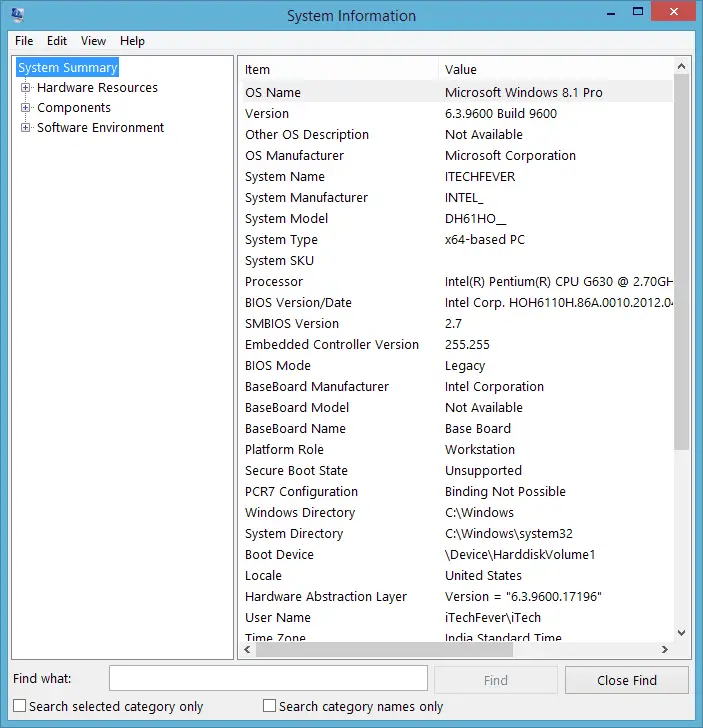
Here you can get all information related to your PC, like OS, Processor, System type, and much more information; Complete System Information is categorized into 3 subcategories as-.
1. Hardware Resources Tells about different hardware resources used in PC like Input/Output, DMA, Memory, etc. basically, it provides info about various ports and uses.
2. Component Tells about the various component of a computer and their properties. Different components are Multimedia, CD-ROM, Sound, Display, Modem, Network, Ports, Storage, USB Etc once you click on any of these components, it will show you their detailed information.
3. Software Environment Tells about System Drivers, Environment Variables, Print Jobs, Network Connections, Running Tasks, Services, Startup Programs, Windows Error Reporting, etc.
Find All System Details Using CPU-Z
If you want all the details in one place, then you can use a third-party tool called CPU-Z. It is a popular tool among PC users to find every single piece of information about your PC.
1. Download CPU-Z from the official website.
2. Extract the compressed file and run the CPU-Z 64-bit.

There are different tabs as-.
CPU – Find the processor name, model, technology, number of cores, core speed, threads, and more information about your CPU.
Mainboard – You can find all the details about the motherboard, manufacturer, model, chipset, BIOS version, and some more info.
Memory – Find how much RAM is installed, the manufacturer, type, DRAM Frequency, CAS # latency, and more.
SPD (Serial Presence Detect) – Tells about the speed, voltage, bandwidth, and timing table of your RAM on the different RAM Slots.
Graphics – Tells you the specification of the graphics card installed into your PC. It includes name, technology, clock speed, and memory size.
Bench – You can run the CPU-Z benchmark tool to find the performance score of the PC.
Find System Details Using CMD (Command prompt)
Cmd is a powerful tool; you can use it to find all the information about your PC. You just need to know the right commands.
Find CPU details using cmd
1. Go to search and look for cmd and open it.
2. Type the following command –
wmic cpu get3. Press enter, and you will get a list of commands to find all details about the CPU.
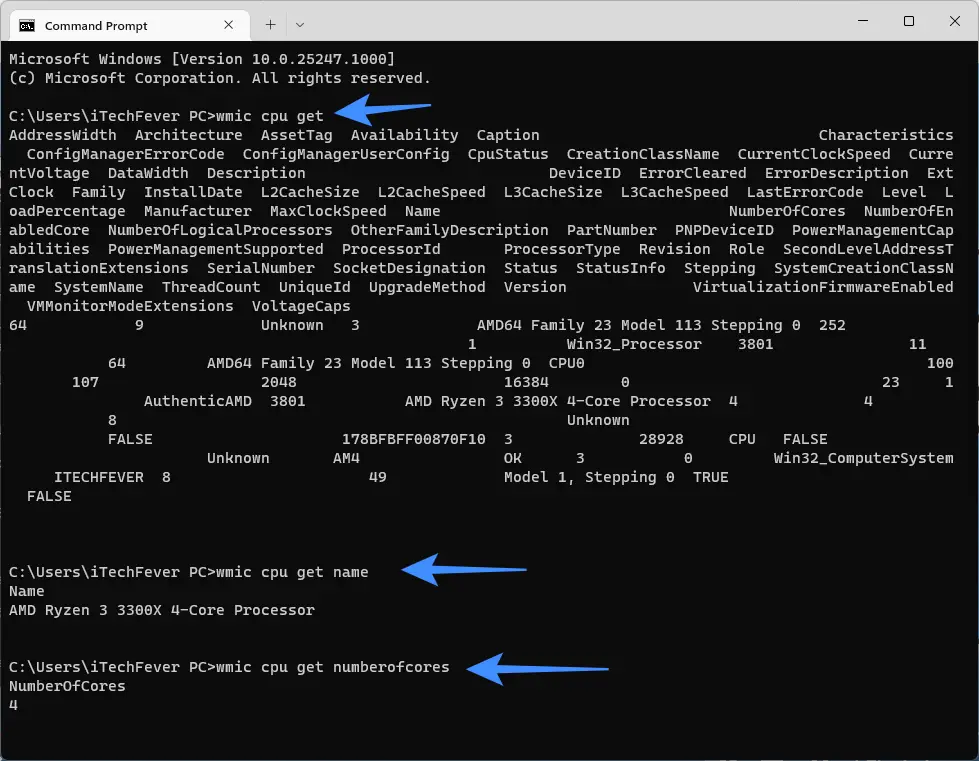
For example, if you want to find the CPU name, then execute the following command.
wmic cpu get nameYou can execute relevant commands to find the specific details.
Find Motherboard details using cmd
1. Open cmd and execute the following command.
wmic baseboard get2. Press enter to get a list of commands.
3. Execute the required command to get the particular details.
Example
wmic baseboard get SerialNumberIt will show you the motherboard serial number.
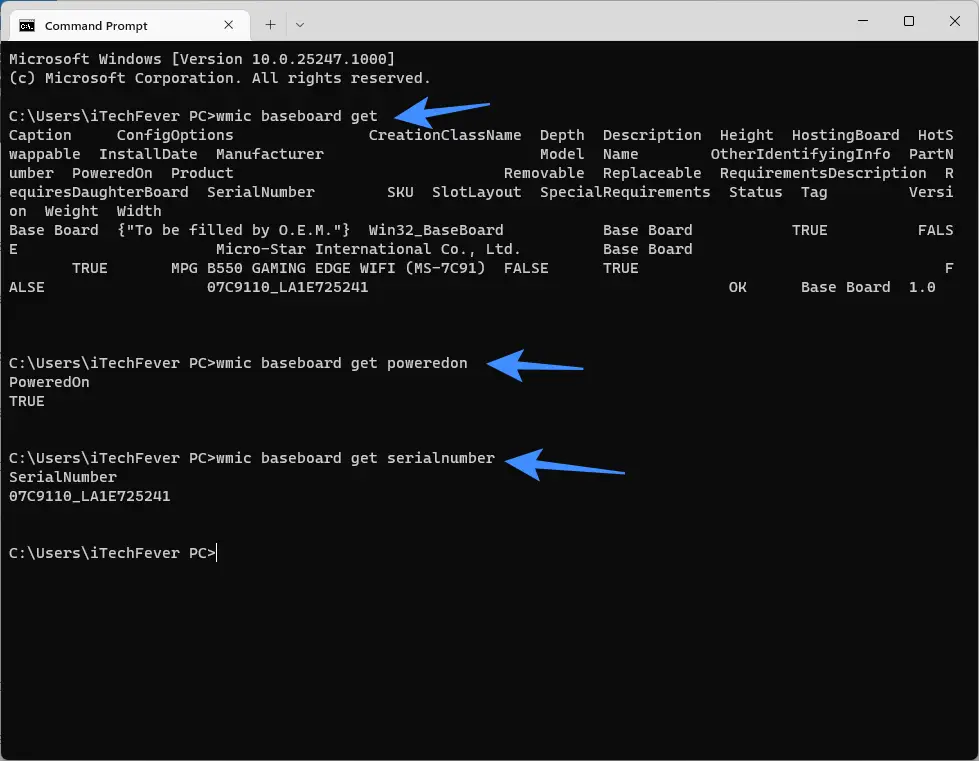
You can execute any command as per your requirements.
Get RAM details using cmd
1. Open cmd and run the following command.
wmic memorychip get2. Now, select the specific command to find the required information.
3. For example,
wmic memorychip get capacityIt will show you the total RAM size.
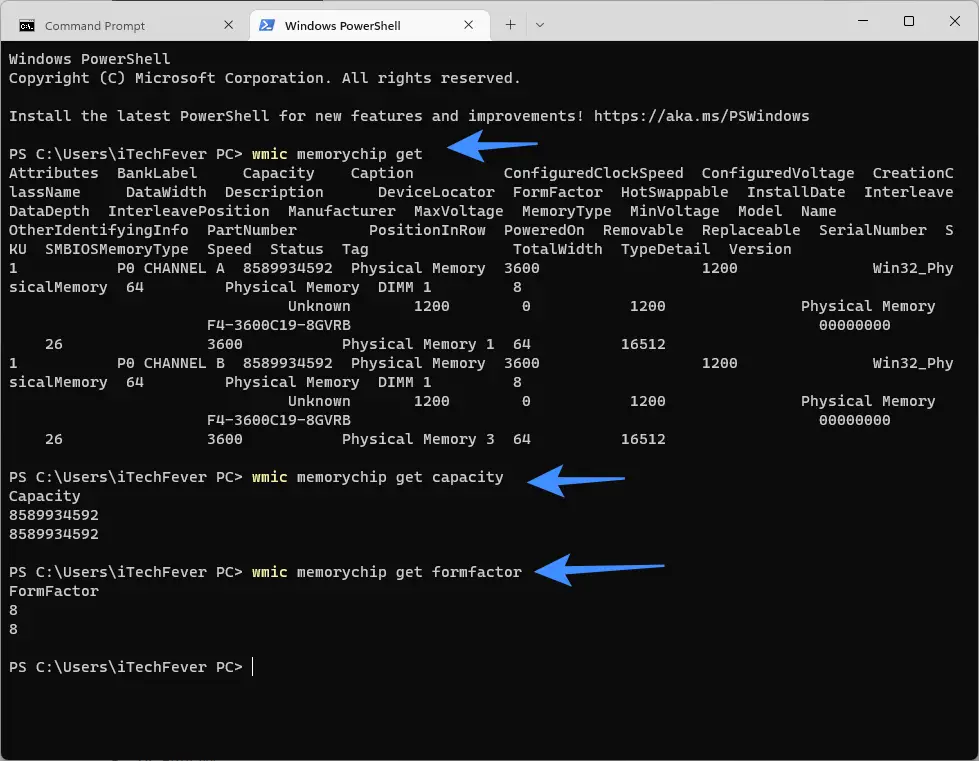
You can run any command to find the details you are looking for. If you want to get all the details, run the following command –
wmic memorychip list full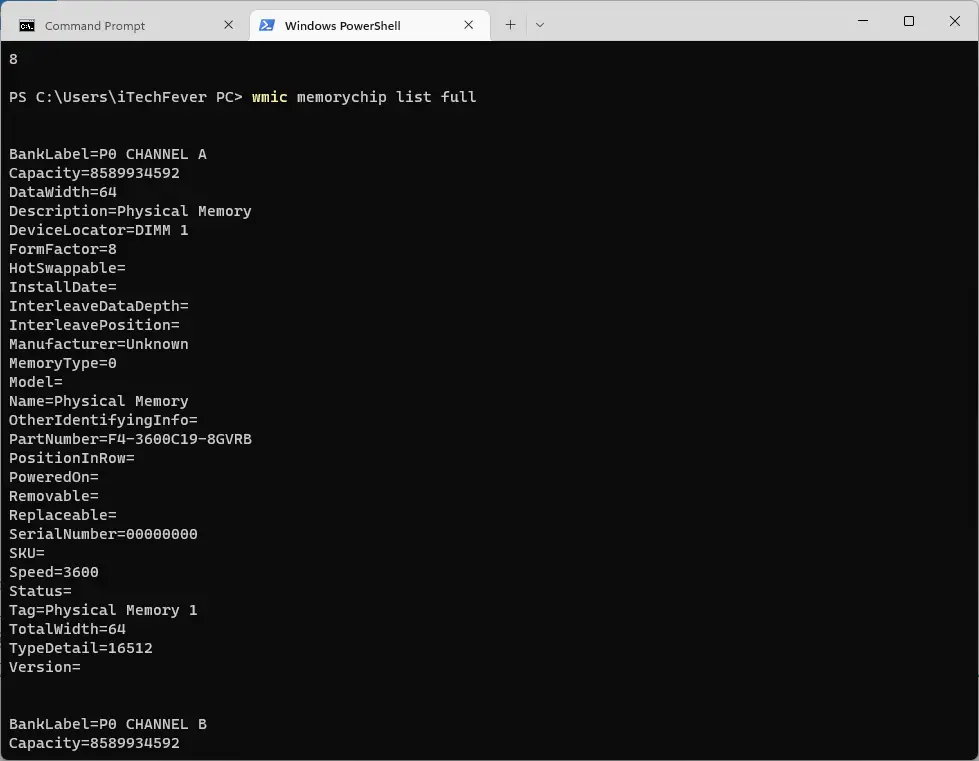
All the above are different ways to find complete information about your PC. You can use any way to find the details or use the command prompt to find the specific details.
FAQs
Open the Run and type msinfo32, and press OK. You can find all the details about the different components of your Windows PC.
CPU-Z is a trusted app for finding the system details; you can use it without any problem, and there is no malware inside the app.
Execute “wmic cpu get name” to find the CPU name & model.
“wmic cpu get L3CacheSize” will show you L3 cache size.
Open cmd and execute.”wmic baseboard get product” to find the manufacturer and model number.
Open cmd and type “wmic baseboard get SerialNumber” and hit enter, it will show you MOBO’s serial number.




