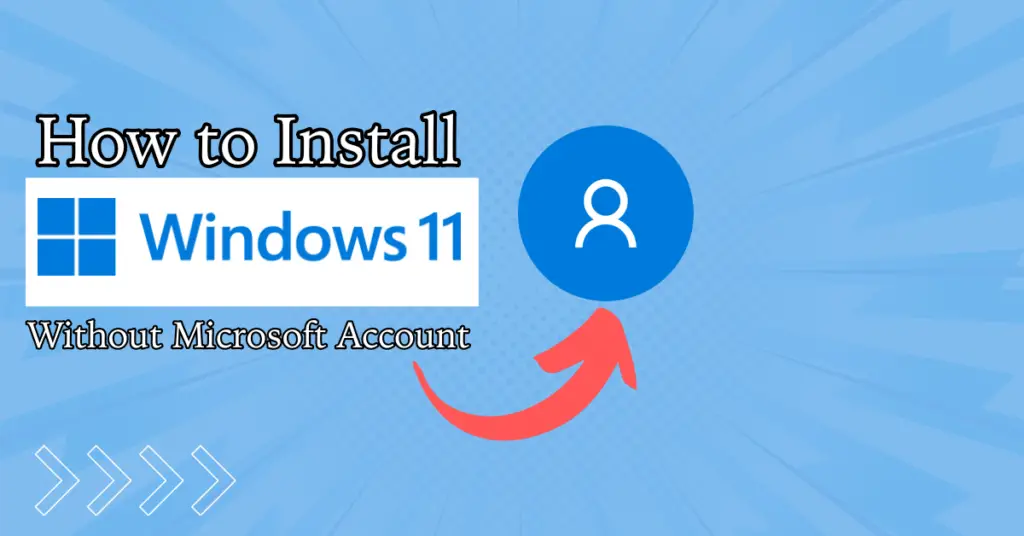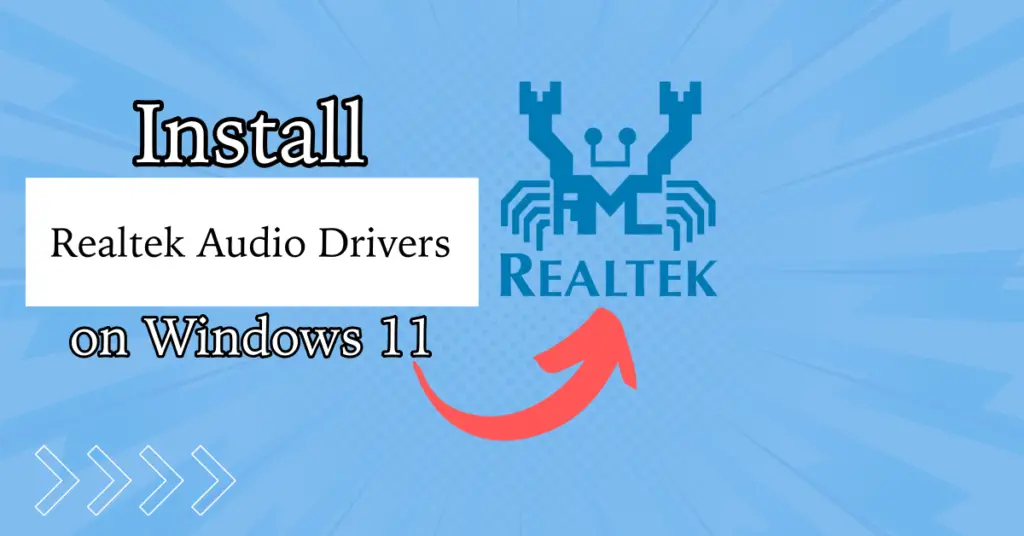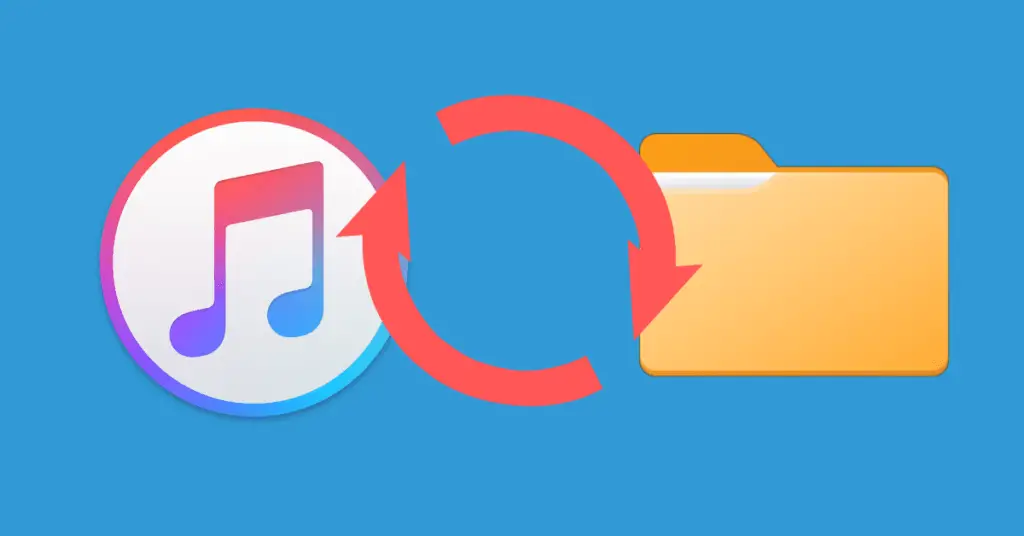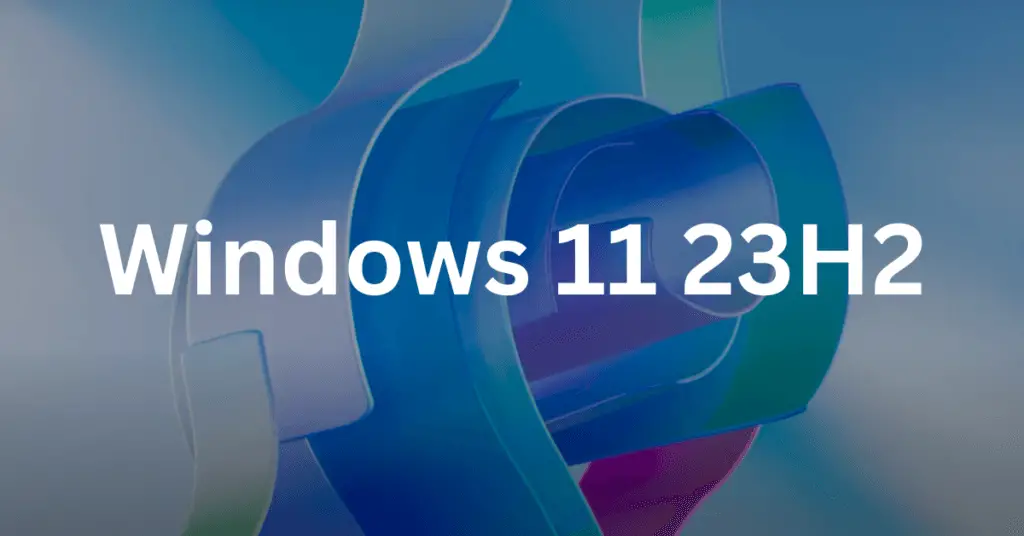Do you want to install Android Apps on Windows 11 natively? Then the new Windows 11 Build 22557 is bringing tons of new experimental features to your PC. The new features include App Gestures, Sub Folders, Live Captions, and perhaps the most exciting feature is Android Apps on Windows 11.
Yes, you heard it right! You can now install Android apps on Windows 11 Build 22557 and try out various cool apps on your PC.
Here is how you can do it:-
Install Android Apps on Windows 11 Build 22557
Before you get excited, Microsoft has some strict system requirements in order to install Android apps. These requirements are bit much but this is how it is for now.
System Requirements
To install Android Apps on Windows 11 Build 22557, there are some minimum system requirements that your PC must meet:
| RAM | At least 8GB and ideally 16GB |
| Storage | SSD |
| Processor | Intel Core i3 8th Gen (minimum) or above AMD Ryzen 3000 (minimum) or above Qualcomm Snapdragon 8c (minimum) or above |
| Processor Architecture | x64 or ARM64 |
| Virtual Machine Platform | You need to enable Virtualization on your Windows 11 PC. |
Enabling Virtualization is a pretty simple and straightforward process. All you need to do is access your PC’s UEFI(or BIOS) menu and there you can find the option to enable virtualization on your PC.
This varies from manufacturer to manufacturer and you will have to see how to enable virtualization on your Windows 11 PC.
Once you have a system that has all the minimum system requirements, you can follow the next steps.
Install Amazon App Store on Windows 11
Step 1: Open the Microsoft Store.
Step 2: Search for Amazon App Store and install it on your PC.
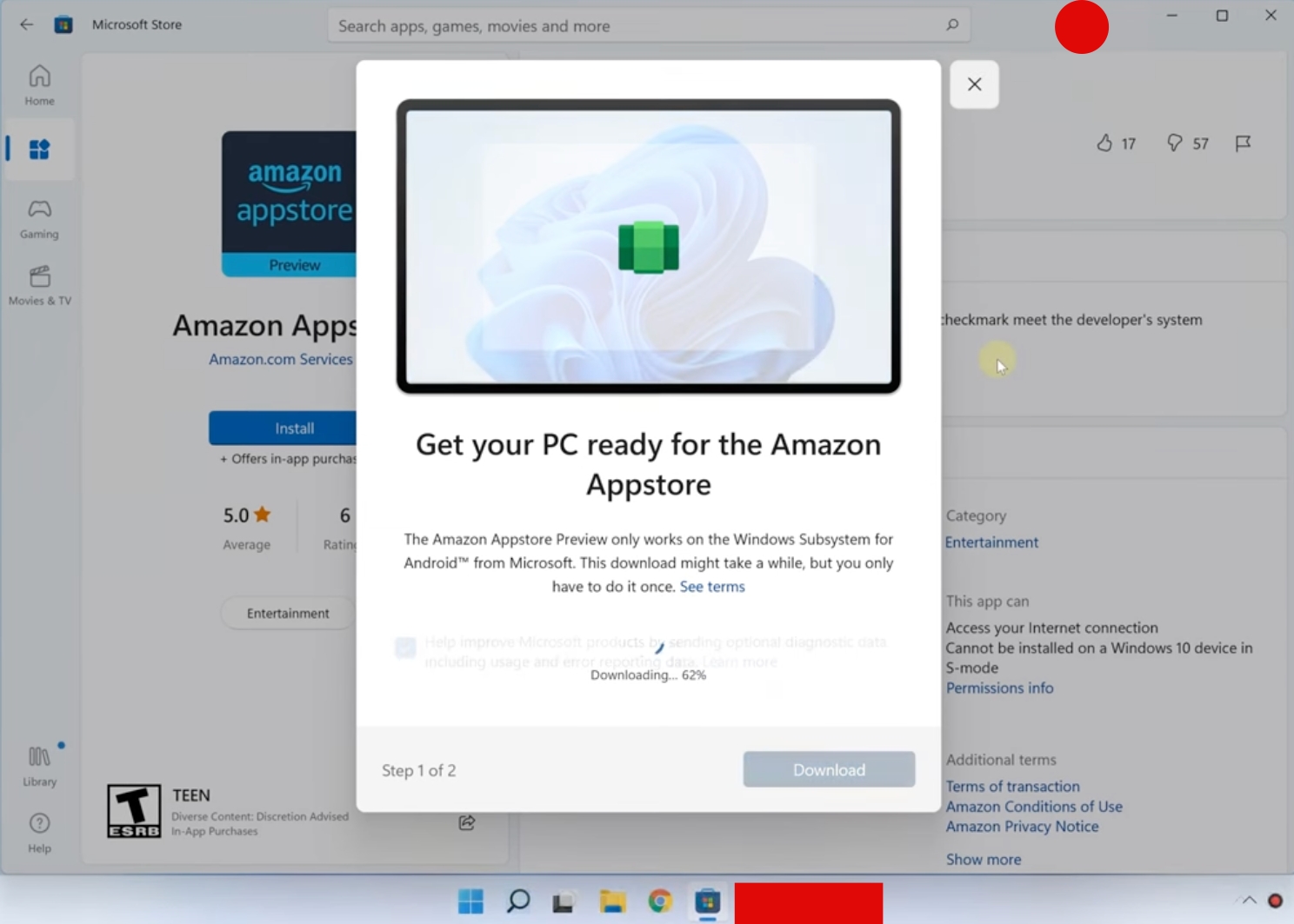
Step 3: Once the Amazon App Store is installed on your PC, open it.
Step 4: You will now see Windows Subsystem for Android™ Settings app running.
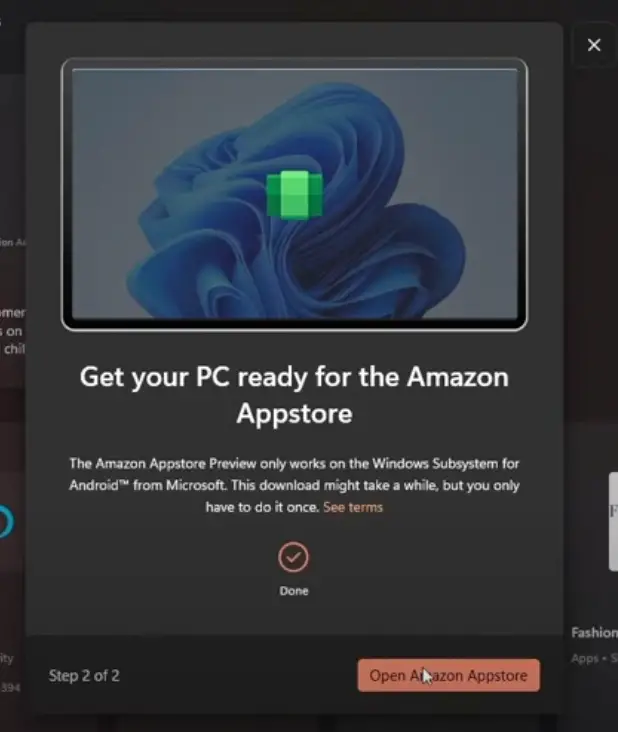
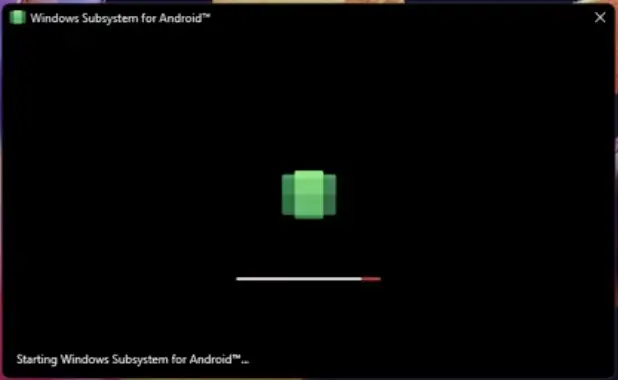
Step 5: When the Amazon App Store opens, you will have to log in with your Amazon account in order to use it.
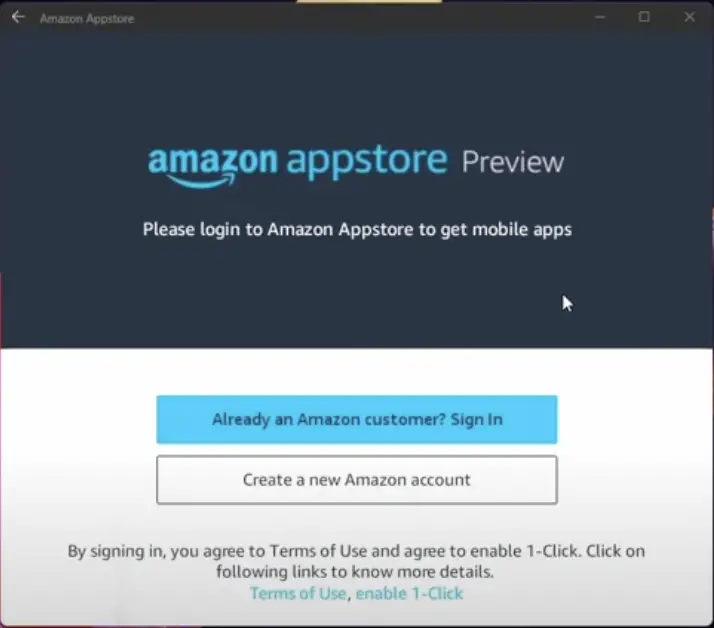
That’s it now you can install Android apps using the Amazon App Store easily. There are a thousand apps that you can natively install on your Windows 11.
What You Need to Know
As per Microsoft, the Amazon App Store is only available on Windows in the US as of now and will expand in the coming days to more regions. This is probably the first time we are seeing Amazon App Store coming to Windows in a functional capacity.
Now you can install tons of Android apps on your Windows 11 PC which was not an option back in the day. In order to use the Amazon App Store, you must have Virtualization Technology enabled on your PC and you should also have the Windows System for Android app which starts just after you install Amazon App Store.
Closing Phrase
Microsoft is bringing Android apps on Windows 11, currently, it is available to the insiders on the dev channel. After the evaluation and bug fixes, it will be rolled out to the consumers.
Right now you can install Android apps natively on Windows 11 Build 22557. The method is pretty easy and straightforward if your PC meets the minimum system requirements. In case of any difficulty, feel free to reach out to us.
Read More:-