Earlier we have talked about BIOS, UEFI firmware, and which firmware works with MBR and GPT. In this article, you will learn what is GPT, MBR, NTFS, and FAT32. Understanding these terms will help you to know more about the storage drives we use and how they work.
So let’s understand GPT, and MBR first as they play some important role in the starting process of a computer.
Understanding What are GPT and MBR
When you install a new storage disk on your computer, you get an option of whether you want it to be MBR or GPT. Every storage disk has partitions and to keep the track of the beginning and end of each partition, we need partition tables.
Partition tables store partitioning information. Partition tables are also responsible for storing and organizing data. Basically, GPT and MBR are two types of partitioning tables.
What is GPT?
GPT is a partition table layout for storage devices such as hard disks and SSDs. It stands for GUID Partition Table. GPT is used by modern UEFI firmware.
UEFI uses GUID Partition Table(GPT) to keep the information related to boot-loader and partitions.
A traditional GUID partition scheme might be a bit complex for you to understand so I will try to explain the basics of it:
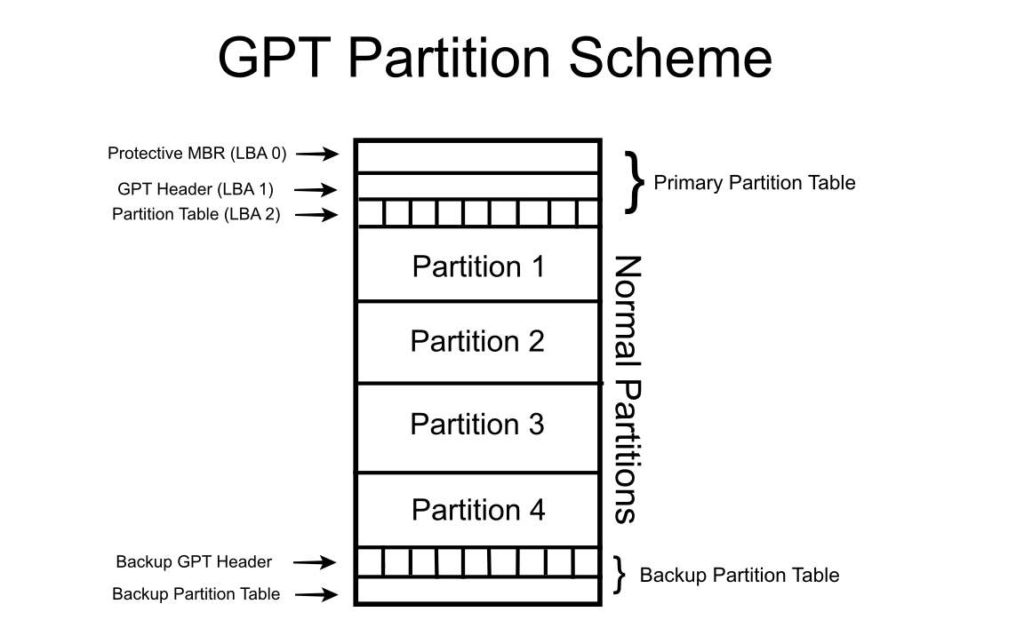
As per above image you can see what a GPT disk contains:
- A Primary Partition Table: This contains the protective MBR, GPT Header, and Partition Table. This is from where the system loads information.
- Normal Partitions: This is where all of your data is stored.
- Backup Partition Table: This is just a backup of the GPT header and partition table in case the primary table gets corrupt.
What is MBR?
BIOS uses MBR for the startup process of a computer. MBR stands for Master Boot Record. MBR stands for Master Boot Record and it is a special partition at the beginning of the drive.
So the MBR contains the bootloader and important information related to the drive’s logical partitions. If you use Windows OS, the first parts of the Windows Boot Loader are here.
BIOS uses MBR to store information
Advantages of GPT Over MBR
GPT is the new standard layout of partition tables and it is replacing MBR. There are some good reasons for it. The primary being that new computer systems come with UEFI firmware.
So the bottom line is GPT works with UEFI and UEFI is the new normal which means that GPT is the new normal too. So let’s see why GPT is quite better than MBR:
- GPT with UEFI is a far better partitioning system than MBR with BIOS.
- Data recovery with GPT is easier as it keeps multiple copies of partitioning and boot-data across the disk. On the other hand, MBR just keeps them in one place.
- GPT disk uses CRC (cyclic redundancy check) values and that can check if the data on the disk is intact. This helps the disk to quickly detect and recover the data.
- With MBR, you can only have a maximum of 4 partitions but with a GPT disk, you can have unlimited partitions. However, a system GPT disk can have up to 128 partitions.
- MBR uses 32-bit entries in the tables. This is old and limits the capabilities of MBR as it only allows 4 partitions. As a result, each partition can only be a maximum of 2TB in size. On the other hand, GPT uses 64-bit entries and that allows the GPT partition table to support bigger drive sizes.
GPT vs MBR
| GPT | MBR | |
| Firmware | UEFI | BIOS |
| Maximum Number of Partitions | Unlimited partitions or 128 Partitions for a System GPT Disk | 4 |
| Maximum Disk Storage Capacity | 9 Zettabytes | 2TB Maximum |
| OS | Windows 10(32 and 64-bit) Windows 8/8.1 | Windows 7 or older |
| Data Recovery Options | With CRC and other data recovery features, a GPT is better for data recovery | If an MBR partition table is corrupted or damaged, there is no feasible way to recover your data |
Understanding NTFS and FAT32
You might be familiar with these two terms as they pop up every time you format a USB drive, an SSD, or any other drive. Well, in simple words NTFS and FTA32 are fille systems. Now you must be wondering what is a file system so let’s understand.
What is a File System?
When you store data on a storage device, it just not copies there. It is broken into tiny bits and combinations to store it effectively. It is the file system that determines how any given data will be stored on a drive. Not only that, but the file system also helps in organizing the data in a drive.
So with a file system, you specify how data is going to be stored on a drive and what type of data can be attached to a file. This data could be anything like file names, attributes, permissions, etc.
FAT32
FAT32 is one of the oldest file systems and it was first introduced with Windows 95. If you look around, you will find that FAT32 is the most compatible file system so far. That is due to the fact that it is very old and has been around for a while now.
FAT32 is compatible with anything having a USB port. That means it works with Windows, Linux, macOS, gaming consoles, everything.
However, it is quite old and has some serious limitations. The first one is that you can only store individual files that are under 4GB on a FAT32 drive. Another one is that the maximum partition size of a FAT32 is just 8TB.
So you can’t really use the FAT32 file system to format your internal drives. Also, the new Windows can’t install on a FAT32 formatted drive, it requires to be formatted in the NTFS file system.
NTFS
One thing that I can say with assurance is that NTFS is made for Windows 10. It is the default file system for Windows. When you install Windows 10 on your computer, it automatically formats all the drives in NTFS format.
Not only that, it comes with some really cool features as well. Features like shadow copies for backups, encryption, disk quota limits, hard links, etc are good to have. Then you also have file permissions that are very important for system drives. So you should always format the system drive with NTFS.
If you are in the Windows ecosystem then NTFS is best but outside it, you will face compatibility issues. That is because it is read-only for macOS. PlayStations do not support NTFS, Xbox 360 can’t read NTFS drives. So yeah, compatibility outside Windows is quite limited for NTFS.
NTFS vs FAT32
| NTFS | FAT32 | |
| Introduced With | Windows NT and popularized by Windows XP | Windows 95 |
| Compatibility | Windows Read-only for mac and some versions of Linux | Windows, Linux, macOS, etc |
| Maximum Partition and File Size | No limits on partition size and file size | Max Partition Size: 8TB Max File Size: 4GB |
| Good for | Internal Drives | External Drives for quick and easy format |
Basically, Windows 10 uses NTFS as its default file system as modern Windows PC can accommodate more storage. On the other hand, FAT32 is an old file system that is limited when it comes to file size and partitions. So it is nowadays used for just external removable drives.
There are some other file system that works with dedicated operating systems-
exFAT
exFAT file system is developed by Microsoft which is compatible with Windows & macOS 10.6 & later, you can use exFAT for cross compatibility with Windows and Mac. Any disk formatted as exFAT will work on Windows and Mac.
HFS+
HFS+ is developed by Apple for Mac operating system, it is also known as Mac OS Extended. Such disks can execute both read and write operations on Mac, but Windows users can only read from the disk.
Verdict
Understanding basics of storage devices and how they work is important. GPT and MBR are types partition tables, GPT works with UEFI and MBR works with BIOS. GPT with UEFI is more modern and faster and it is going to replace BIOS and MBR.
Also, NTFS and FAT32 are two file systems. FAT32 is older and has limitations while NTFS is Windows default file system.
Also, Read:




