Did you built a PC or doing a clean Windows installation then you might have faced GPT, MBR, and UEFI, BIOS errors. Well, there is no problem with your hardware it is just a compatibility issue. If you are into computers, then you must have heard about BIOS. Well, it is very crucial for the working of a computer system.
But there are other things involved such as UEFI, GPT, and MBR. Chances are you might have heard about these things. If not, no need to worry. As we are going to understand what these terms actually mean.
Understanding UEFI and BIOS
I can straight-up dive into the technical definitions of UEFI and BIOS. However, that won’t be helpful if we do not know their use. So UEFI and BIOS have everything to do with the starting process of the computer. So let’s understand how does a computer start and what happens on the inside.
How Does a Computer Start?
Ever wonder what happens when you push that power button on your computer. Well, here is a simple and short explanation:
- When you push the power button, the CPU turns on but it has no instructions on how to load the OS since the memory from last time is erased.
- Every motherboard has a firmware chip and the CPU goes to it for instructions.
- The firmware starts to execute the instructions. The very first thing it does is perform a POST(Power On Self Test). This starts all of the hardware including the connected peripherals like mouse and keyboard.
- Now the firmware code looks for the boot-loader in storage devices. The boot-loader is generally in the first sector of the disk.
- Once the firmware finds the boot-loader, it hands the control of the system to the boot-loader.
- From here, the boot-loader loads the OS(Windows or Linux).
- Boot-loader initiates some crucial processes and after that, you see the modern Graphical User Interface(GUI).
BIOS & UEFI are 2 different firmware on your motherboard.
What is BIOS?
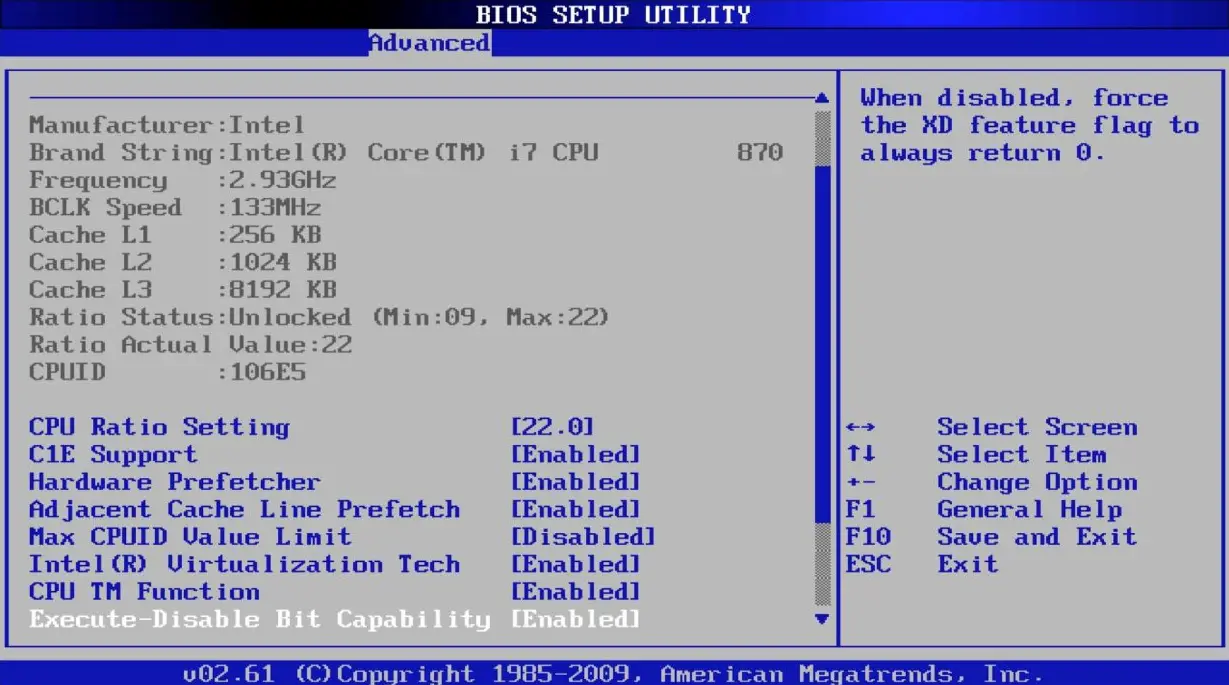
Now you must be curious about where does BIOS fits into all of it? What does it have to do with starting the computer? Well, BIOS pretty much has everything to do with the starting of the computer.
As mentioned above, every motherboard comes with a firmware chip that contains a code to initialize the boot-loader. Well, that code is BIOS. Manufacturers store this code in an EPROM (Erasable Programmable Read-Only Memory). This allows the companies to send updates easily.
BIOS stands for Basic Input and Output System. It is the very first program or software I should say that runs on a computer when you start it.
The BIOS checks for hardware, perform POST, checks the hardware, and makes it useable for the OS. It also helps in initializing the boot-loader which further loads the OS.
What is UEFI?
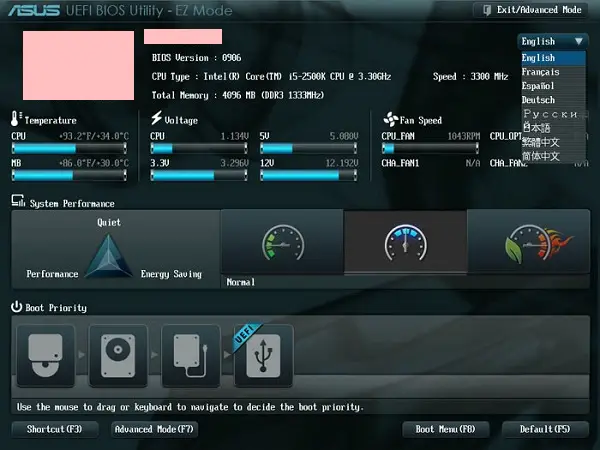
UEFI stands for Unified Extensible Firmware Interface. In very simple words, UEFI is quite the same as BIOS only more modern and better in every aspect compared to BIOS. Both UEFI and BIOS initiate as soon as you hit that power button.
However, there is one key difference. UEFI does not store the data on the firmware. Instead, it stores the data related to initialization and startup in a “.efi” file.
The EFI file and the bootloader are both stored on a special partition on the hard disk. The partition is called the EFI System Partition(ESP).
Keeping the modern computer systems in mind which have incredible computing power and storage, the BIOS firmware is quite old. That is why we have UEFI which has new features.
Difference Between UEFI and BIOS
To understand why UEFI came into play, let’s just see some of the differences or upgrades that UEFI brings of BIOS
| UEFI | BIOS |
| Stores data in a “.efi” file on a special ESP partition on the hard disk. | BIOS code is present in the firmware chip. |
| Graphics User Interface(GUI) capabilities | Uses the old black and white text. |
| Supports hard drives with up to 9 Zettabytes in size. | Supports drives with up to 2.2 TB in size. |
| Faster boot times. | Slower boot time compared to UEFI. |
| Has its own driver support making updates easy. | Stored in ROM so updating it is tricky. |
| Security features like Secure Boot. | Secure Boot is absent. |
| Runs on 32-bit and 64-bit mode. | Only runs on-16 bit mode |
Should You Use UEFI?
Well, the thing is, eventually UEFI is going to replace BIOS so it would be quite good if you start using UEFI right away. However, there are some cases when using BIOS seems to be a more sensible choice:
Because of security features like Secure Boot, UEFI does not allow you to run multiple operating systems at the same time. So if you want to run multiple OS without changing any settings, BIOS is the only choice.
If you are just a normal user and do not care about firmware, no need to be in the hassle. BIOS is just as good as anything.
If your computer uses drives less than 2TB the BIOS will work just fine.
Finally, if you are a purist who still prefers text and keyboard UI over GUI, then UEFI doesn’t make any sense. Just stick to BIOS
BIOS and MBR
A storage disk or drive uses partition tables to storage and organize data. MBR and GPT are two main types of partition tables. They also store the partitioning information. The partitioning information is crucial as it tells the beginning and end of the disk to the OS.
First, let’s discuss MBR. MBR stands for Master Boot Record and it is a special partition at the beginning of the drive.
So the MBR contains the bootloader and important information related to the drive’s logical partitions. If you use Windows OS, the first parts of the Windows Boot Loader are here.
BIOS uses MBR to store information
Common Errors with MBR
If we talk about errors with MBR then there are three types of errors:
- Virus or Malware Infection: As the MBR contains the most important data to start any system, viruses usually target it. If a virus infects the MBR, then your computer won’t start.
- Drive Failure: This is usually the case with hard drivers as it contains moving parts. Sometimes, the section in which the MBR is stored gets damaged. A damaged area in a disk makes the MBR unreadable. Again because of this you won’t be able to start your computer.
- MBR Overwrite: Sometimes you install programs that overwrite the MBR. In that case, when BIOS looks for the bootloader, it doesn’t find it. As a result, you will face startup issues.
UEFI and GPT
On the other hand, UEFI uses GUID Partition Table(GPT) to keep the information related to boot-loader and partitions.
MBR uses 32-bit entries in the tables. This is old and limits the capabilities of MBR as it only allows 4 partitions. As a result, each partition can only be a maximum of 2TB in size.
On the other hand, GPT uses 64-bit entries and that allows the GPT partition table to support bigger drive sizes.
Common Errors with GPT
You won’t find a lot of errors with a GPT disk. Generally, it is errors related to Windows installation. In that case, you have to make sure that you have UEFI firmware on your computer. GPT works with UEFI only so in order to install Windows on a GPT disk, you need UEFI firmware.
Closing Phrase
Understanding different firmware makes your job easy when you deal with computers. Both of them are firmware that contains code to initialize the startup process. UEFI is just a modern version of BIOS and will likely replace it pretty soon. We also learned which type of partition tables work with which firmware. UEFI firmware works great with GPT disks and BIOS works with MBR.
If you like such educational content, do let us know in the comments. We love your feedback.
Also, Read:
- Fix Windows Cannot Be Installed To This Disk GPT MBR Partition Error. BIOS vs UEFI
- Tips to Extend the Battery Life of Your Windows Laptop
Faqs
While installing Windows on a UEFI system you need to format the hard drive as GPT. UEFI doesn’t work with the MBR partition structure.
Yes, if you want to install Windows on a UEFI system then the hard drive must support the GUID partition table. However, GPT is not necessary if you want to read the data from the disk.
UEFI has multiple advantages over BIOS. UEFI drivers are stored in a special partition while BIOS is stored in ROM, thus updating BIOS is tricky. UEFI offers “Secure Boot” which prevents booting from unauthorized apps. It offers faster boot time and supports more than 4 disk partitions.
It is recommended to use UEFI with a GPT disk.
You can find firmware specification by opening the system info on Windows PC. Search for “msinfo32”, navigate to hardware specifications and look for motherboard firmware or BIOS mode.
Boot your PC in BIOS by pressing the boot key (F2, F9, F12 depend on motherboard manufacturer), if you see “Secure Boot”, option to switch between UEFI & BIOS or you can move your mouse then the firmware supports UEFI.
Changing disk partition style will delete everything from hard drive, make a backup if you want to convert an existing disk.
1. Open cmd as admin.
2. Type “diskpart” and press enter to access disk partition mode.
3. Type “list disk” and press enter, find the disk number for your hard drive/SSD.
4. Execute “select disk <disk_no.>” to select the target disk.
5. Type “clean” and press enter.
6. Type “convert gpt” press enter, this will convert the MBR disk to GPT. You can convert GPT to MBR by executing “convert mbr” on a GPT disk.




