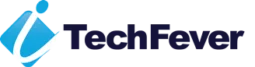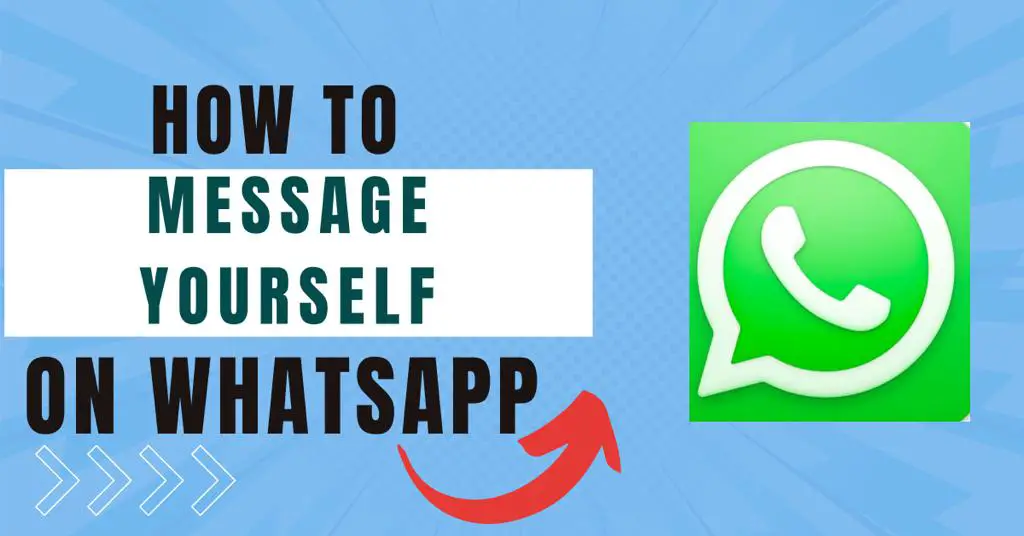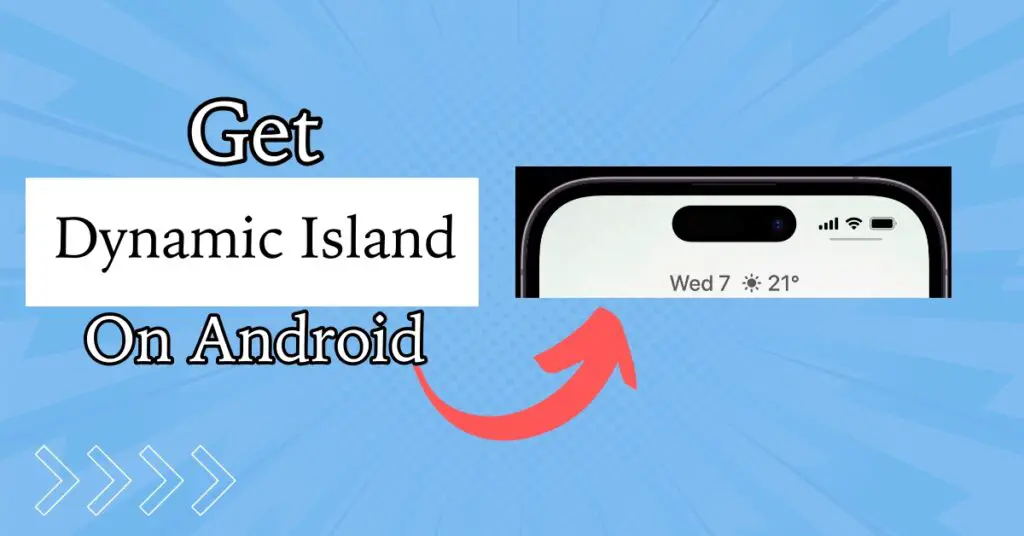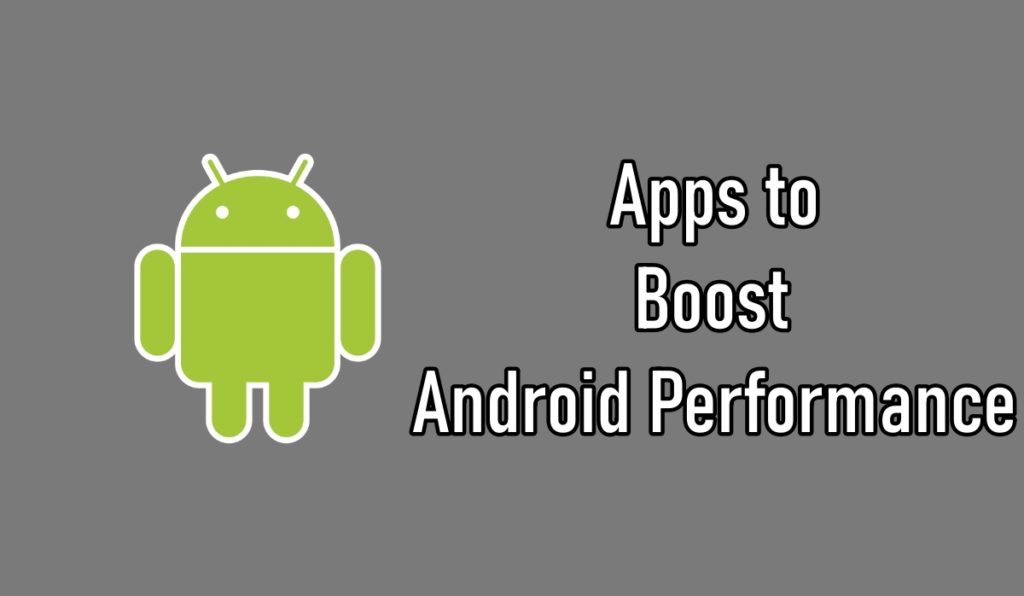Android users are getting a notification reading: “Downloading English US Update Waiting for network connection” due to speech services by Google. If you are one of the affected users by this annoying notification then you have come to the right place.
The notification you are seeing on your Android Smartphone is related to the Speech Services by Google. This service is useful for text-to-speech features for apps like Google Maps, voice calls, accessibility features, and other apps.
Generally, this issue is largely affecting mid-range to high-end flagship smartphones that have offline speech recognition features.
In this guide, I will be showing you some of the methods by which you can fix the Downloading English US / UK Update Waiting for network connection issue on your Android smartphone.
Fix Downloading English US Update Waiting for network connection Issue
Here are some ways to remove speech services by Google notification, follow these methods one by one and any of these should fix the problem.
Table of contents
Update Speech Services by Google
The issue you are facing is because of the Speech Services by Google, you can resolve the issue by simply updating the Speech Services on your Android device.
1: Open Google Play Store on your Android device.
2: In the search tab, type “Speech Services by Google”
3: From the results, open the Speech Services by Google app and then tap on Update.
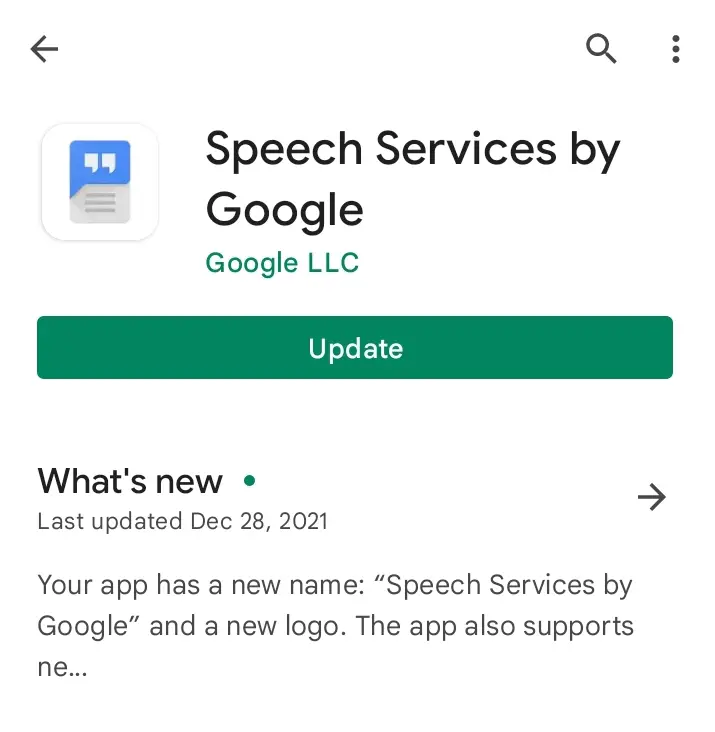
Disable Speech Services by Google
If updating the app does not work, you can move to the next step. Since this issue is related to the Speech Services by Google, you can resolve the issue by simply uninstalling the Speech Services on your Android device.
1: Open Google Play Store on your Android device.
2: In the search tab, type “Speech Services by Google”
3: From the results, open the Speech Services by Google app and then tap on Uninstall.
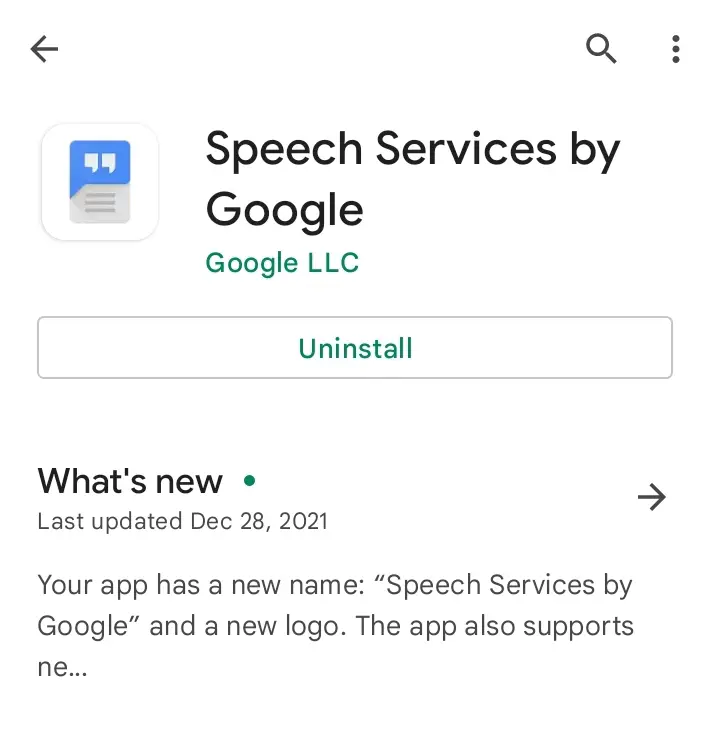
Disable Auto Update for Speech Services
By default, the Speech Services by Google are set to auto-update and if you wish to resolve this issue, you can simply disable the auto-update for Speech Services by Google.
1: Go to the Settings.
2: Scroll down and tap on Google.
3: Now scroll down again and then tap on Settings for Google apps.
4: Here, tap on Search, Assistant & Voice.
5: Now tap on the Voice option from the menu.
6: Here, tap on Offline speech recognition.
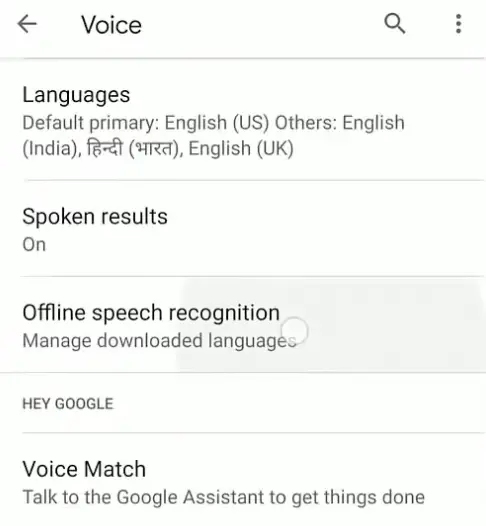
7: Now go to the AUTO-UPDATE option and then select Do not auto-update languages.
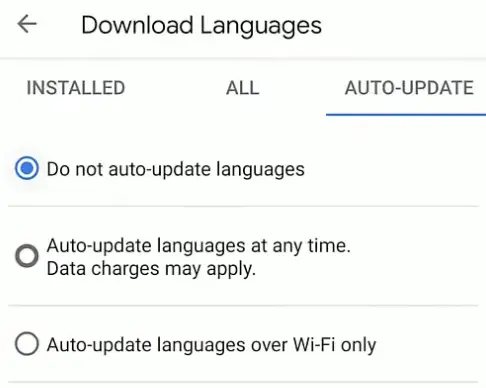
That’s it! Now just simply restart your smartphone and this issue should be resolved.
Clear Cache & Data
You can try clearing the cache and storage data for download manager & speech services. Do not worry it won’t delete any personal files.
1: Open Settings.
2: Scroll down and open Apps.
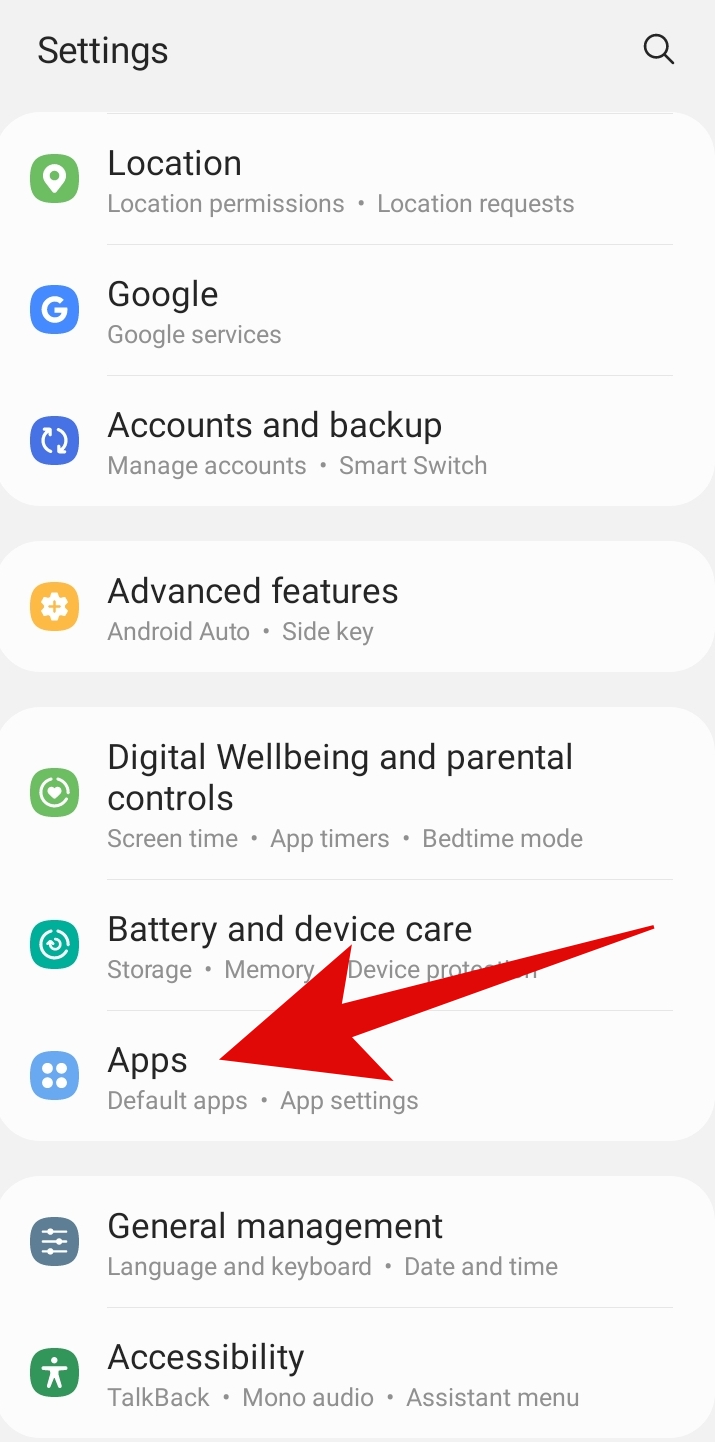
Note: Make sure that you enable the option to show System apps. This toggle can be found using the three-dots menu on the top-right on Stock Android devices. For Samsung devices, you can find it just above the list of the apps in the top-right corner.
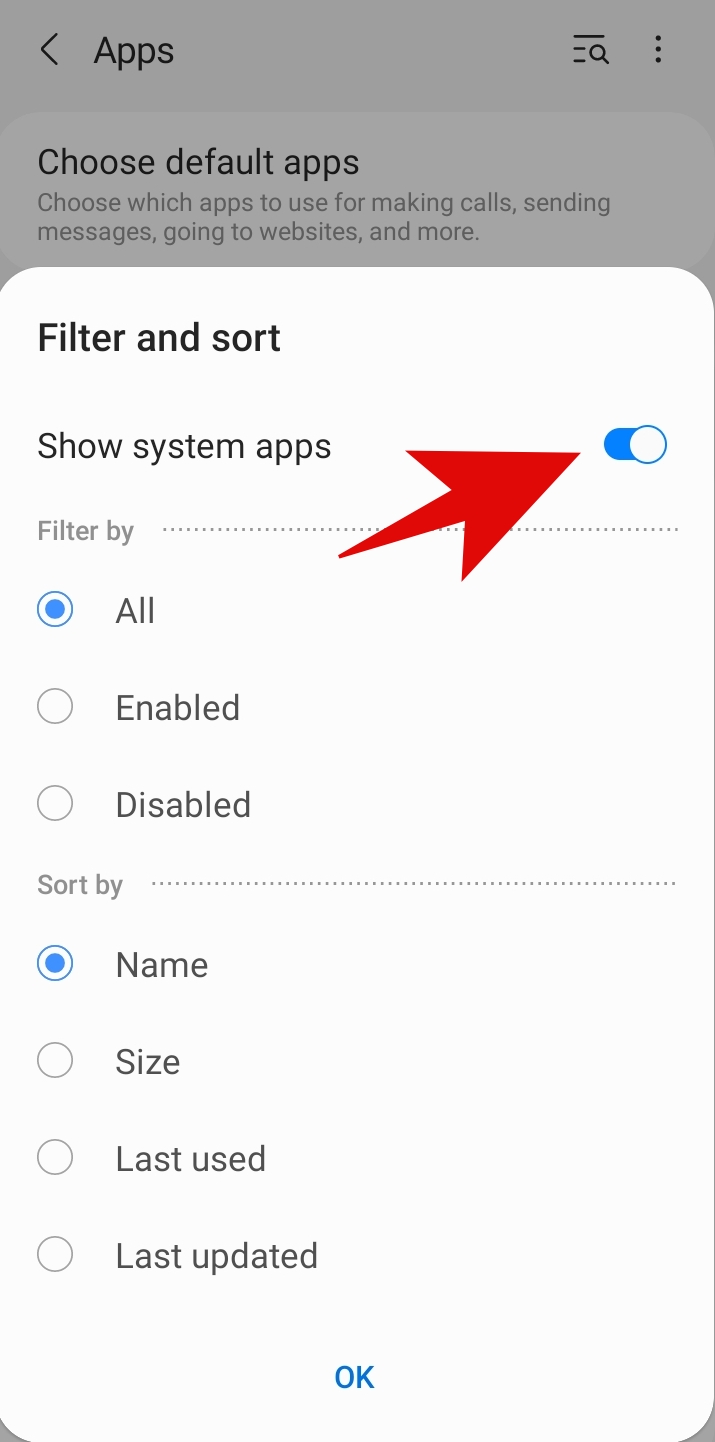
3: Now search for Speech Services by Google and open the app.
4: Tap on Storage.
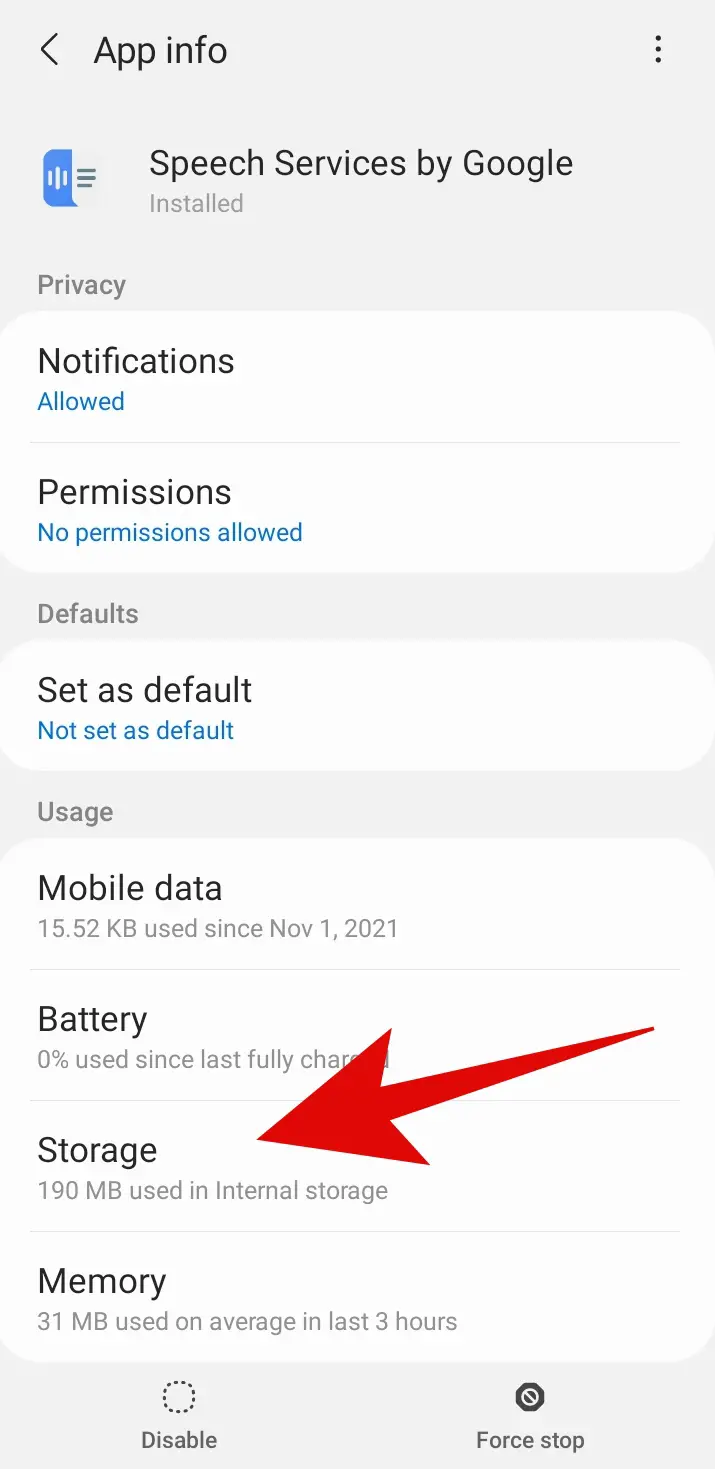
5: From here tap on Clear Cache and Data of the app.
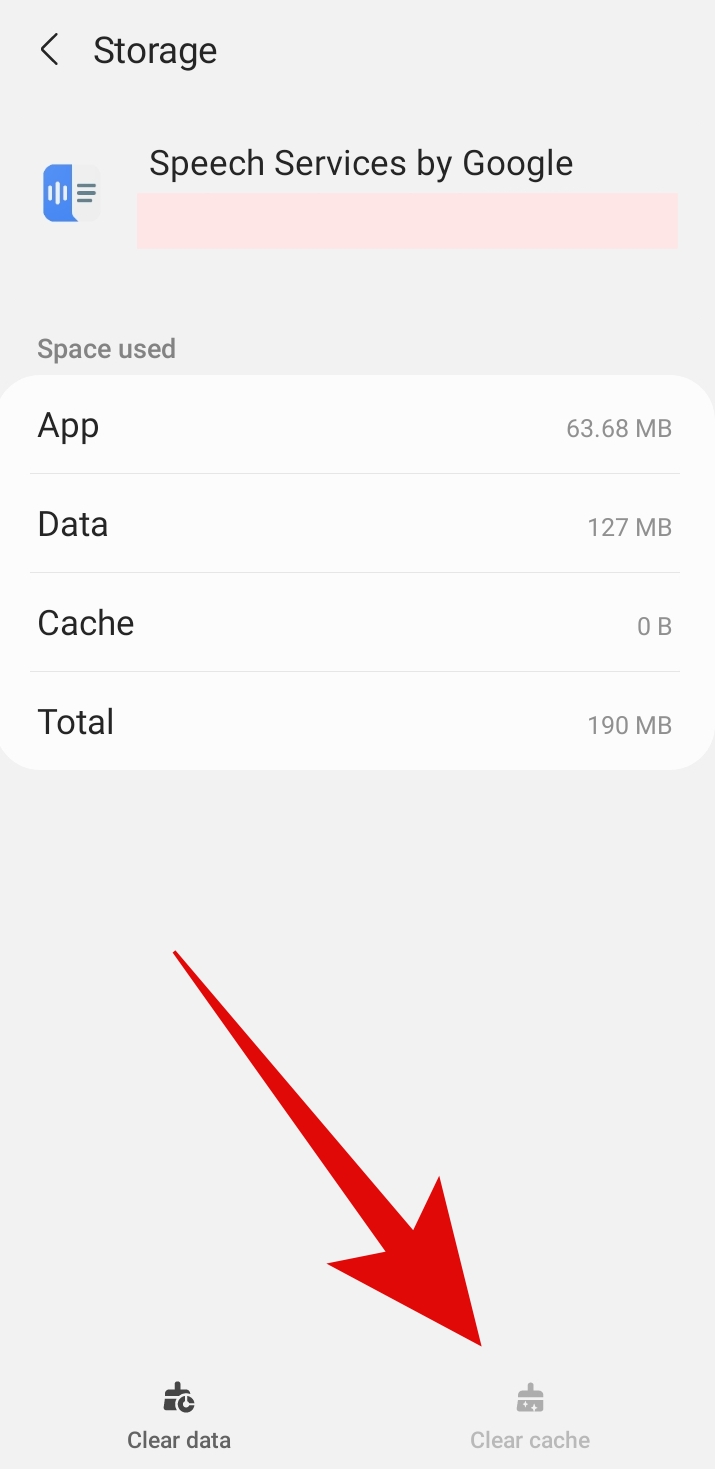
Do the same for the “Download Manager” app.
1: Open Settings.
2: Scroll down and open Apps.
3: Scroll down, Find the Download Manager app and tap on it.
4: Tap on Storage and clear the Cache for the Download Manager app.
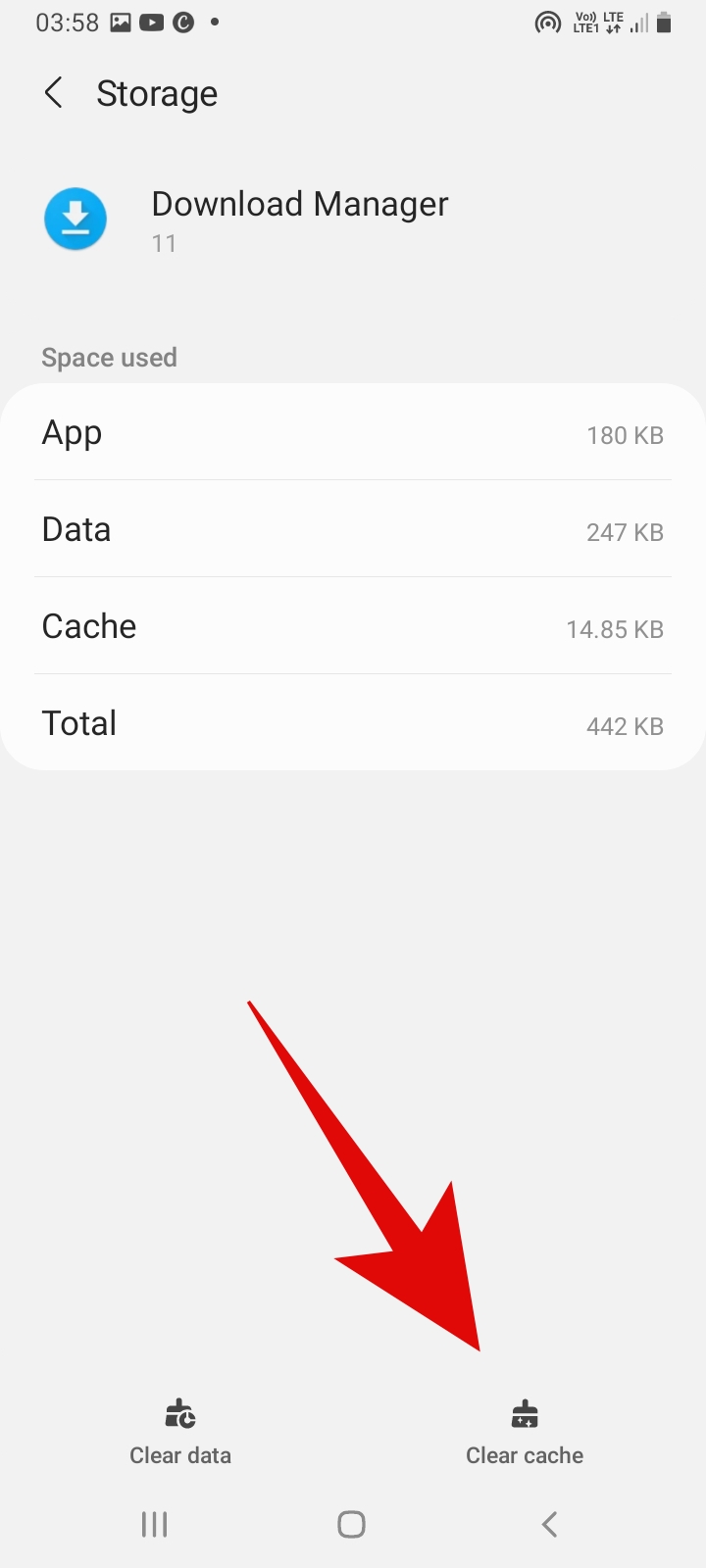
That’s it! Now restart your smartphone and the issue should be gone.
Force Stop the Speech Services
Additionally, you can also Force Stop the Speech Services app by Google. Here is how
1. Find and open the App and go to App info.
2. Tap on Force stop for Speech Services by Google.
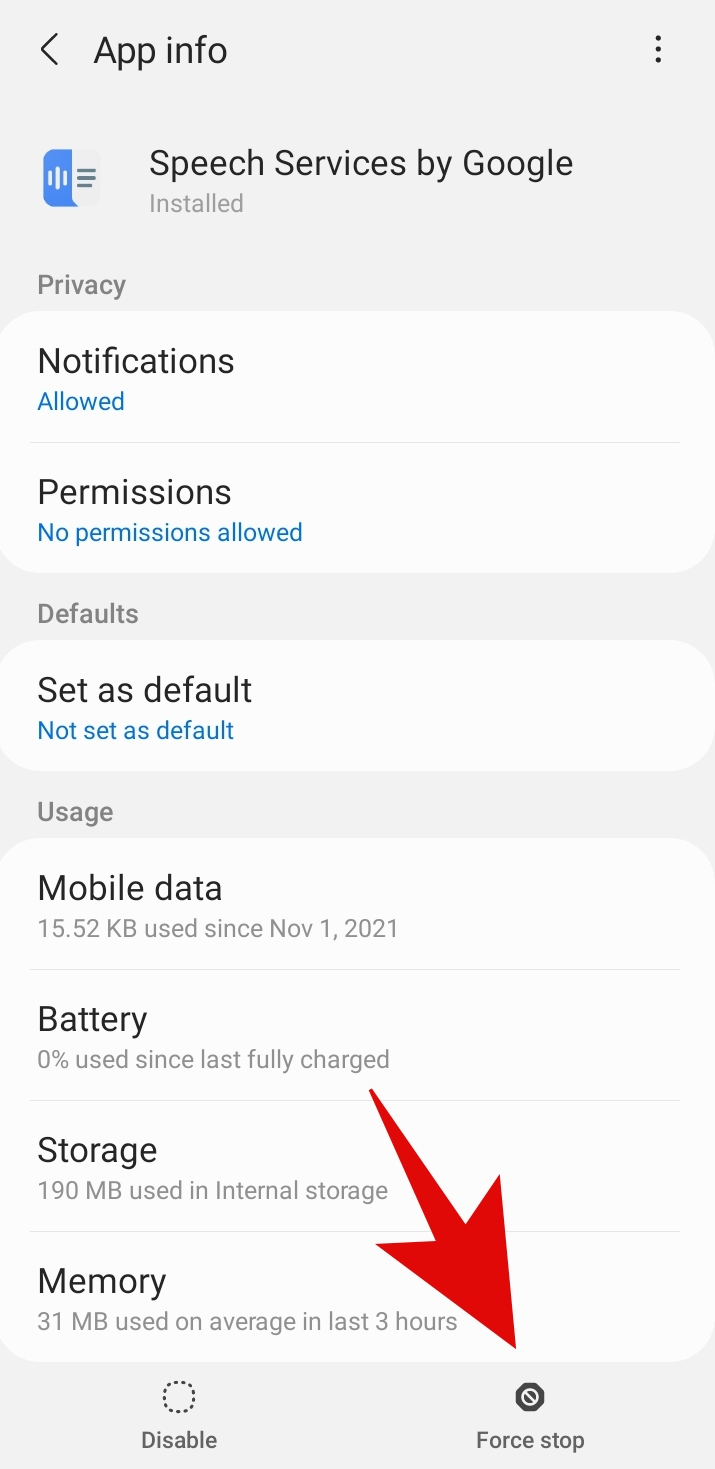
That’s it! That is how you can fix the Downloading English (US) Update Waiting for network connection issue on your Android smartphone.
Closing Phrase
This is happening with most Android users since the update is unable to install, you can try to reinstall the language packages or turn off / force stop speech services by Google.
I hope this guide helps you resolve your issue quickly. In case of any difficulty, feel free to reach out to us.
Read Next:-
- 10 Best Android Launchers to get Stunning UI
- How to Get iPhone Emojis On Android Without Root
- How To Fix WiFi Keeps Disconnecting on Android SmartPhone
Sometimes the download manager database gets corrupt and the new downloads or updates do not go smoothly. You can clear the Cache and App data for Download Manager to restart the downloads.
The service is related to text-to-speech and speech-to-text technology developed by Google for Android smartphones. Your phone uses the preferred language package for voice search. Eg. Google Maps, Recorder Apps for transcribing, Accessibility features, and many more.
Android will periodically update the default language pack to improve the voice search, however, you can turn off the auto-update to stop the automatic downloads and updates.
1. Go to Settings > Settings for Google Apps.
2. Search, Assistant & Voice > Voice > Offline Speech Recognition.
3. Go to the Auto-update tab and select ” Do not auto-update languages”
Yes, you can turn off or stop speech services by Google, however, it is advised to keep the services running for smooth functioning of voice command features.
If you still want to stop then-
Go to Settings > Apps
Find Speech Service By Google and Disable it.