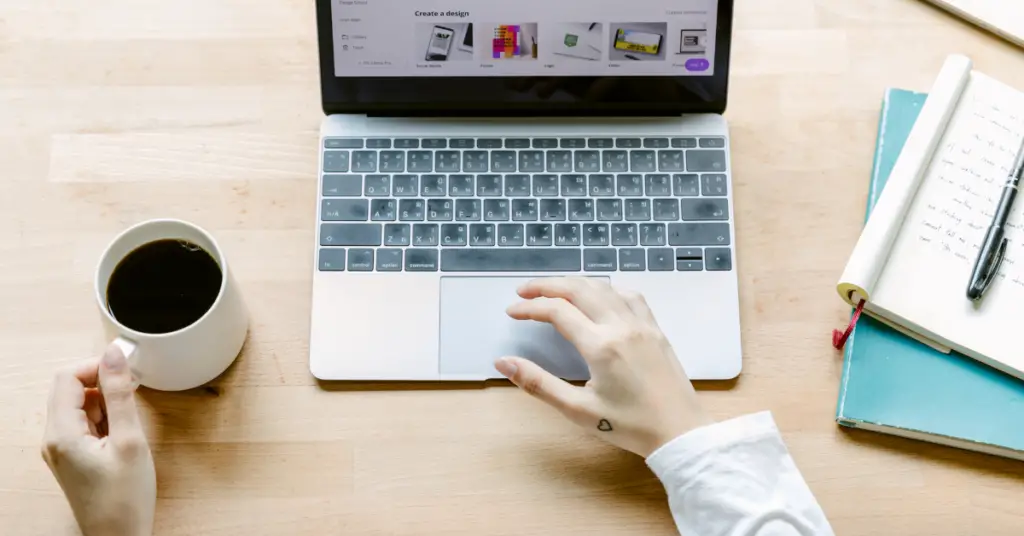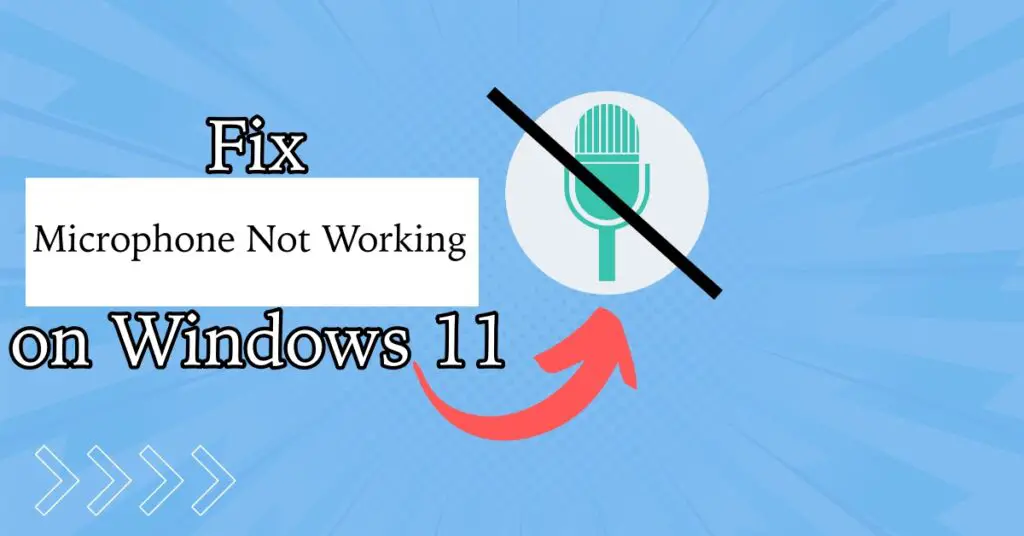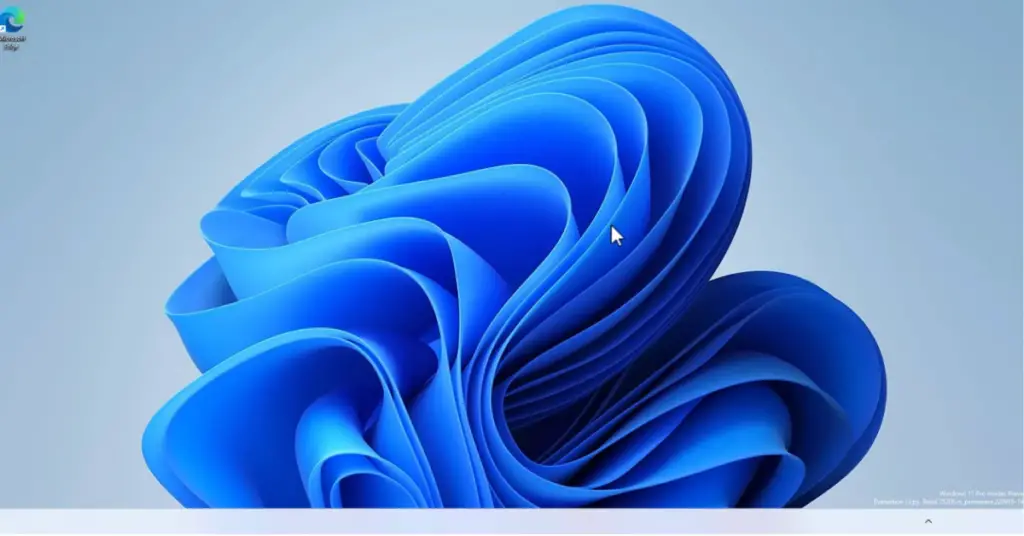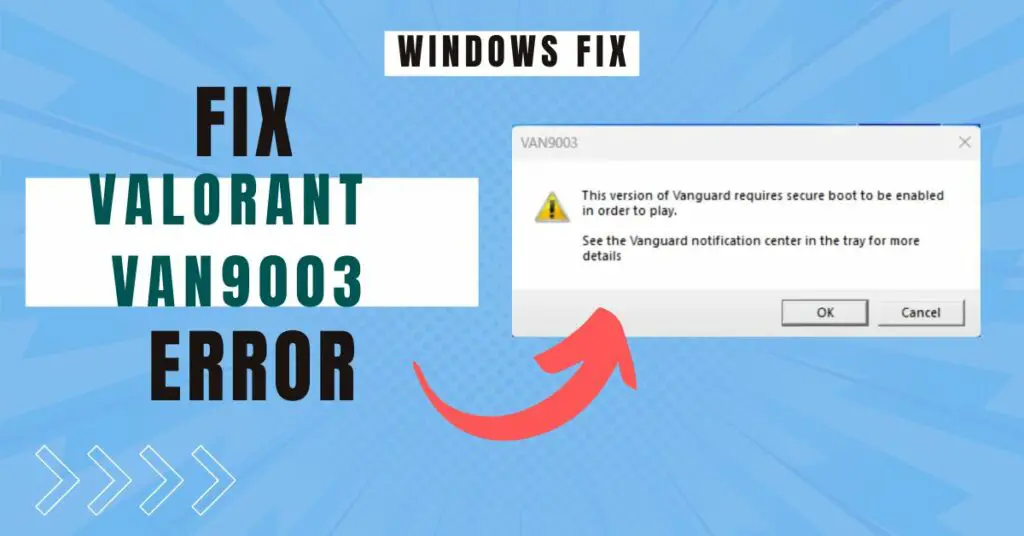So you forgot the login password for Windows 8 or 8.1 PC and looking for an easy way to reset the password without losing data. OR you may be trying to log into someone else’s Windows 8.1 computer, but you don’t know the login password.
Let me remind you hacking into someone else’s computer without their consent is illegal. But if you are trying to reset your own password or want to help your friends and family member to recover their forgotten password then you are in right place.
This article will guide you to change the password without any recovery disk that Windows asks you to create. Also, you don’t need to buy any kind of third-party software.
Resetting the login password is very easy if you have windows 8 /8.1 bootable disk it may be DVD or any other media like a flash drive or external hard disk.
How to Recover Windows 8/8.1 Password
There are plenty of options to reset passwords if you can log into the computer in any way. The best option is to do it manually. You should not buy any third-party tools.
You may find lucrative ads claiming to resolve the issue, but this is an easy process. Below you will find different ways to get your PC back, so let’s begin.
1. Reset Windows 8 Password From Another Admin account
If your PC has 2 user accounts “luckily,” but you forgot the password for one account in such case you can reset the password by logging into other user accounts.
- Log in to another User Account.
- Press the Win+X key on your keyboard.
- Click on Computer Management; it will open Computer Management.
- Navigate to Local Users and Groups > Users.
- Find the locked user account Right-Click on it and choose Set Password.
- Create a new password for the locked user account.
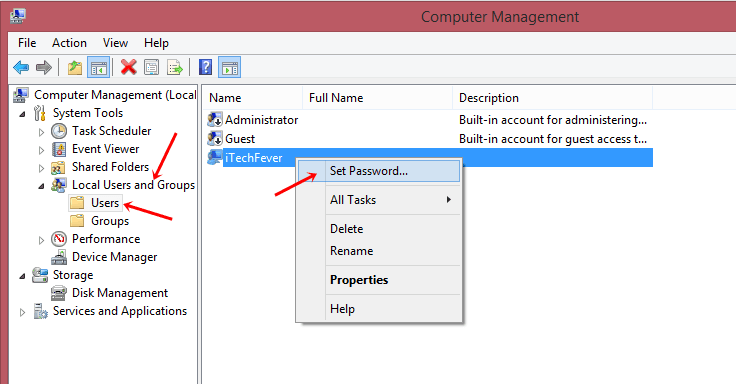
2. Login using PIN code
Windows 8 and 8.1 offer 4-digit PIN Code security which is another convenient way to login into Windows 8. If you ever created a PIN code for your PC, then you can easily log in to Windows PC and change the user account password.
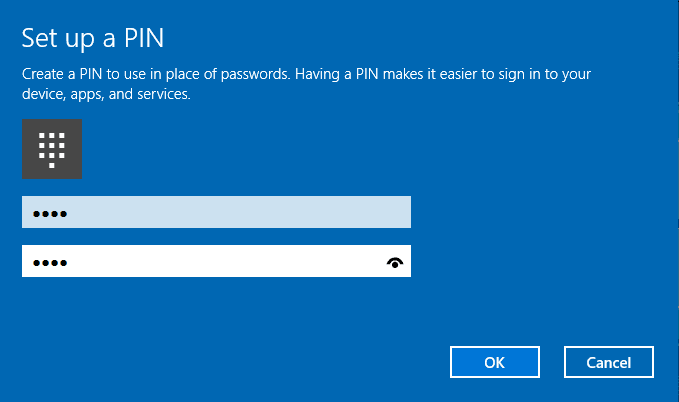
All you need to do is log in to your computer using 4 digit PIN code and reset the password.
There are two ways to reset the password in this case.
1. Create another account and reset the password.
- After login using a PIN, go to PC settings and choose Accounts. From there, Add a new Local Account with Administrative privilege.
- Now Logoff and log in to the newly created account and reset the password for the locked account by going to Computer Management as discussed above in the first method.
2. log in to windows by using the PIN code, Press Win+X, and choose Command Prompt(Admin).
Type in net user <user_name> new password and hit Enter, like in the below example, my username is spaint and password is newpassword.
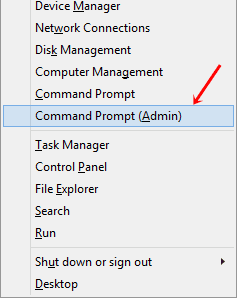
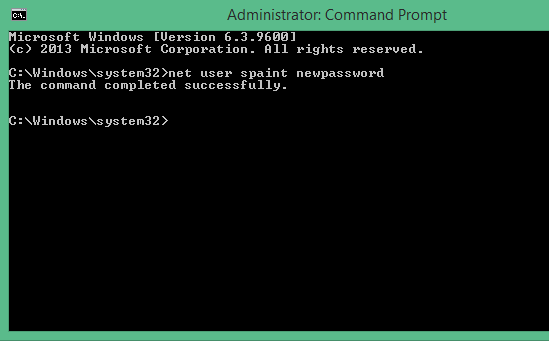
This will reset the password. Now you can log in to the local account.
3. Login via Microsoft Account
If you ever set up the sign-in option to log in with Microsoft account, then you can easily login into Windows 8 when the local account is locked.
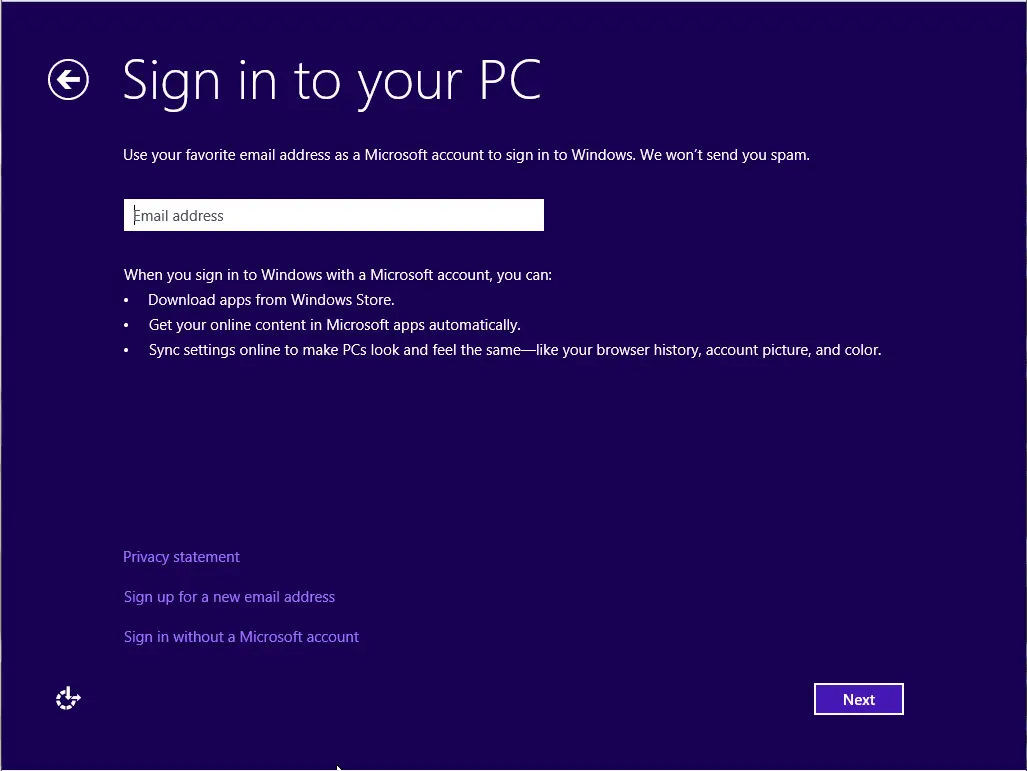
Choose the Microsoft account to log in to the PC, then select the Email account and type the password. After login in using a Microsoft account, reset the password for the local account as discussed in the first method.
4. Reset Password With Windows 8/8.1 USB Flash Drive
When you have no other option left, you may end up taking your computer to the nearby repair shop or buying password recovery tools online that will cost a few bucks, but there is no guarantee that they will work.
However, you need to have a USB Flash drive (A blank flash drive min. 4 GB). If you don’t have a Flash drive, get one from your friend or buy a good flash drive from an online store or local shop.
If you own a Windows 8/8.1 DVD, you can skip the below paragraph.
Let’s you have a flash drive, then all you need to do is download Windows 8 iso file and extract it using WinRar.
Now make your flash drive bootable.
You can head toward the linked article that will guide you thoroughly to make the flash drive bootable and copy windows 8/8.1 into it using the command prompt.
I assume Windows 8/8.1 bootable media is ready. Now follow these steps-
1. Insert bootable media DVD/Flash drive into your computer.
2. Restart your computer. When Windows starts (as soon you see the logo of your computer manufacturer), immediately start pressing the Boot key on your keyboard. Boot key varies by the computer manufacturer
- Dell Boot Key is F12
- HP boot Key is F9
- Samsung boot key is F12
- Sony F11, F12
Generally, the boot key remains F2, F9, F10, F11, or F12, or you can Google it for your Computer manufacturer.
And you will get Boot Menu Similar to the image below.
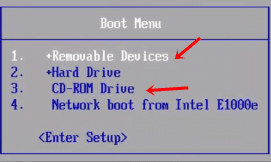
3. Now, use the Up/Down arrow key to select your bootable media. If you are using a Flash drive, choose “Removable Device,” or if you are using a DVD, choose “CD-ROM Drive” and hit Enter on your keyboard.
It will take you to another screen, where you need to click on Next.
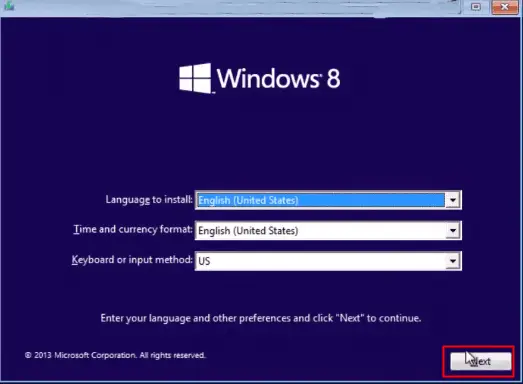
4. After clicking on Next, it will show you Windows Setup Screen, here click on “Repair Your Computer.“
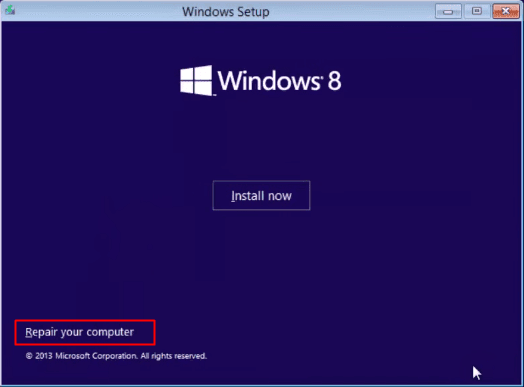
5. Now click on Troubleshoot, then Advanced Options.
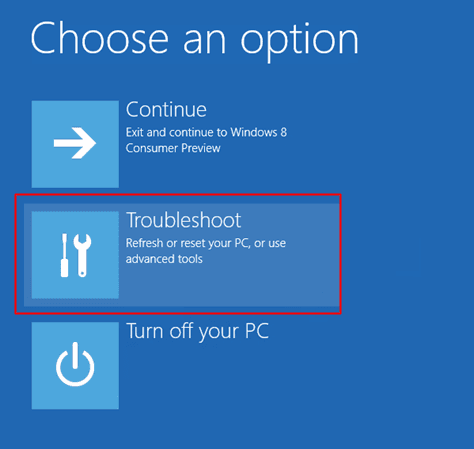
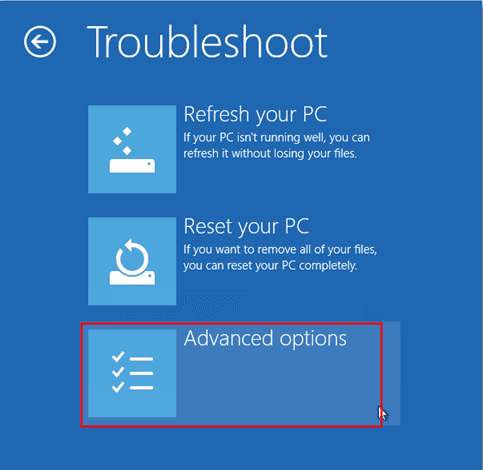
6. Click on Command prompt.
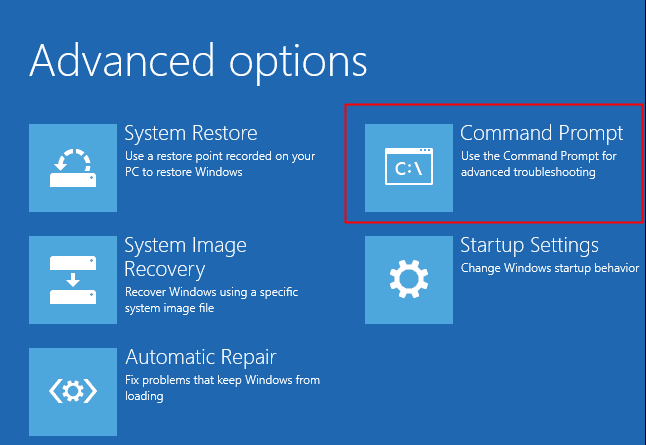
It will launch the Command prompt from bootable media.
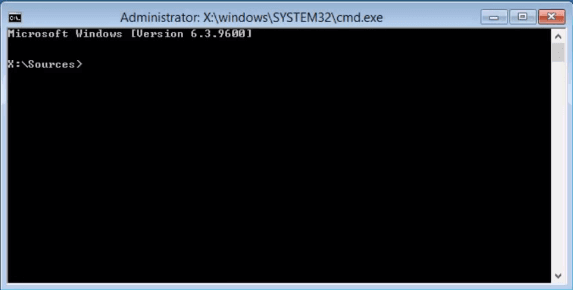
Now, Whenever you go to the windows login screen, you also get an Ease of Access option at the bottom left corner. You can open the Ease of Access center without login into your Windows computer.
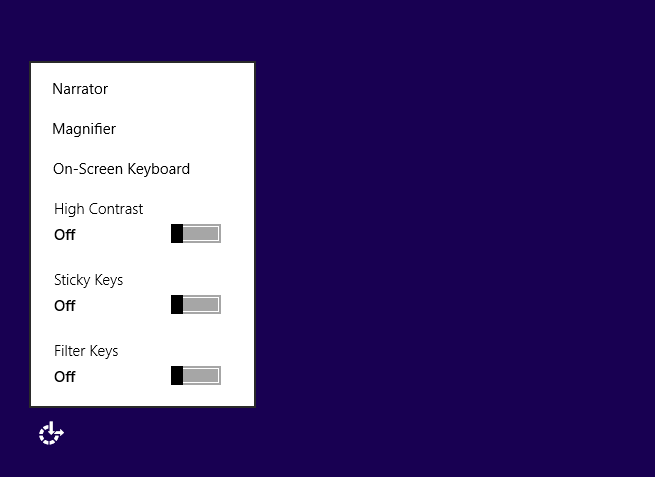
What we will do now is – Replace Ease of Access with Windows Command Prompt (The Windows currently installed on the computer, not the above one). Once we can open the command prompt without login, we can do many things.
7. Replace Ease of Access With Command Prompt –
- Type cd: and hit Enter.
- Now type cd windows and hit Enter.
- Type cd system32 and press Enter key.
- Then type ren utilman.exe utilman_bak.exe hit Enter [Renaming Utility manager to utilman_bak]
- Type copy cmd.exe utilman.exe hit Enter [Copying cmd in place of ease of access]
8. Now close cmd and Restart the PC.
9. Once you go to the login Window, Click on Ease of Access.
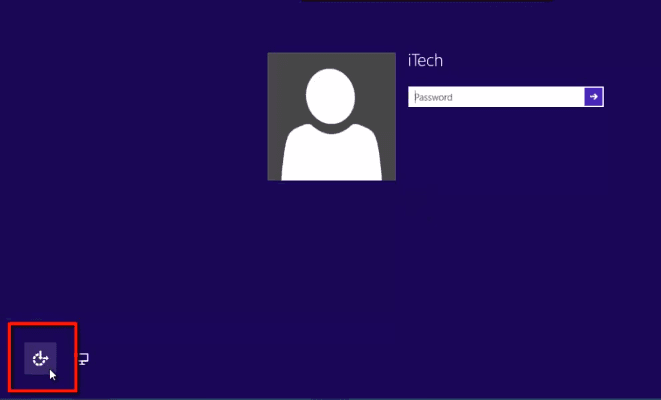
And it will launch Command Prompt instead of Ease of Access.
10. Type in control userpasswords2 and hit Enter.
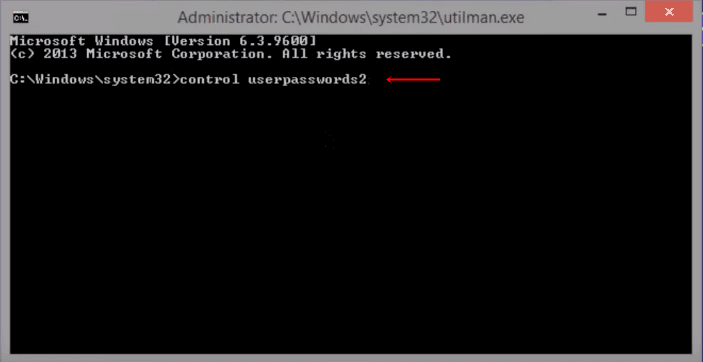
10.1. It will launch the User Contol option. Select your user account and click on Reset Password.
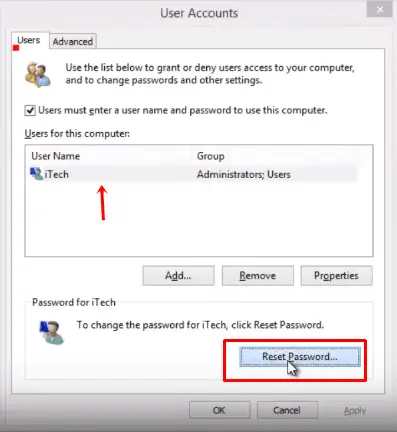
10.2. Here, you need to create a new password and hit OK. OR if you don’t want any password, then leave it blank and hit OK.
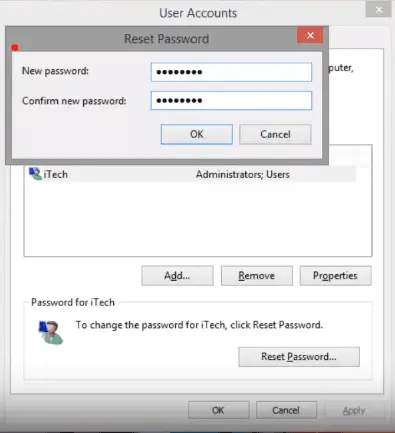
10.3. Again, hit OK on the User Accounts windows to close it. Restart your computer and log in with your new password.
11. Alternatively, you can reset your password without User Accounts.
- Click on Ease of Acces and launch cmd.
- Type net user and hit Enter [It will show you user accounts]
- Type net user <User_Name> <new_password> and hit Enter, as example net user itech password123.
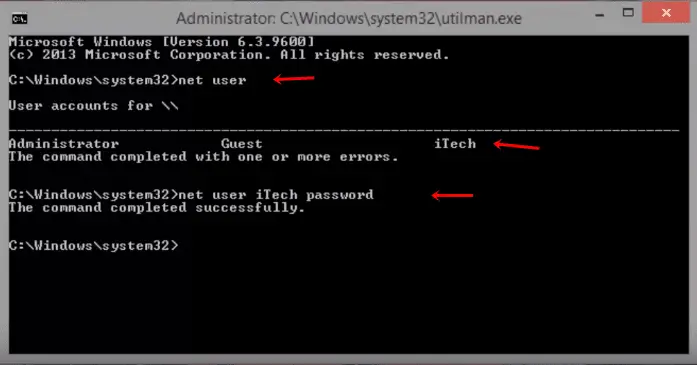
Restart the computer and log in with the new password.
Watch Video Tutorial
After login into the Computer, we need to revert the changes we made. To do so –
- Open My Computer and Navigate to C:/Windows/System32 Folder.
- Find and delete utilman.exe
- Rename Utilman_bak.exe to utilman.exe
You might need to get permission for your user account to change the name. Or do the above process and rename it again using cmd.
That’s All!
Conclusion-
All the above methods are helpful in resetting Windows 8 /8.1 passwords, depending on the situation. Method 4 may look lengthy, but it is straightforward to perform. Third-party tools automate this process, nothing else, so don’t waste your money.
If you face any problem to reset the Windows 8.1 password, please comment below, and I’ll answer.
Also Read-