Sometimes you are connected to a WiFi network on Windows 10 but don’t know the password. You may want to find WiFi password to connect other devices like another computer or a smartphone.
Maybe you are accessing WiFi on a friend’s house or coffee shop where the friend or shop owner entered the password without telling you about it. If you need to know the password then you can see the WiFi password on Windows 10 without any hassle.
Steps to Find WiFi Password on Windows 10
There are multiple ways to uncover the password. You can use the Windows 10 GUI or Command prompt to reveal the password behind ******.
This will work on all wireless networks irrespective of ISP or Router with 2.4 GHz or 5 GHz channels.
Find Password From Network Properties
1. Go to Start and search for Control Panel.
2. No find “Network and Sharing Center” and open it.
3. You will find your WiFi name listed under “View active network”
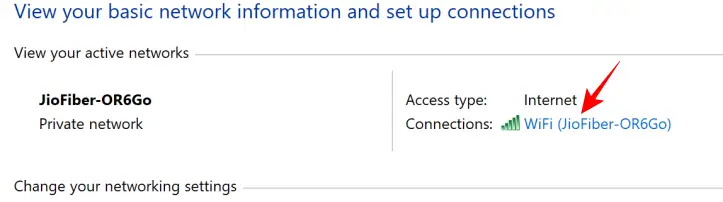
4. Click on your WiFi network and you will see the WiFi status window.
5. Now Click the “Wireless Properties” button and you will get your WiFi Properties dialog box.
6. Go to the “Security” tab and check the box beside “Show characters“.
7. Network Security Key is your WiFi password of the connected network.
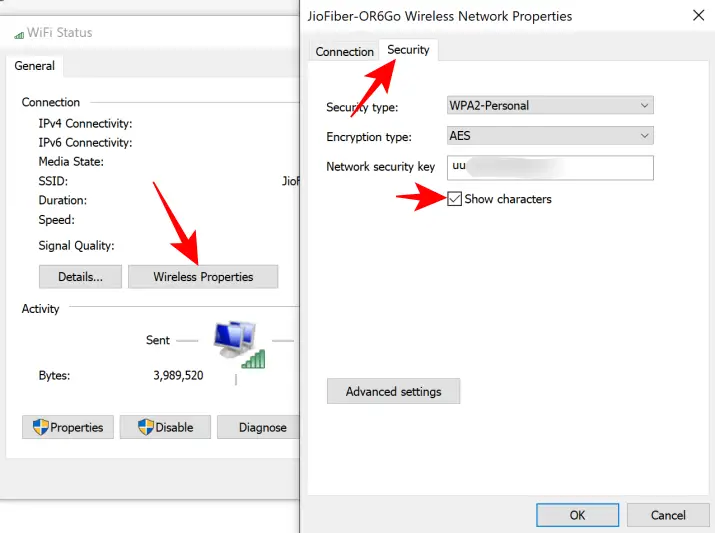
This way you can find the password of the connected WiFi network.
Uncover Wireless Network Password Using CMD
Command prompt is a powerful tool to execute different tasks. You can find passwords using cmd as well.
1. Go to Start and search for “cmd“.
2. Right-click on cmd and click “Run as Administrator“.
3. Type netsh wlan show profiles and hit enter on Keyboard. And you will see all the WiFi networks ever connected to your PC.
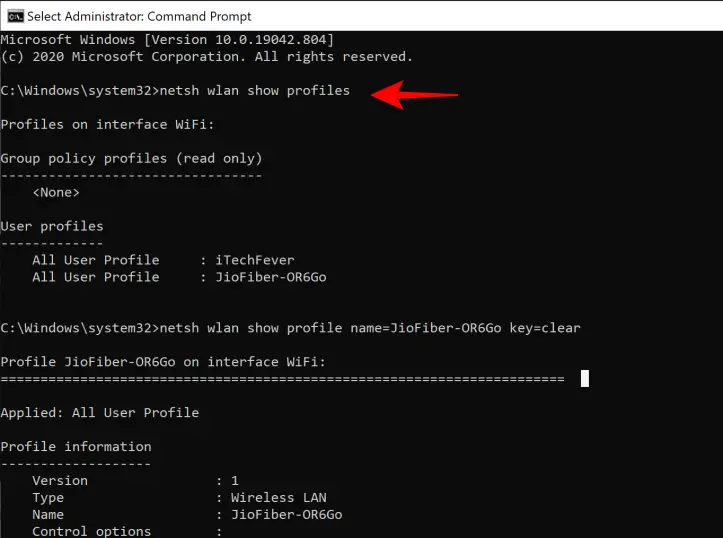
4. Now type netsh wlan show profile name=profilename key=clear
Change the profilename with your WiFi SSID (WiFi Name).
As in my case, it would be netsh wlan show profile name=JioFiber-OR6Go key=clear
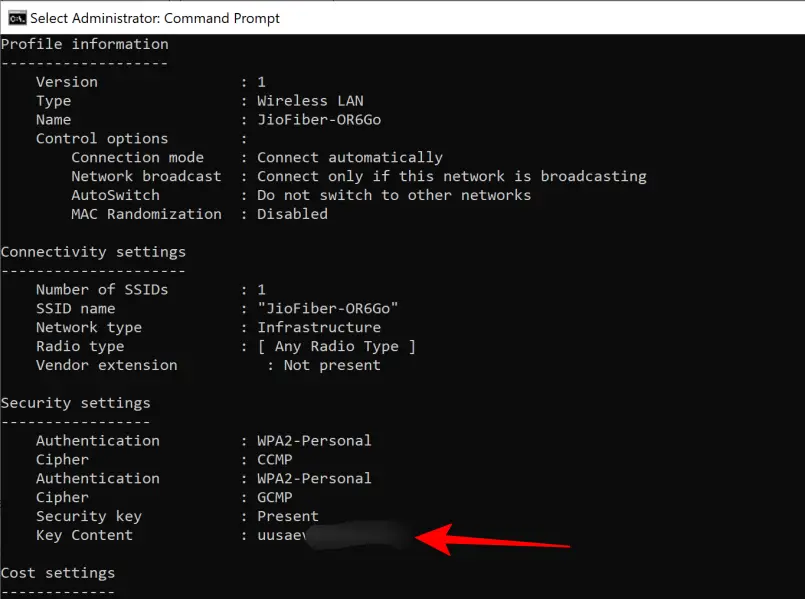
5. Now scroll down to find “Security Settings“. You will find different details about your WiFi network.
The Key Content is your WiFi password of the selected network profile.
You can find the password of other WiFi networks which you have ever connected to your PC by selecting the relevant profile name.
Show All WiFi Password With Cmd
The above method will help you to see the password of selected WiFi profiles. But if you want to find passwords of all the network profiles at once then you can do it by executing another command.
1. Open cmd and Run as Administrator.
2. Type netsh wlan show profiles and hit enter.
3. Type netsh wlan export profile folder=C:\ key=clear and hit enter. It will export all the network profiles in XML format on the root of the C drive.
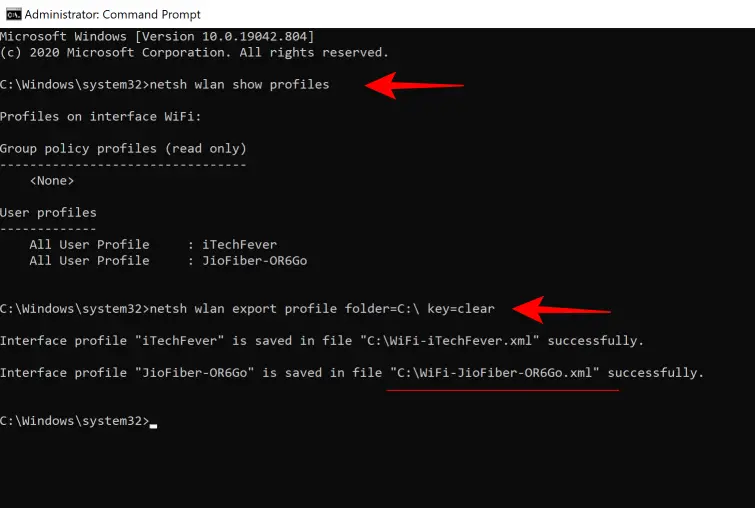
You can change the folder from C drive to any other location as you want and it will save the XML files on the desired location.
4. Now go to the C drive and you will find all the network profiles. Open the XML file with Notepad or Browser to see the password of the selected network.
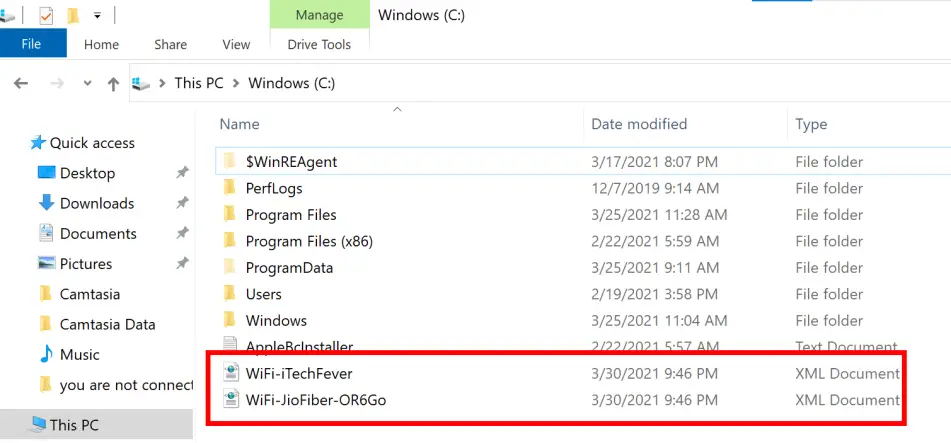
5. You will find tons of details about the WiFi network. Look for “KeyMaterial” which is your WiFi password for the selected network profile.
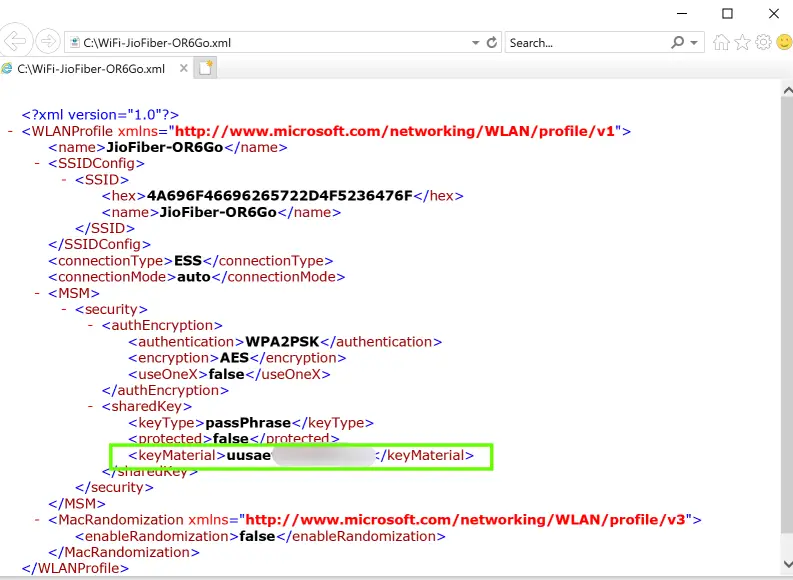
This way you don’t have to execute the cmd commands for each network. You can export all the network profiles and find their WiFi password along with other important details which may help you in some network troubleshooting.
There are some third-party tools that can automate the process but you really don’t need such tools. There are only 2 cmd commands to find WiFi passwords on Windows 10.
Also Read-




