Everybody makes mistakes; that’s a part of life. But with Gmail, you can take back the mistakes you’ve made in an email. Say it is a work email that you typed out in haste, and there are several embarrassing spelling & grammatical errors that you’d like to fix.
Gmail allows you to undo sent messages.
What makes this more intriguing is that you can access undo send feature of Gmail even on mobile phones, as long as you have a Gmail app installed.
Follow this step-by-step guide to find out how to enable undo send Gmail on PC, iOS, and Android.
Enable Undo Send For Gmail on PC
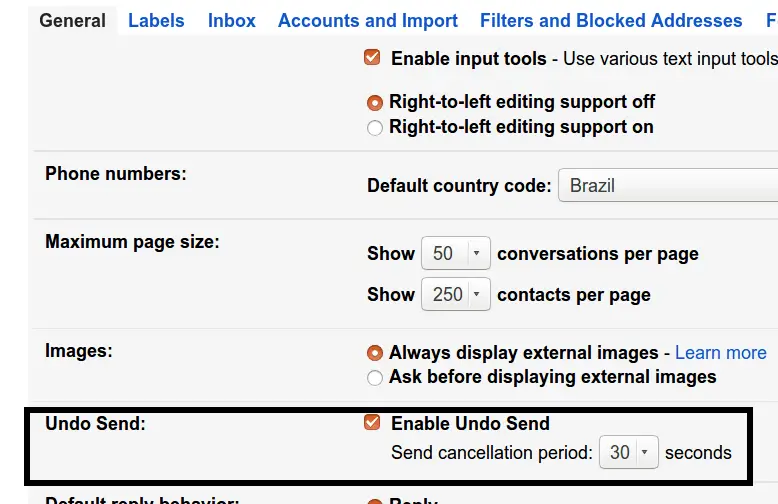
- Although Google has always had this feature, it was never an ‘active feature’, until now.
- Login to your Gmail account & on the top-right, click the gear icon.
- Select Settings. Under the General tab, scroll down to Undo Send, which is deactivated by default.
- Then in the drop-down menu, select the amount of time that you want to access the undo feature after you hit Send. For example, if you select 30 seconds, then you can undo the sent message on Gmail up to 30 seconds after sending an email.
- Scroll to the bottom of the screen to save changes, or else this feature won’t be activated.
- Try sending a test email. The Undo option should appear right next to the notification “Your message has been sent.” Hit Undo.
Undo Send Gmail on iOS Devices
Open the Gmail app on your iPhone or iPad. If you do not have one, download it from the App Store. Please note that this feature works on both forms of Google Mail apps- Gmail & Inbox by Gmail- both are supported by Google, Inc.
- Compose a new email or continue writing from drafts; whenever you’re ready, hit send.
- If you think you need to make changes, make sure you hit ‘Undo‘, which appears at the bottom of the screen right after the message has been sent away to the receiver.
- You can even edit the address areas: To, BCC, CC, Subject line, change salutation, and edit fonts or add attachments.
Undo Send Gmail on Android Devices
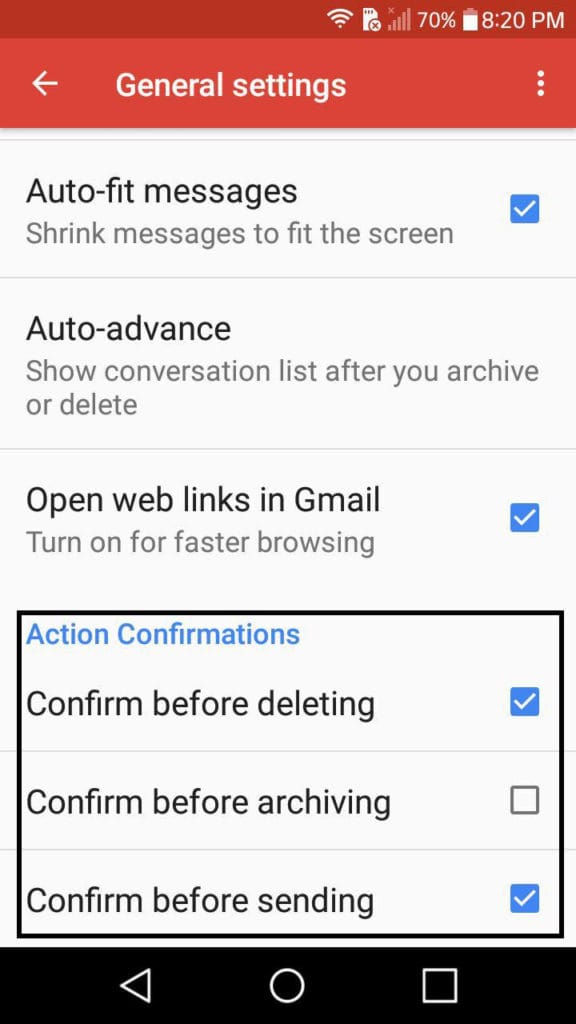
Although Android phones are shipped out with Gmail as its default mail app, it does not offer its users the chance to undo sent messages.
But do not lose all hope; it does have something else up its sleeve.
Following the steps below, you can confirm your decision on whether or not to send away an email.
- Click on the three horizontal bars in the top left of the Gmail app.
- Select Settings.
- On the next page, you should see General settings. Scroll down the screen to find the section Action Confirmations.
- Action Confirmations will have three options- Confirm before deleting, Confirm before archiving, and Confirm before sending. Checkmark the last option and hit the back button.
- Now compose and try to send a test email. You will see a message pop up to confirm if you want to “Send this message?”
- Press OK to send or Cancel to stop and make appropriate edits before finally sending away the email.
By enabling this feature on Gmail, you could recall sent emails on Gmail.
Also Read-




