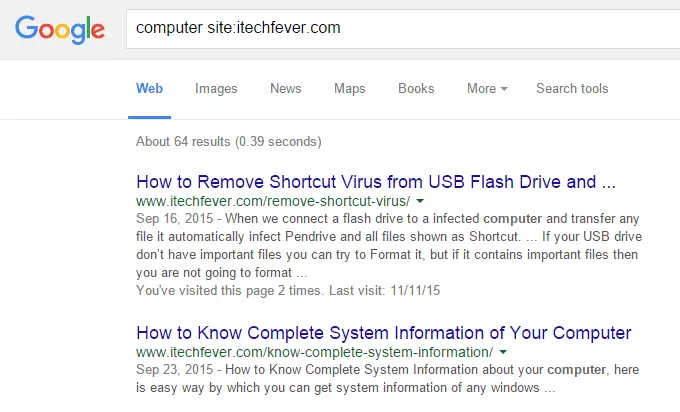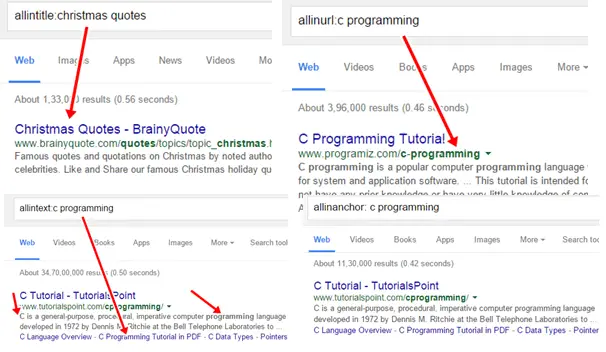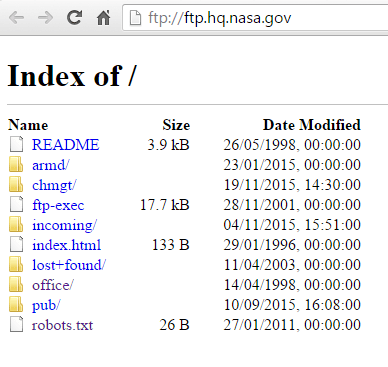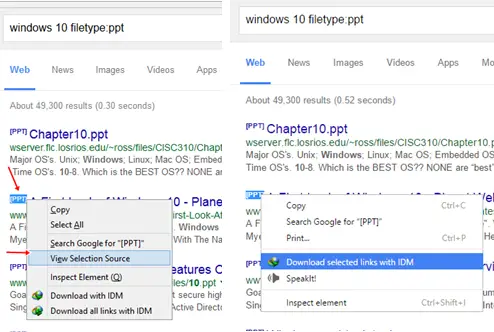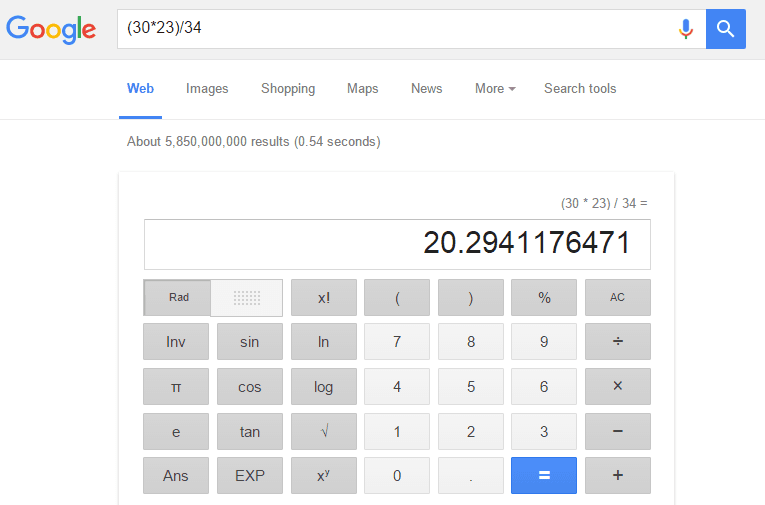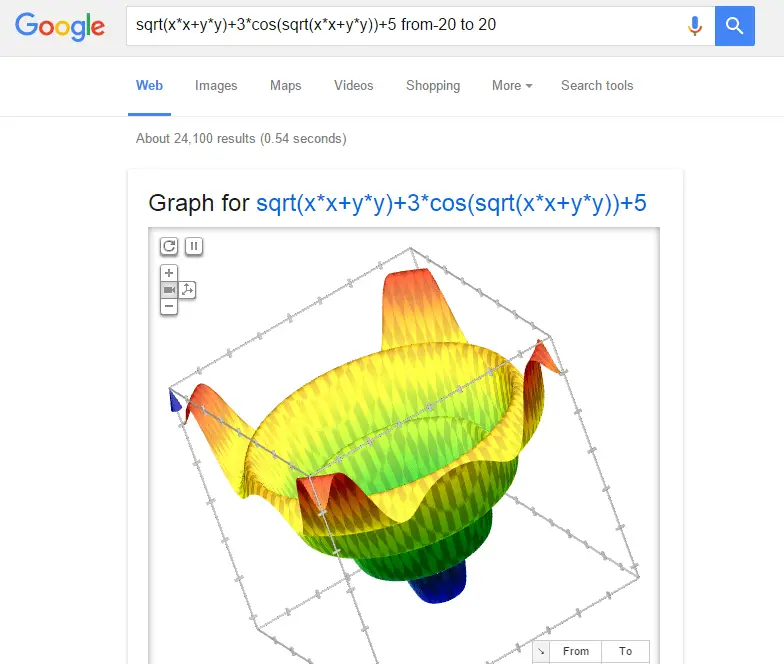Knowing Google search secrets is the best thing to be a Google search expert; if you are reading this, you are a frequent user of the most popular search engine on the planet.
Whenever you think to find anything on the web, you head toward Google and get the related information within clicks. Google updates its search algorithm regularly to provide the most relevant search results.
Generally, you find every kind of information you are looking for, like nearby restaurants, places to visit, problem-solving tips, tutorials, and many other things that cannot be described.
Sometimes you need to do deep research on Google to find exactly what you are looking for; maybe you cannot find that hidden information on the web which is not indexed properly on Google.
If you are a frequent user of Google Advanced Search, you can easily relate these search tips, most of the search techniques described here can be found on Advanced search on Google, but if you want to perform a quick search to find the most relevant information, you need to go through these Google search secrets.
15 Google Search Secrets You Need to Know
You might not know these Google Search Secrets which help you to find exactly what you are looking for, so here are the 15 best Google search secrets to becoming a Google search expert.
1. Refine Google Search by File Type (filetype)
Most of the time, we need some PDF, document, or presentation files for various purposes, but generally, google shows lots of results on the different sites. To exactly find a file in the specified format, type in the Google search box –
filetype:pdf Keyword as an example – learn Php programming filetype:pdf and Google will return all results having pdf files. To find a presentation file, search learn php programming filetype:ppt you can find many different file formats.
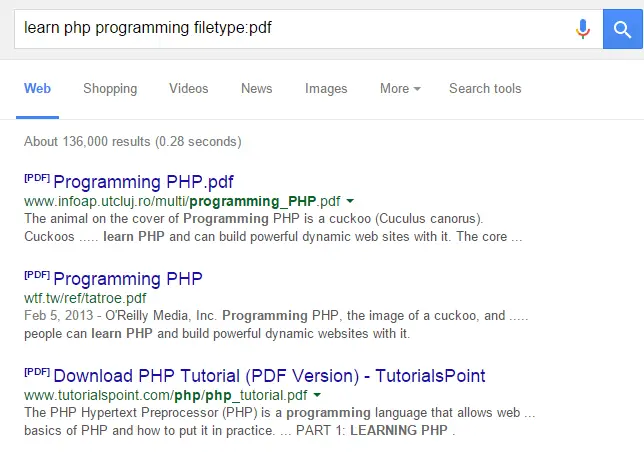
The above query will result in all the pdf files related to PHP programming.
2. Get Results from one Website (site)
If you know you can find the info on a particular website, then you can tell Google to look for information on this site only; just type your keyword site:sitename like computer site:itechfever.com Google will show you all the pages having Computer word from itechfever.com.
Lets you need to find educational stuff, then you can restrict Google to return results from Educational websites only, for example, Learn cloud computing site:edu OR if you are Looking for specific documents in Google Documents? Search for your keyword site:docs.google.com
The above search will result in all the pages which contain computer from the site itechfever.com.
3. Get results containing the keyword in the Title, URL, and Search Text
You can tell Google that you are looking for such information, which should be in the Title or URL or in the search text. Then, you can use these search operators to refine your Google search results.
allintitle:keyword – It will show you results containing the keyword in the title of the search result.
allinurl:Keyword – Show you all results containing your keyword in the resulting URL.
allintext:keyword – Show you all results containing your keyword in search Text.
allinanchor:keyword – Shows you a link to the pages you’re looking for.
Note that there should not be space between the operator and the keyword. For example, site:edu programming is correct, but site: edu programming is not, intitle:c programming is correct but intitle: c programming is not.
You can use the operator before or after the keyword. It has no effect on the result as site:edu dogs will work precisely the same as for dogs site:edu all these operators are case-sensitive.
4. Remove unwanted terms from search result using “-” Operator
Let’s you are searching for the Speed of Jaguar animal, but whenever you search for Jaguar Speed, Google will show you results related to Jaguar Car. Here you can restrict Google from hiding results related to the car using the “-” operator.
Ex – Search for Jaguar Speed – Car now you won’t get car-related results.
5. Search FTPs with Google
You might know that Google also indexes FTPs, but did you know you can find the results from FTP also using advanced operator –
inurl:ftp -inurl:(http|https)
This search will result in all the URLs containing FTP, it will disallow HTTP and HTTPS, and you might be able to see the directories of different websites, including NASA.
You can also use your keyword to find suitable FTPs as – Keyword inurl:ftp -inurl:(http|https)
6. Find the definition instantly
Whenever you need to find the definition of any word, simply go to Google search and use the operator “Define” as an example “define:lol” and you will see the definition of the word at the top of the search result.
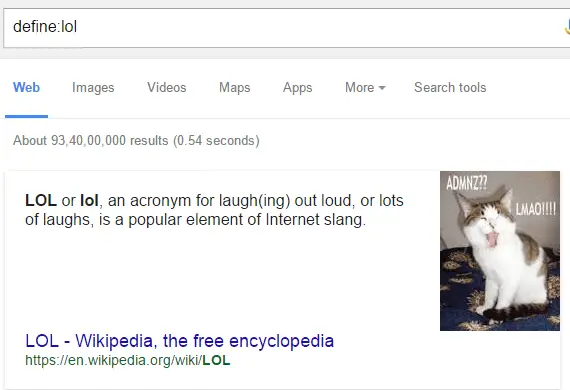
7. Directly download document files from Google without visiting the site
Do you want to download any doc, ppt, pdf, or any other file, do an advanced Google search using the filetype operator? It will show you related document files; as an example, Windows 10 filetype:ppt it will result in all the ppt files as-
now, if you are on Mozilla Firefox, select the file format as shown in the blue highlighted [PPT]. Right-click and click “View Selection Source” from there. It will show you a link to that PPT file. Now you can save it to your computer or can do whatever you want with that link
8. Find the Exact Phrase you are Looking For – ” (Quotes), Operator
Suppose you want Google to result in the exact phrase you are looking for, use ” (Quote) Operator. In that case, this applies to 2 or more word queries; lets you look for Windows 10 and search; Google will show you result containing Windows 10 here; searching “Window 10″ will result in all the pages containing Windows 10 as a phrase.
Another example – If you search for a song lyrics Love the way you lie, Google will result in all the phrases Love the way you lie. It will also show you results containing Love, The, Way, You, Lie; if you search “Love the Way you lie” Google will result in only the pages containing “Love the Way you lie” as a phrase.
9. Narrow down results using AND & OR operator
AND – Let’s search for Birds Penguin Google may return results having Birds and Penguin or only Birds or only Penguin, but if you want all the results having bird & Penguin both, use AND operator as Birds AND Penguins. Now google will return results having both words Bird and Penguin.
OR – The OR operator tells Google, “I only want to see results based on what I specify, but not results that have to contain all of what I specify.” For example, If you search for mango OR tree, it will show you results having either mango or tree; it may show you results having mango and tree in the same article.
10. Solve mathematical problems
Google knows math, just type the mathematical formula in the search box, and you will get the answer.
Like (30*23)/34 will show you the calculation result.
sqrt(xx+yy)+3cos(sqrt(xx+y*y))+5 from-20 to 20 will show you Graph for this problem.
you can solve such problems on Google Search directly; apart from solving problems, it also does offer a calculator which you can use for solving other problems.
Let’s perform a more complex search as an example –
site:edu intitle:introduction intitle:php filetype:pdf | filetype:ppt | filetype:doc
The above search will return results from the educational website (.edu) with introduction and PHP in their title, and file format will be pdf, ppt, and doc.
11. Search For Hashtags on Google
Social media is no longer limited to Facebook and Twitter. There are many other social sites that allow hashtags. Though Facebook has removed the hashtag feature, you can search for hashtags on Google to find related posts and articles.
You can also search for the mention of any person and brand on Google to check their social presence.
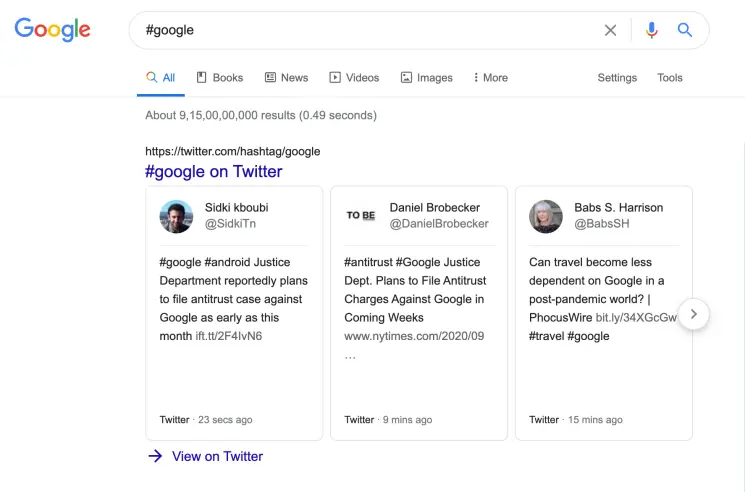
For example- If you search for #google, it will show you all the results having the targeted hashtag. Google is brilliant and will show you the latest post on the searched hashtag across major social sites.
You can refine the search result to the exact hashtag by changing the result type to “Verbatim”.
12. Color Picker On Google
If you are a front-end designer, you can quickly grab color code directly on Google by typing “Color Picker” or “Colour Picker”. This tool works with both American and other countries languages.
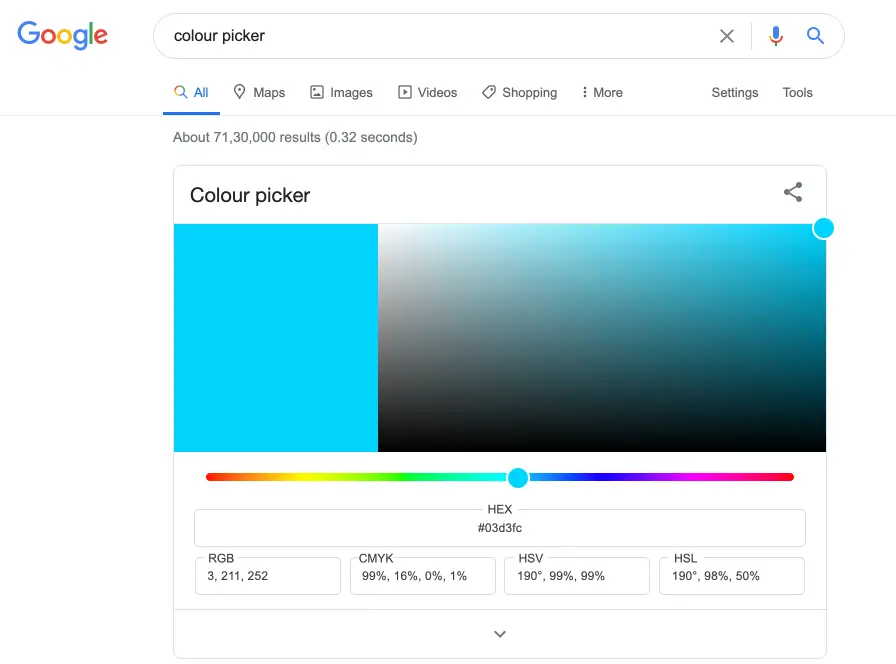
You can grab the color’s HEX, RGB, CMYK, HSV, and HSL codes. This tool is beneficial; you don’t need to visit any third-party website for different color codes.
13. Animal Sounds
Want to listen to different animal sounds? You can type the animal name followed by “sound,” and then you will get results on Google with the animal sound and similar animal’s natural sounds.
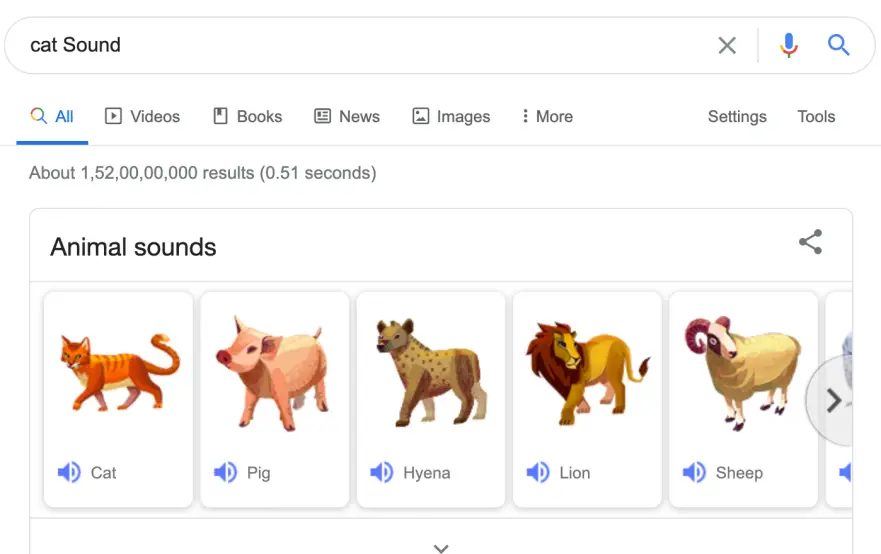
For example- type “Cat Sound,” and you will get the “Speaker” icon tap or click on the icon to listen to the different animal sounds.
14. Check Internet Speed
You can check the Internet Speed directly on Google by typing “Internet Speed Test“.
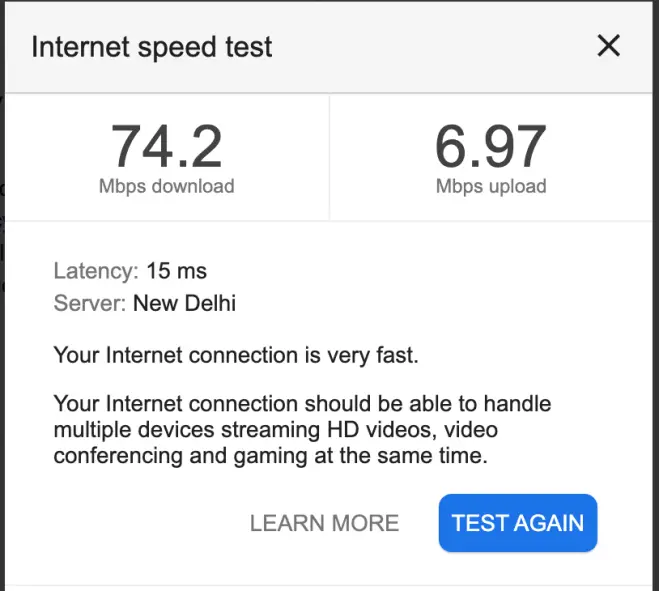
You can check for the download and upload speed. It will also show you the latency and if your connection is slow or fast. Either you can stream HD videos on multiple devices or not.
15. Search Your Photos
An android user can search for their photos on Google itself. It will show you your photos from Google Photos albums. You can see all your photos synced to your Google account if you are logged in to your Google account.
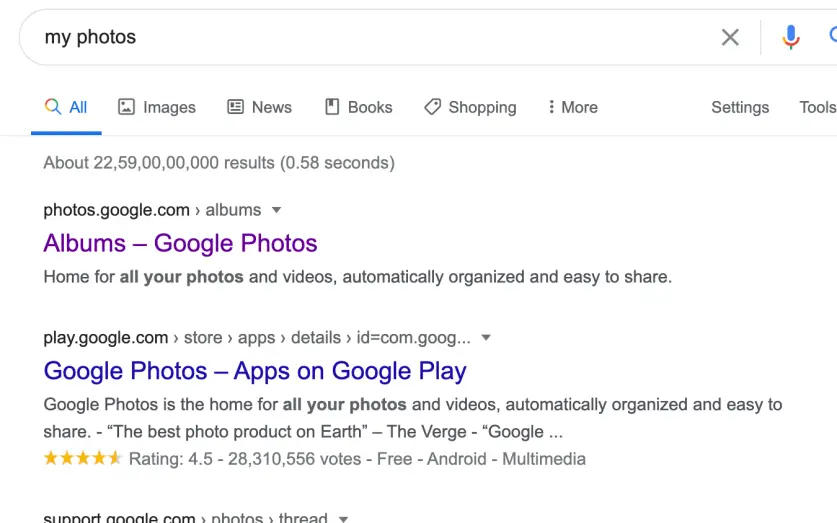
You will get to see Albums on Google.
These search techniques will help you to find the exact information you are looking for. Most of them can be achieved using Advanced search on Google, but every time you visit the advanced search page and select appropriate options, you also need to input keywords.
All the above operators can be easily memorized and save you time.
During complex searches, as in the example above, Google may show you an error page that unusual traffic is being generated from your computer, and you may need to solve the captcha. Google treats you as a bot who is performing these complex queries.
Few More Google Search Tricks
- Opening www.google.com/ncr will take you to the .com site (NCR- No country redirect)
- Go to images.google.com, and drag and drop an image from the computer for reverse image lookup.
- books.google.com is a library of different books.
- Find related site as related:amazon.com
- Compare foods using Vs. as Pizza Vs Burger, and get all information like calories, fat, etc.
- Get the news in a specific location search in Google News as Star wars location:California.
- Type Timer for a quick timer, Type Stopwatch, and you will get a stopwatch running on Google.
- Convert numbers into words as 12946 into words and get words written, easily copy and paste anywhere.
- Convert Currencies as 10 Dollars in INR.
So all the above are top Google search secrets and quick Google search tricks, which you can easily apply every time you search on Google; a little practice makes it easy to remember and perform all the above tricks for a clear idea in your mind.
Also Read.