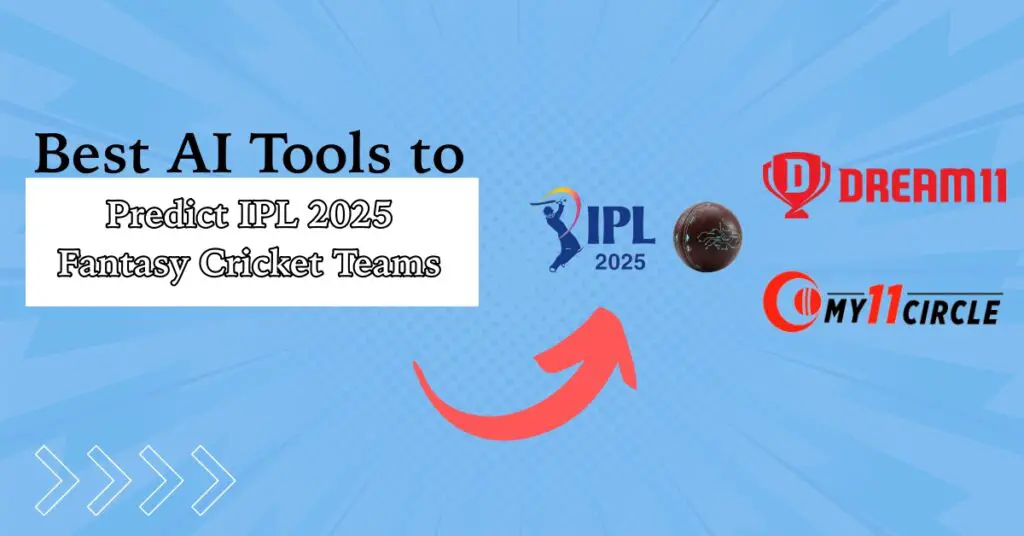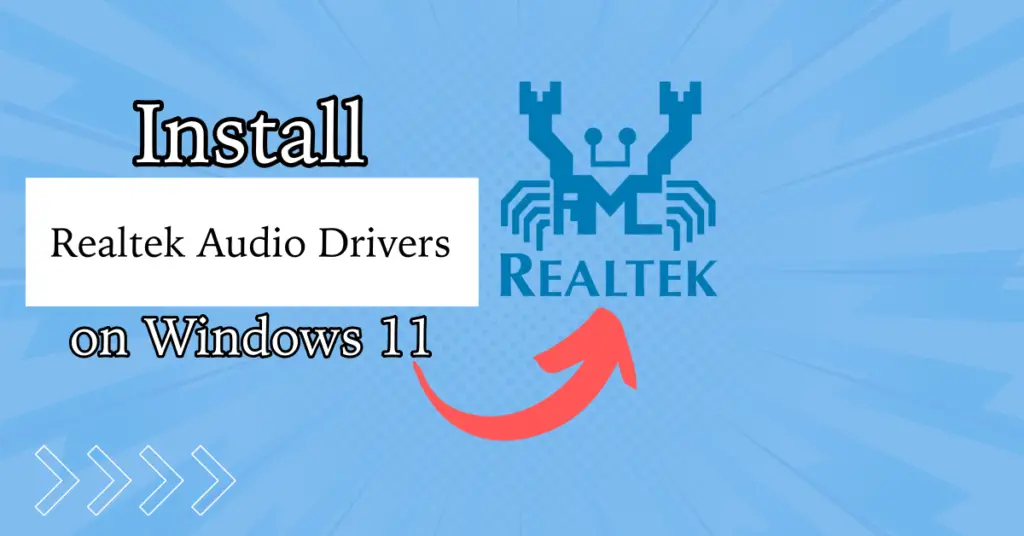Windows always tries to provide a good user experience to its users. However, user experiences are very subjective and that is that case with Windows 11 Widgets board as well. Some people like it while others don’t. That is mostly because whenever a user accidentally hovers the mouse on the bottom left corner, the Windows 11 Widgets board appears. That can be unpleasant when trying to focus on other important work.
So today, we will look at how to enable or disable widgets in Windows 11. Yes, we will be covering both aspects in case you feel like you need the widgets back. Primarily, we will focus on disabling widgets in Windows 11. If you need them back, you can reverse the steps. So let’s dive in!
Disable Widgets Board in Windows 11
Disable the Hover Option
It is quite irritating that the widgets board appears on your screen whenever you hover your mouse on the bottom left corner of the screen. You can disable the hover option. This way, the widgets will only open when you click on them. Here is how to do it:
Step 1: Hover over the bottom left corner of the screen to open the Widgets board.
Step 2: Now, click on the settings icon in the top-right corner.

Step 3: Scroll down and turn off the toggle for the Open Widgets board on hover.

That’s it! Now, the Widgets board will only open when you click on it!
Using the Taskbar
As Windows 11 Widgets appear on the bottom left corner of the taskbar, you also have the choice to remove it completely from there. Here is how you can do it:
Step 1: Press the “Windows+I” keys together to open Settings.
Step 2: Go to the Personalization tab from the menu on the left and click on Taskbar.

Step 3: Here, turn off the toggle for Widgets.

This will disable Widgets in Windows 11. Now, if you want them back, you have to turn on this toggle again.
Using Windows 11 Services
The Windows 11 Widgets bar is enabled by default when you turn on your PC. So if you want to disable it, you can also use the Services menu. Here is how to do it:
Step 1: Press the “Windows + R” keys and type “services.msc” and hit Enter.
Step 2: Scroll down, locate the Windows Widgets (or WidgetService), and double-click on it.
Step 3: Under Startup Type, change the option to Disabled.
Step 4: Then click on Apply.
Step 5: Now, click on Stop Service.
Finally, click on OK.
If you want to enable it again, set Startup Type to Automatic and then click on Start. Finally, click on OK to make the changes.
Using Group Policy
If you have a Pro or Enterprise version of Windows 11, you can edit the group policy to disable widgets in Windows 11. Here is how to do it:
Step 1: Press the “Windows + R” keys to open the Run dialog, type “gpedit.msc”, and hit Enter.
Step 2: Go to Computer Configuration, then Administrative Templates, then Windows Components, and finally click on Widgets.
Step 3: On the right side, double-click Allow widgets.
Step 4: Here, select Disabled.

Step 5: Click Apply, then OK.
That’s it! You can follow this entire method and select Enabled in Step 4 to enable widgets in Windows 11.
Wrapping Up
So that was all about how to enable or disable Widgets in Windows 11. The process is quite simple. If you are getting too irritated by the widgets or don’t want them for another reason, this guide should help you. If you have any queries, feel free to contact us.
FAQs About Widgets Board
A: You can disable the hover feature by opening the Widgets board, clicking the settings icon, and turning off the toggle for “Open Widgets board on hover.”
A: Yes, Windows 11 Widgets are helpful as they provide you with a lot of information you need in one place.
A: Yes. Go to Settings > Personalization > Taskbar and turn off the toggle for Widgets to remove it from the taskbar.
A: Yes, on Pro or Enterprise editions. Run gpedit.msc, go to Computer Configuration > Administrative Templates > Windows Components > Widgets, and set “Allow widgets” to Disabled.
Also Check:-