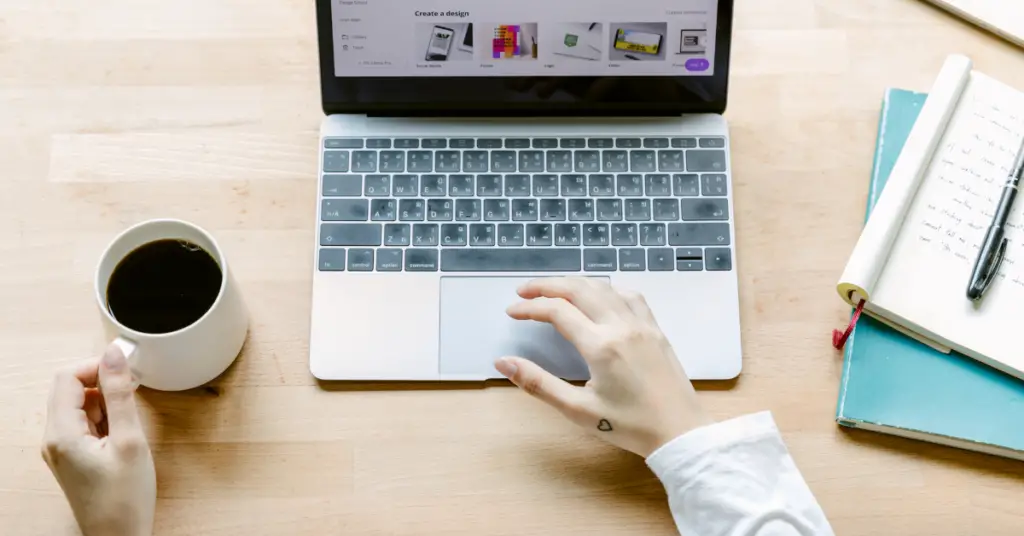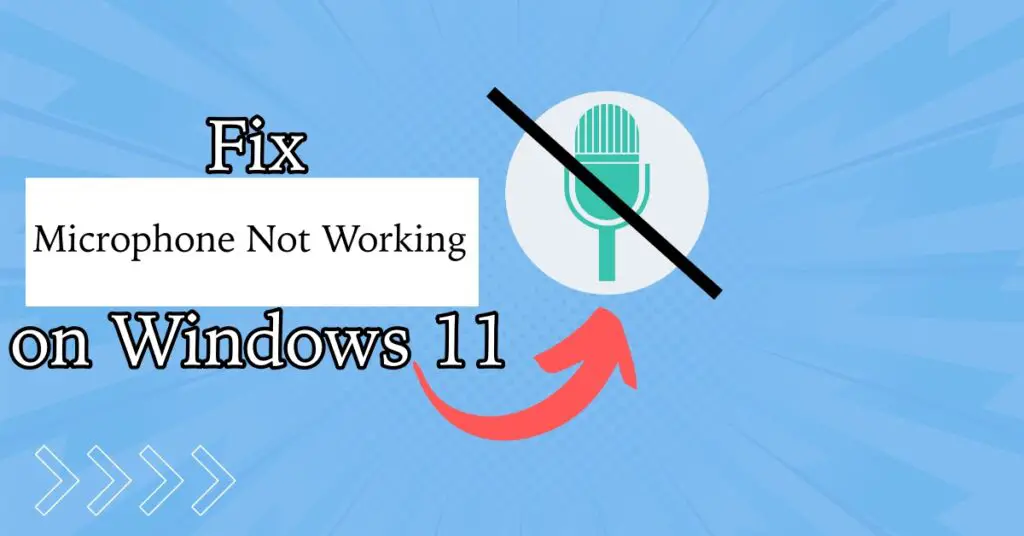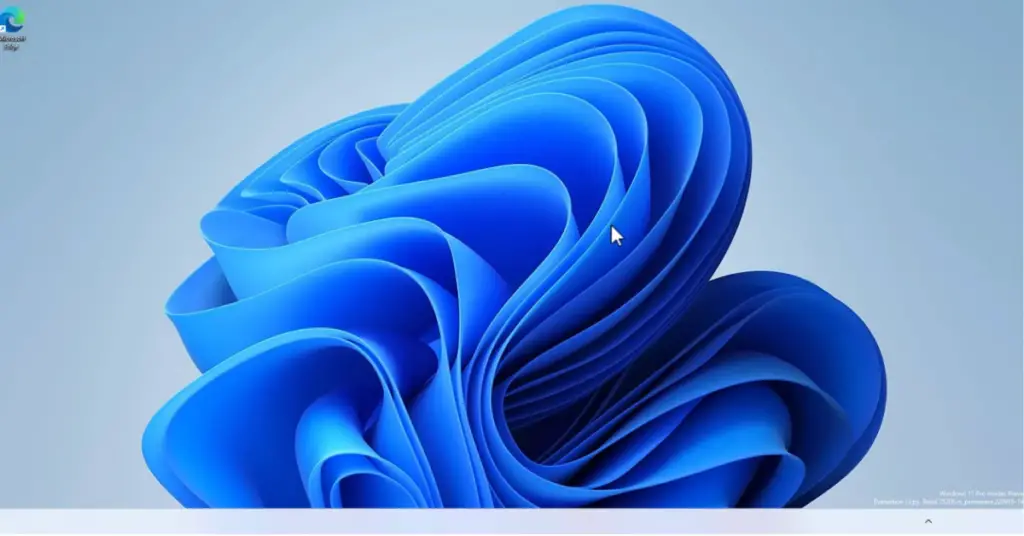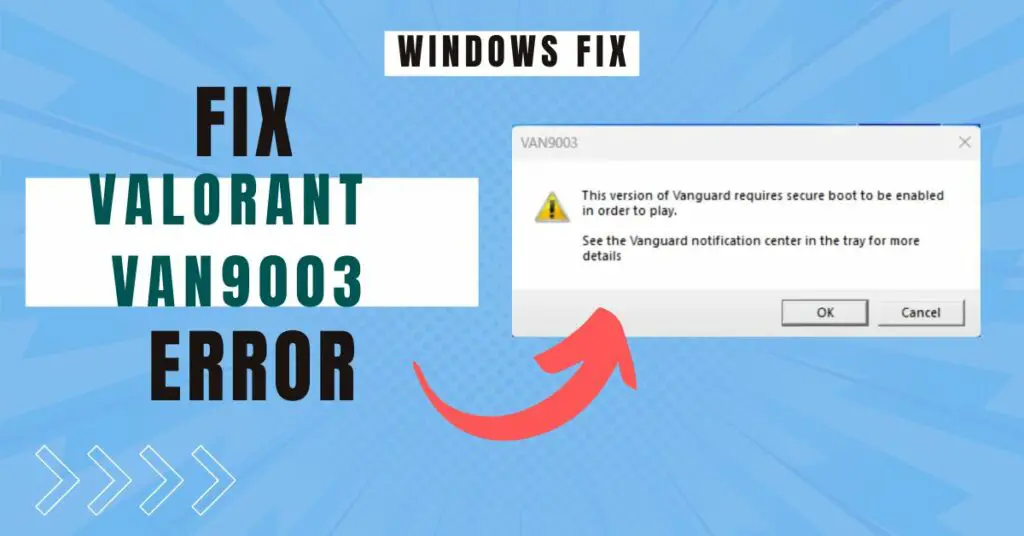Nothing is more irritating than the error “Graphics driver crashed! Make sure your graphics drivers are up to date” while playing Valorant. Getting an error message during an intense game ruins all the fun.
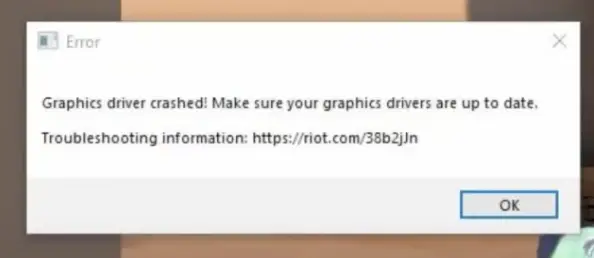
The error can even irritate the calmest minds; that is why, in this guide, I will show you some methods to fix the “Graphics driver crashed!” error on Windows 10/11 or lower.
Usually, you will get this error if your graphics drivers or DirectX version are outdated. You can get rid of it by fixing and updating a few things.
Ways To Fix “Graphics driver crashed! Make sure your graphics drivers are up to date” on Valorant
1. Run DirectX Diagnostic Tool
First of all, you have to see if the DirectX version is working fine or not. To see, you can run the built-in DirectX diagnostic tool. Here is how to do it:
Step 1: Press the “Windows+R” keys to open the Run dialog box.
Step 2: Type “dxdiag” and hit enter.
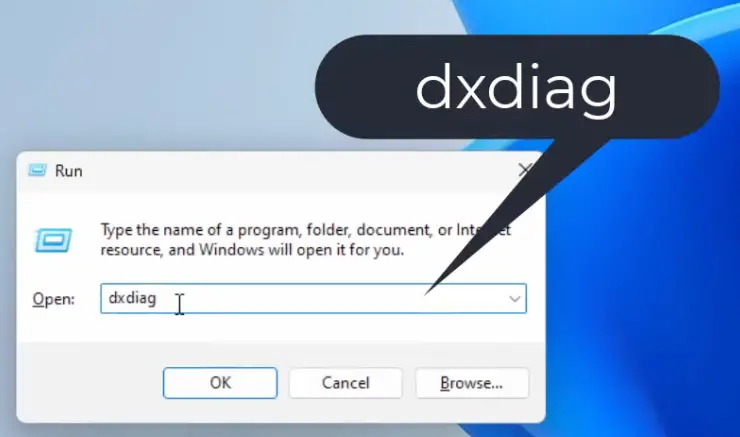
Step 3: Go to the Display tab, and if something is wrong with your graphics card, you will see the problem under Notes.
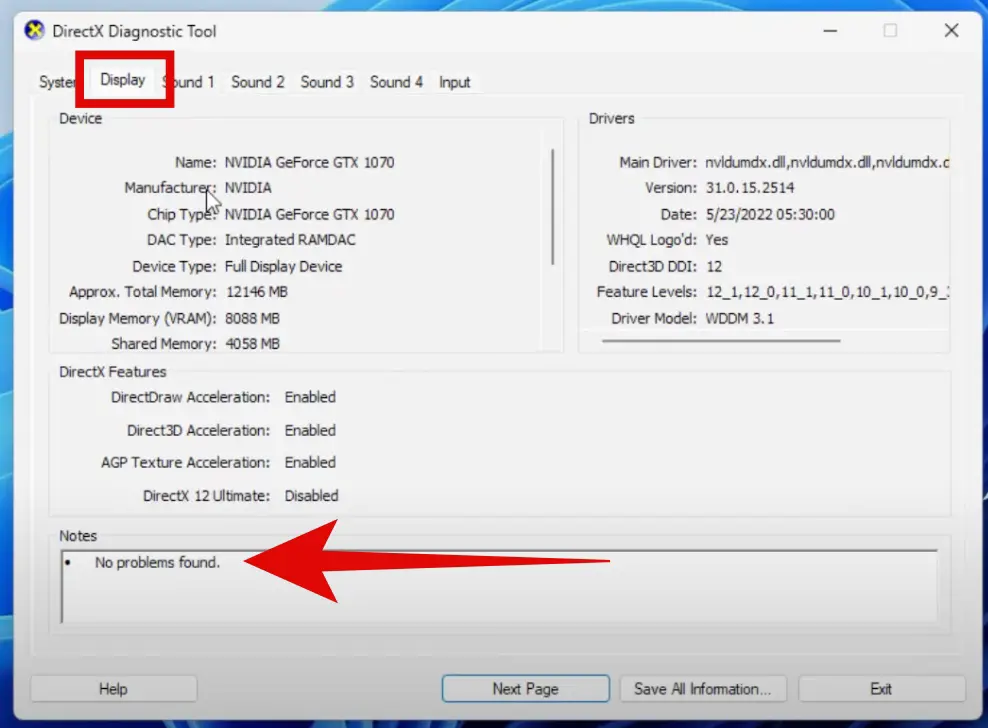
Update the Graphics Driver
If there is nothing wrong when you run the DirectX diagnostic tool, you can simply try updating the graphics drivers on your PC. Here is how to do it:
Step 1: Click on the search icon, type “Device Manager,” and hit enter.
Step 2: Expand Display adapters, and you will see your graphics card here. It may be Nvidia, AMD, or even Intel.
Step 3: Right-click on it and click on Properties.
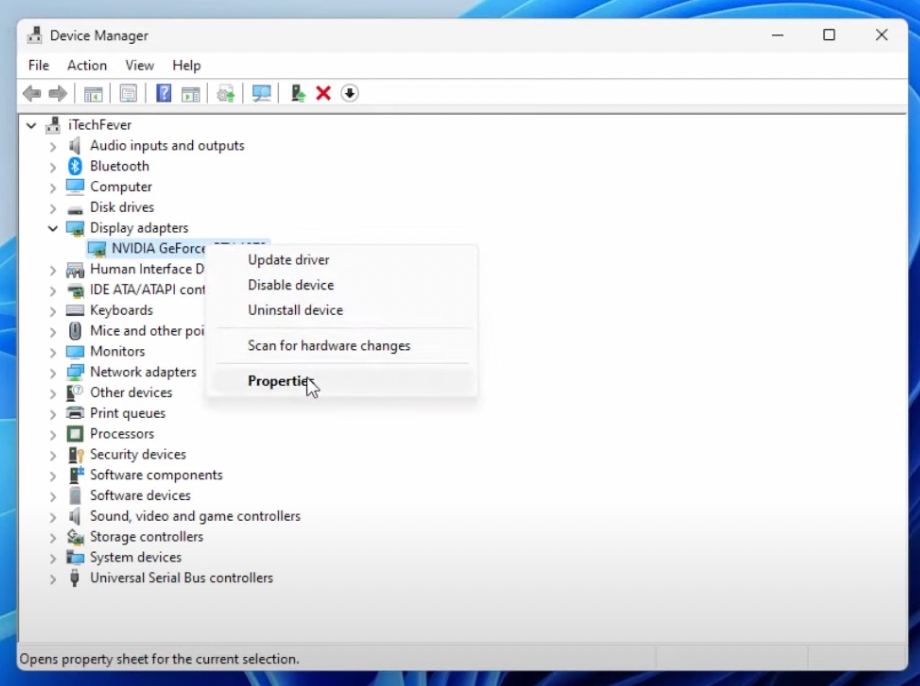
Step 4: Go to the Driver tab and click on Update Driver.
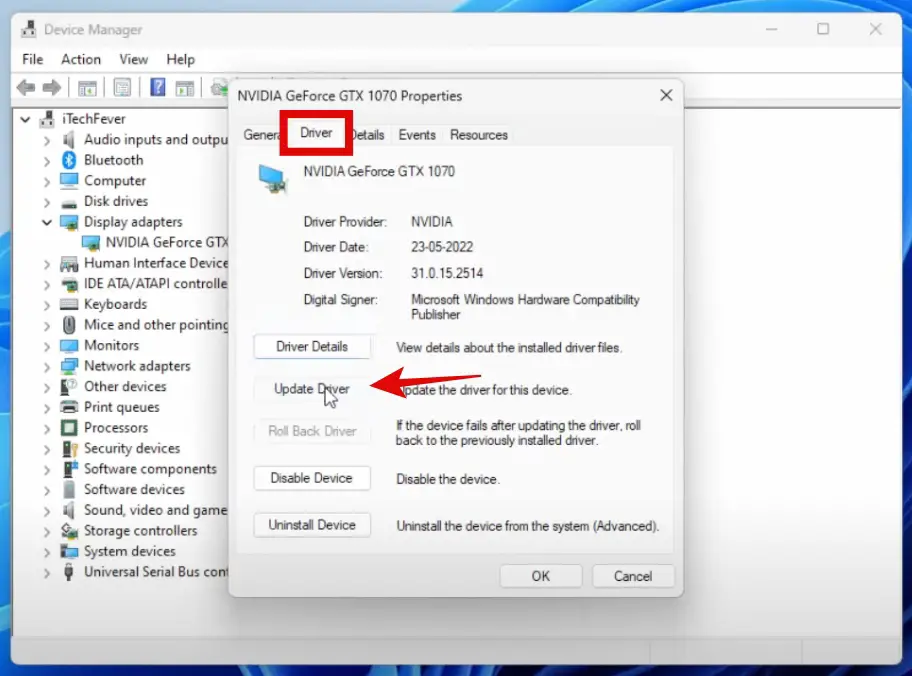
Step 5: Select the “Search automatically for drivers” option.
That is it! If some new update is available, your PC will download and install it automatically.
You can even install the driver manually; in Step 5, select the “Browse my computer for drivers” option and follow these steps.
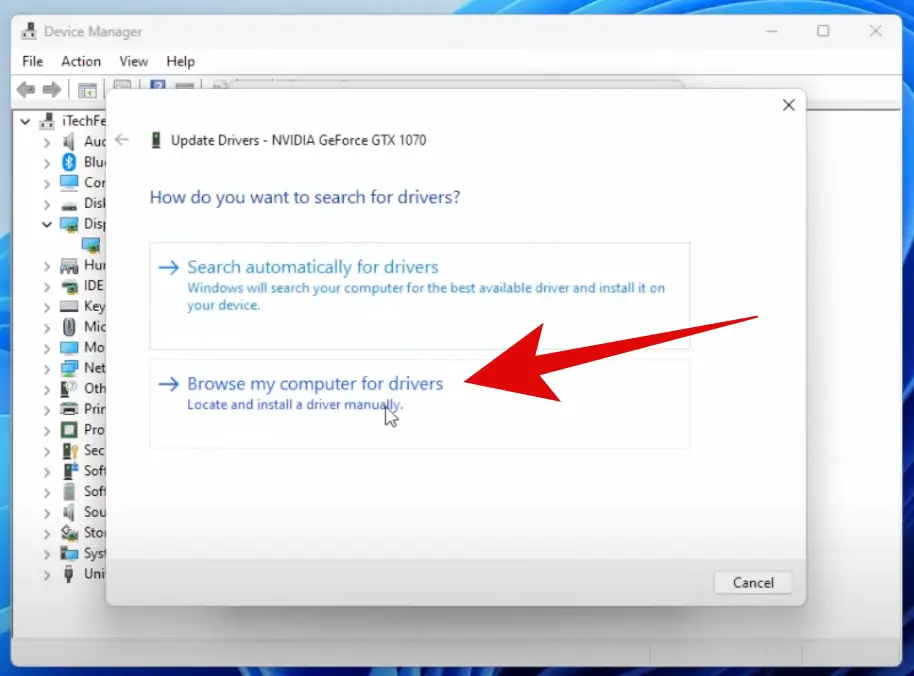
Step 1: Click on Let me pick from a list of available drivers on my computer.
Step 2: Select your graphics card driver from the list. If there are multiple drivers, you have to select the latest one.
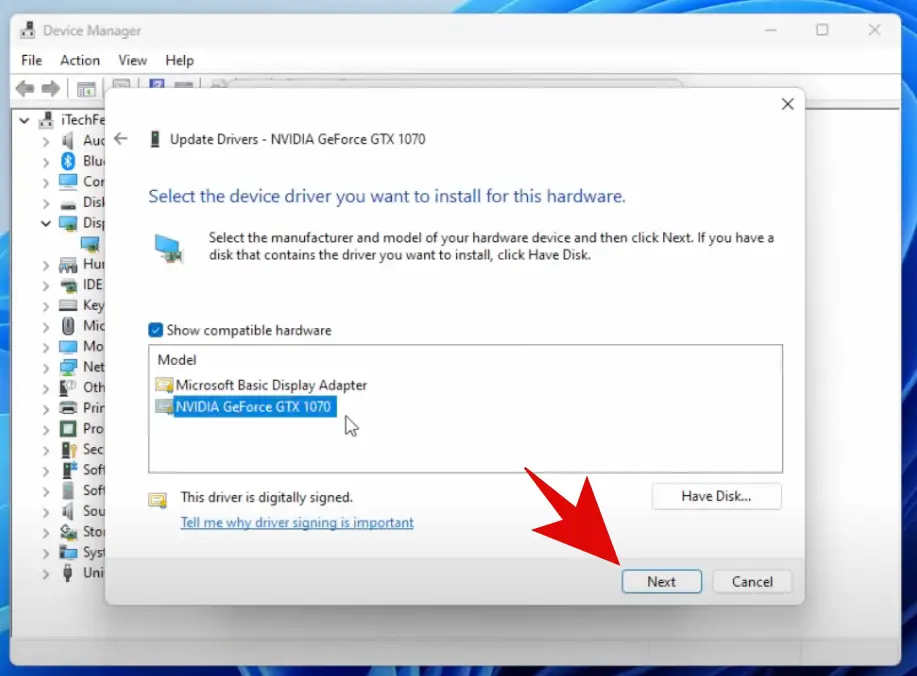
That is it!
2. Disable and Enable Display Adapter
Step 1: Click on the search icon, type “Device Manager,” and hit enter.
Step 2: Expand Display adapters, and you will see your graphics card here. It may be Nvidia or AMD, or even Intel.
Step 3: Right-click on it and click on Disable device.
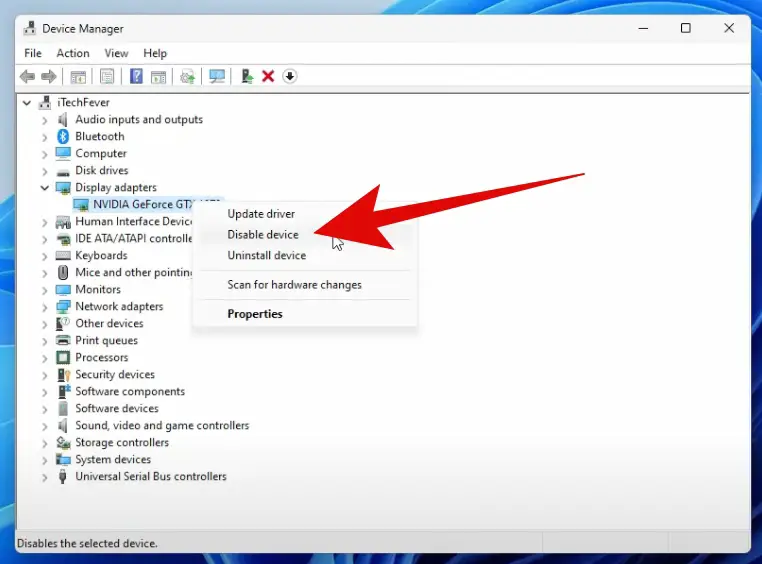
Step 4: Your screen will go blank for a moment. Once it is back, right-click on it again and then click on Enable.
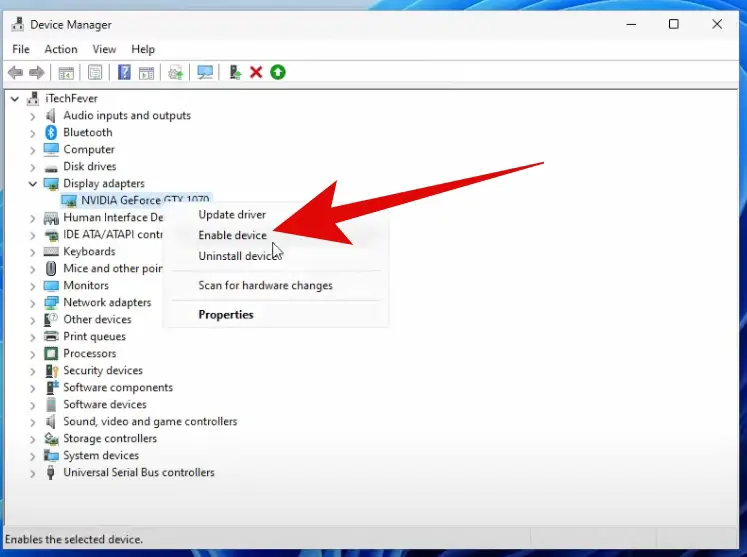
That is it! Now check if you can play Valorant or not.
3. Delete Temporary Files
Sometimes, the temporary files build-up can cause many issues, including the “Graphics driver crashed! Make sure your graphics drivers are up to date.” error. Just by deleting them, you can resolve the issue. Here is how to do it:
Step 1: Press the “Windows+R” keys to open the Run dialog box.
Step 2: Type “%localappdata%” and hit enter.
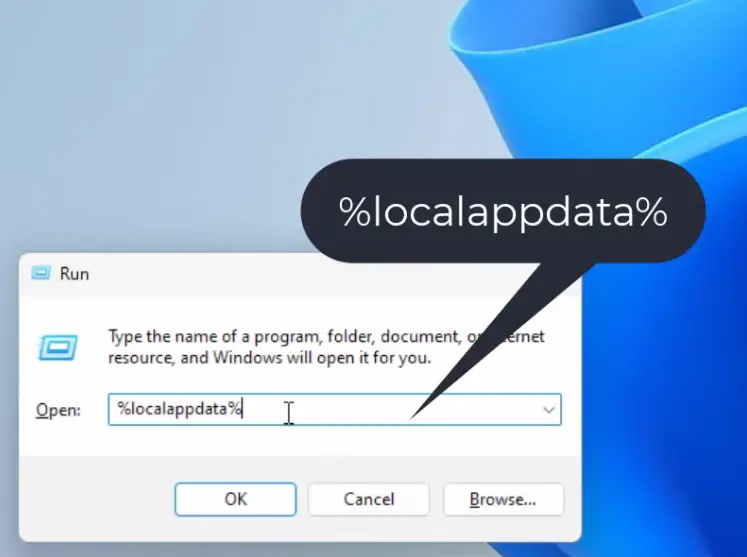
Step 3: Scroll down and find the folder named Valorant.
Step 4: Open it and follow this path: Valorant>Saved>Config
Step 5: Here, select the CrashReportClient folder and delete it.
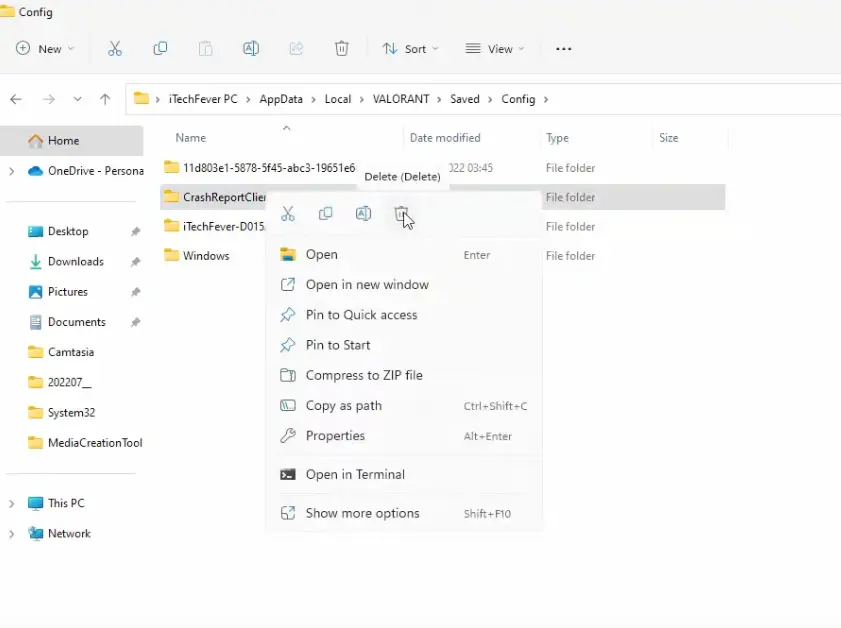
Step 6: Follow the path: Valorant>Saved>webcache
Step 7: Select all the files in this folder and delete them.
Now, restart your computer and see if you can play Valorant.
4. Check for Windows Update
If these methods are not working for you, ensure that your Windows is up to date. Here is how to check for updates:
Step 1: Click on the search icon, type “Settings,” and hit enter.
Step 2: Now click on Windows Update from the menu on the left.
Step 3: Click on Check for Updates on the top-right.
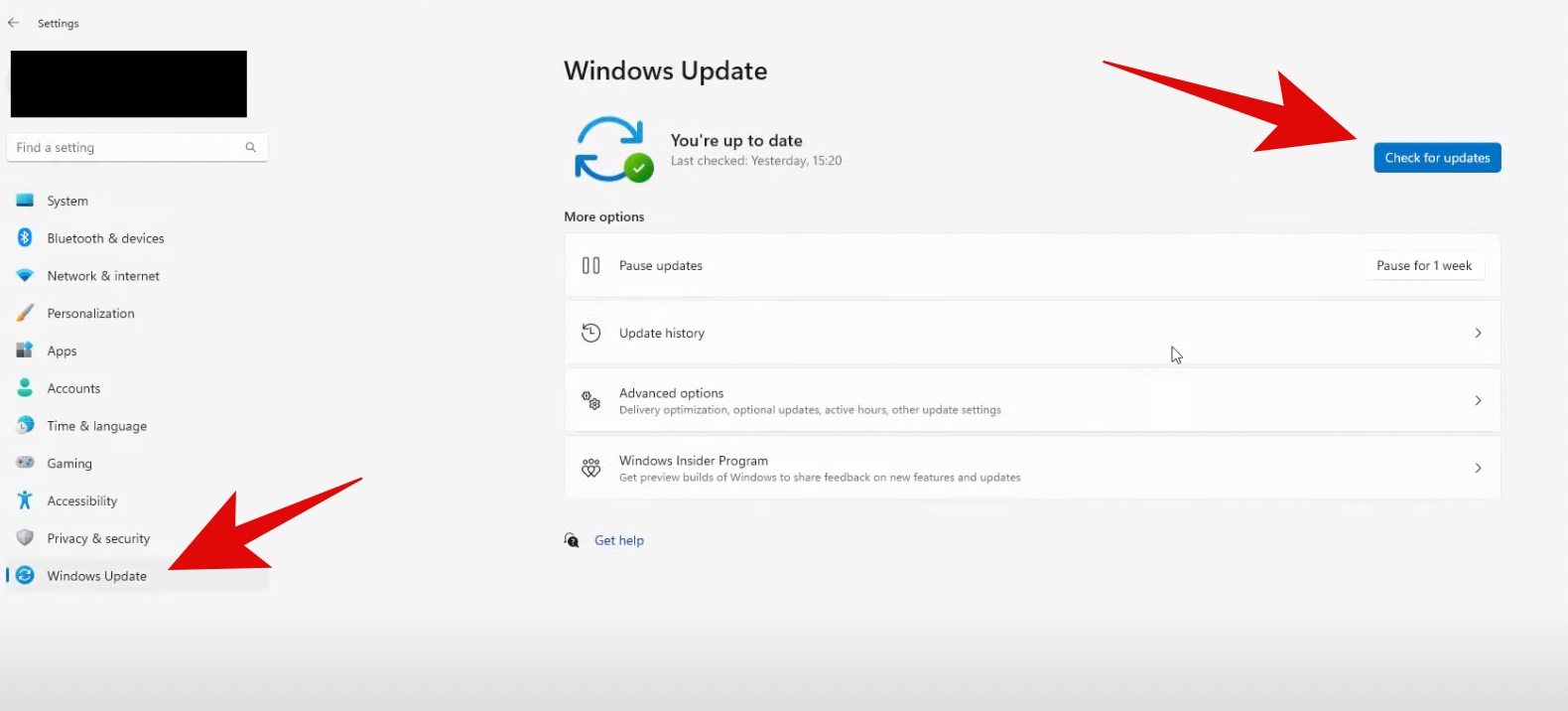
5. Install Graphics Drivers Manually
If none of the above methods seems to work, you can try installing the Graphics drivers manually from scratch. It is relatively simple; you just have to know your graphics card. Then you have to search for your graphics drivers on the internet.
For example, if you have an Nvidia graphics card, you must search for “Nvidia drivers” and open the official Nvidia site.
To make it more convenient, we have provided the links to official sites from where you can download the drivers:
| Brand | Site |
| Nvidia Graphics | Official Site Link |
| AMD Graphics | Official Site Link |
| Intel Graphics | Official Site Link |
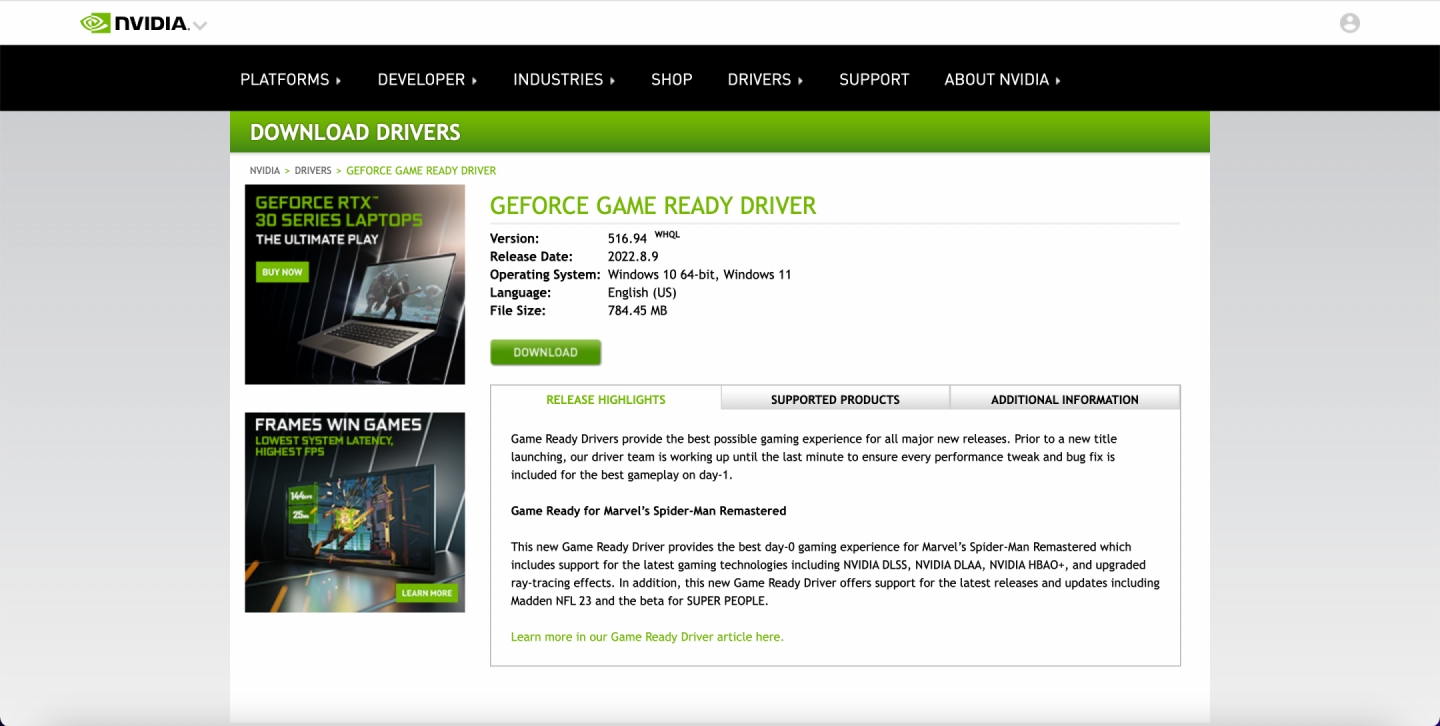
Installing graphics drivers after the download is simple. You must install them just like any other app or software. Once the new drivers are installed, you can try playing Valorant and see if the error is resolved or not.
Verdict
These were some practical ways to fix the “Graphics driver crashed! Make sure your graphics drivers are up to date.” error. The main thing is to update your graphics drivers to the latest version; this issue should be resolved. We hope that this guide helps you fix the issue. In case of any queries, feel free to reach out to us.
FAQs About Graphics Driver Crashed
Usually, outdated drivers or outdated DirectX versions can cause this error.
Yes, you can install graphics drivers manually.
It is safe to delete temporary game files if you have saved your progress.
Read More:-