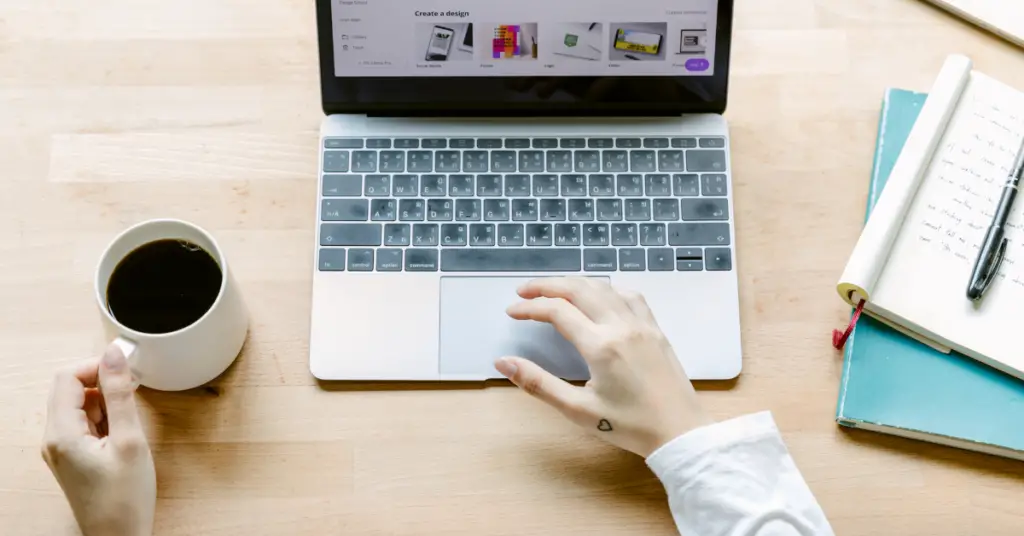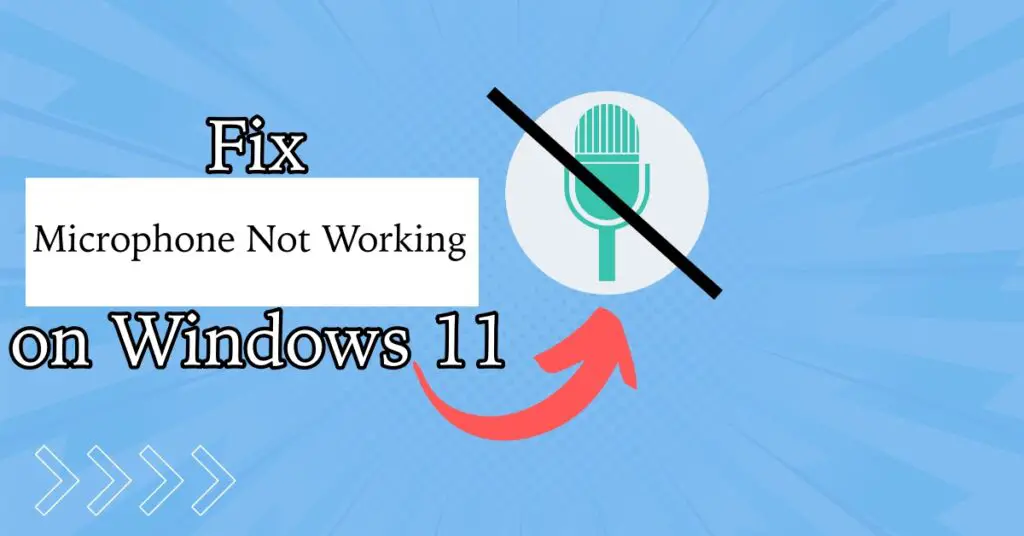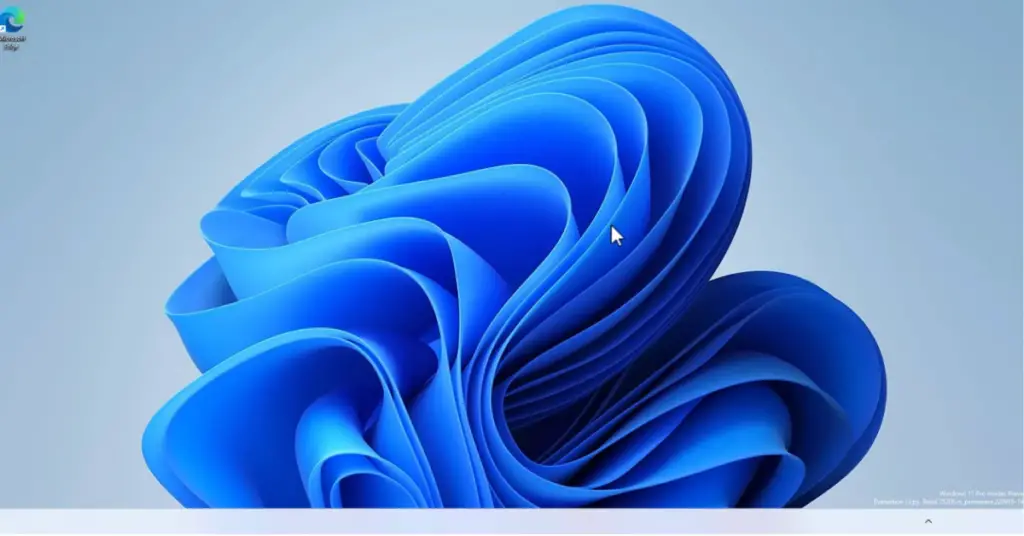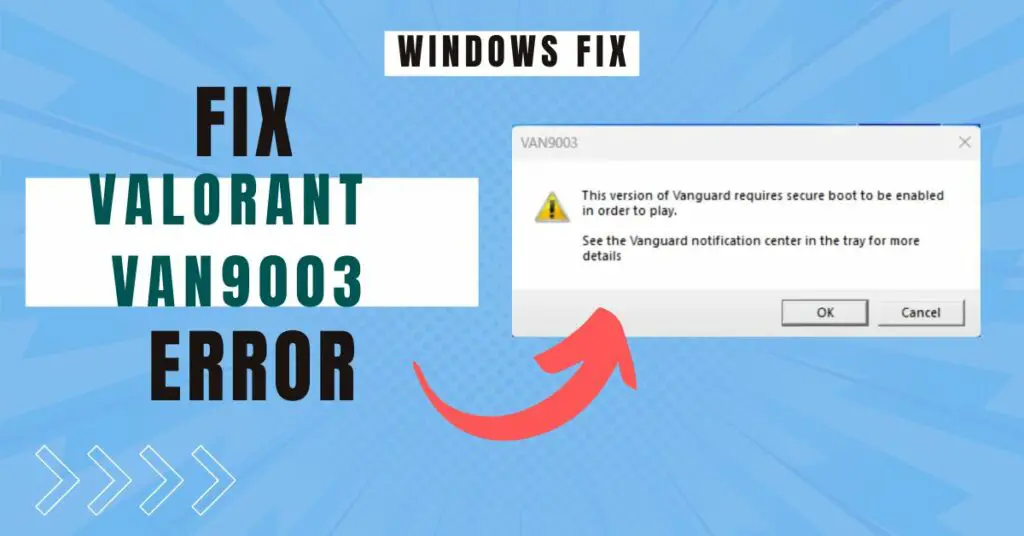“DX11 Feature Level 10.0 is required to run the engine” is a common error while playing Valorant. Nothing is more irritating than an error message during an intense game session. This error occurs mainly due to an incompatible DirectX version or outdated graphics driver.
You have landed on the right page if you get this error message. This guide will find some practical and working methods to fix the “DX11 Feature Level 10.0 is required to run the engine” error on Windows 11/10/ or 8.1.
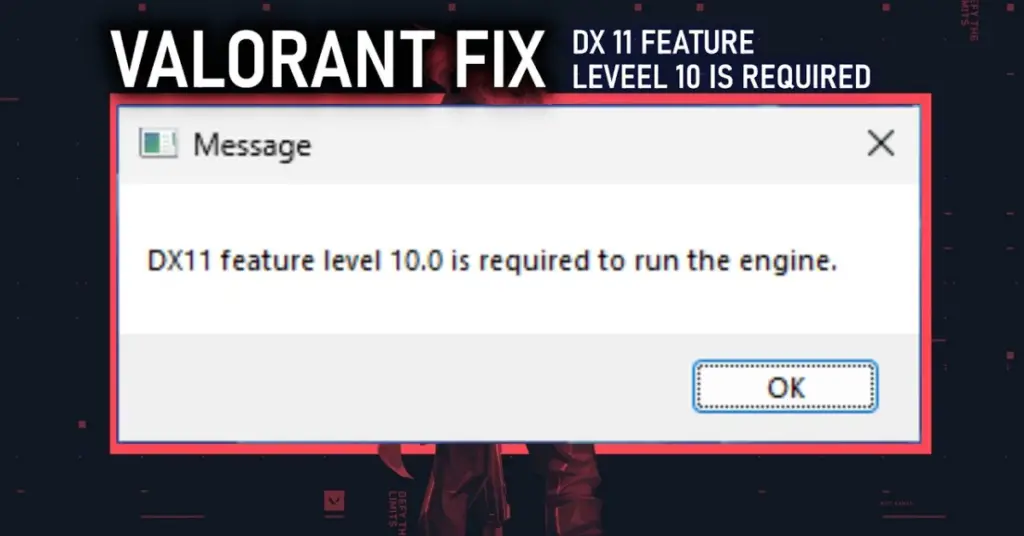
Collecting Information
Windows has a built-in DirectX diagnostic tool that provides you with all the basic details about your system and its graphics. You can run this tool, and it will also show you any potential issues with the display adapters. Here is how to do it:
1: Press the “Windows+R” keys to open the Run dialog box.
2: Type “dxdiag” and hit enter.
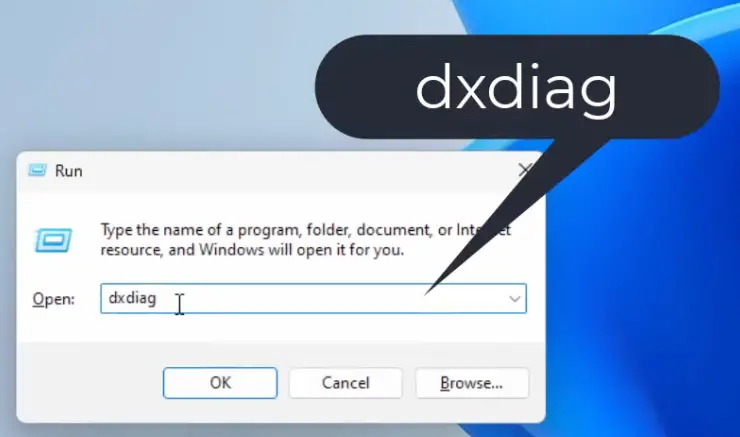
3: Go to the Display tab, and if something is wrong with your graphics card, you will see the problem under Notes.

As you can see, in our case, under Notes, the system displays that there is a problem with our graphics card. So, simply by fixing it, we can fix the issue. In your case, the issue might be different, so you can follow the steps below.
Fix: DX11 Feature Level 10.0 Is Required To Run The Engine on Windows 11/10/8.1
To fix this error, you need to follow these steps; any of these tips may work depending on the problem with your Windows PC.
1. Update the Graphics Driver
If there is nothing wrong when you run the DirectX diagnostic tool, you can simply try updating the graphics drivers on your PC. Here is how to do it:
1: Click on the search icon, type “Device Manager,” and press enter.
2: Expand Display adapters; you will see your graphics card here. It may be Nvidia or AMD, or even Intel.
3: Right-click on it and click on Properties.
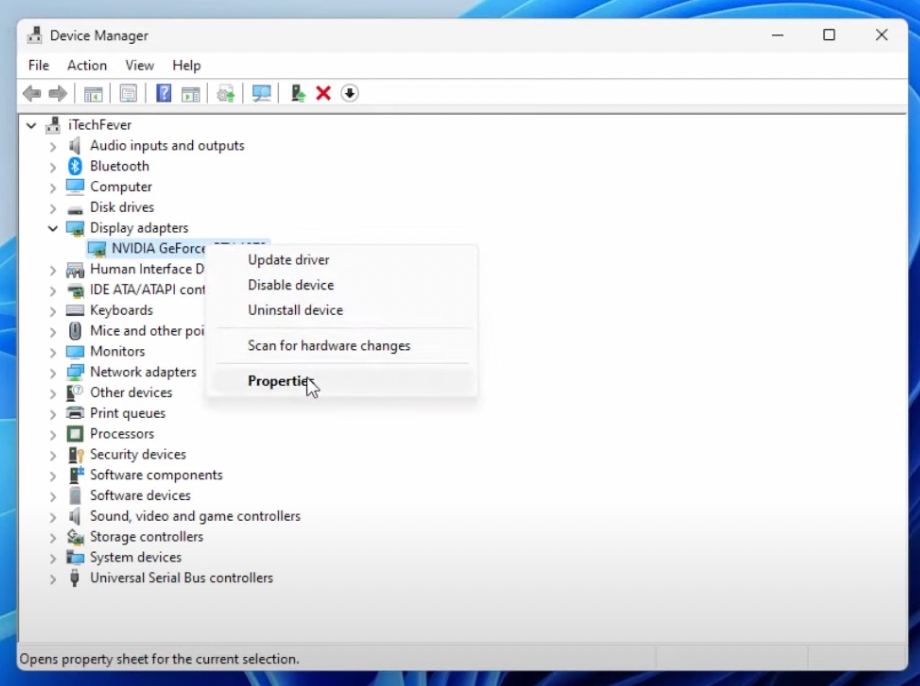
4: Go to the Driver tab and click on Update Driver.
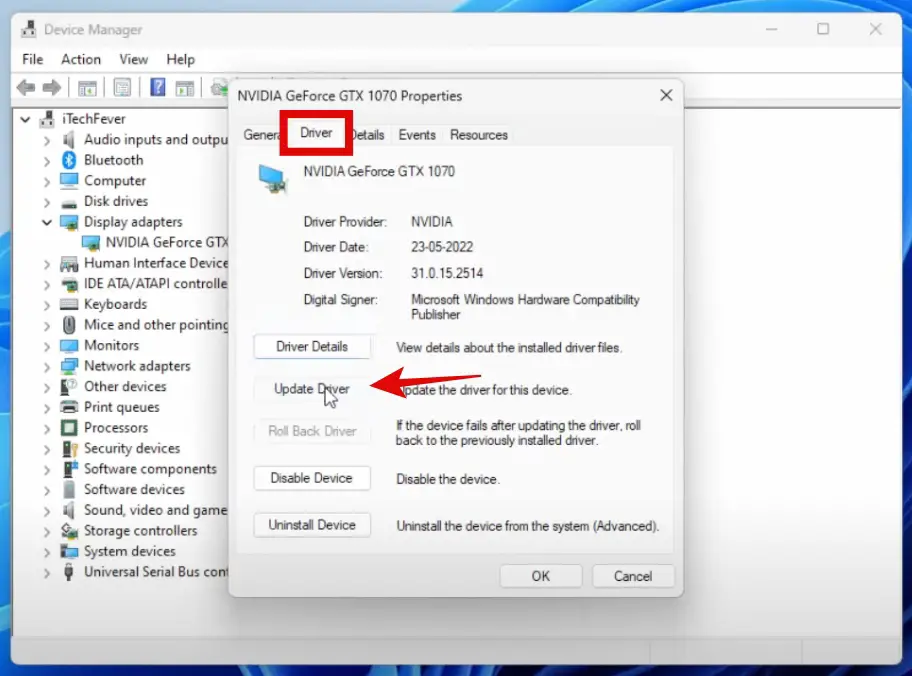
5: Select the “Search automatically for drivers” option.
That is it! If some new update is available, your PC will download and install it automatically.
You also have to do the same steps for Monitors under Device Manager.
Once you do that, restart your computer and see if the error “DX11 Feature Level 10.0” is resolved or not.
2. Check for Windows Update
If these methods are not working for you, ensure that your Windows is up to date. Here is how to check for updates:
1: Click on the search icon, type “Settings,” and hit enter.
2: Now click on Windows Update from the menu on the left.
3: Click on Check for Updates on the top-right.
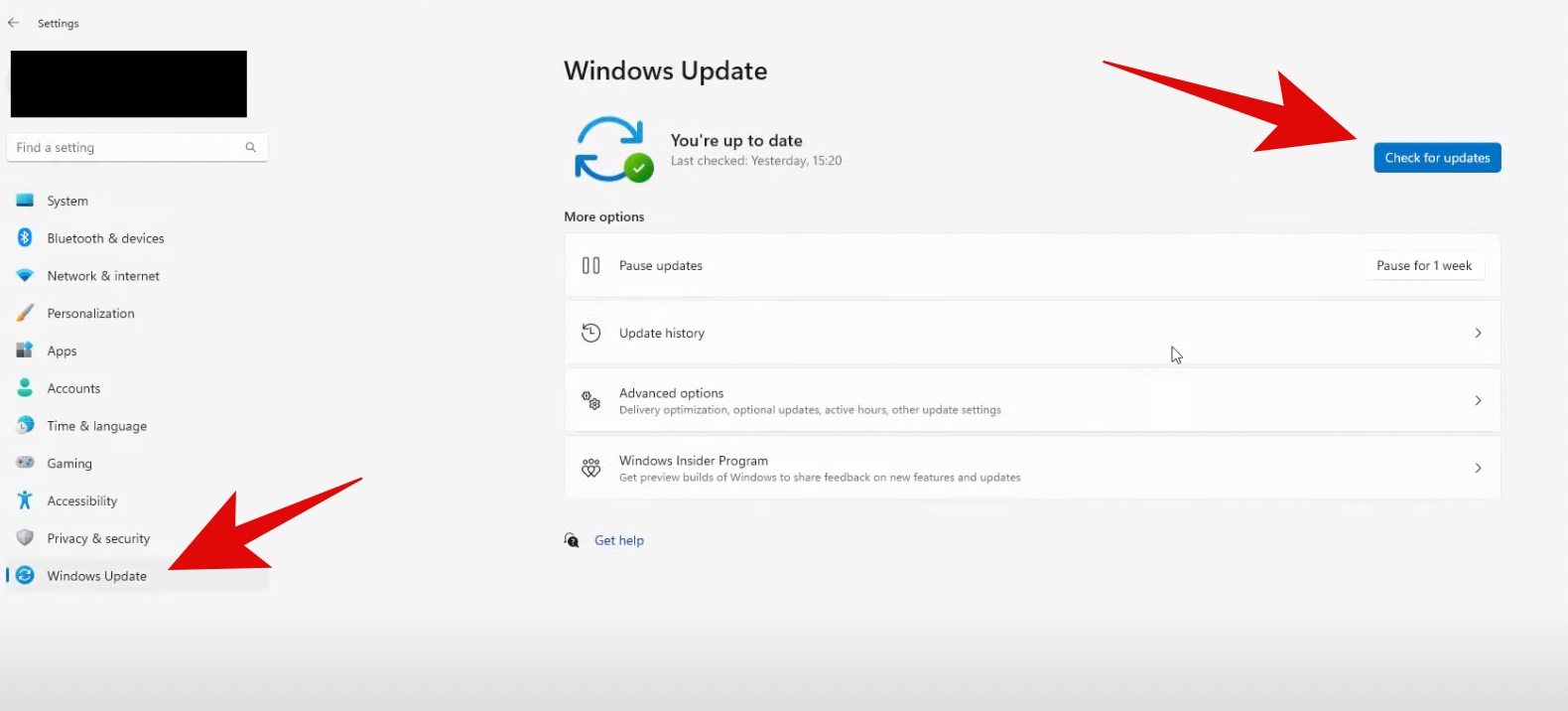
3. Disable and Enable Display Adapter
Often, the graphics card drivers might freeze or can have any number of issues. All you can do is try to disable and enable them. Here is how to do it:
1: Click on the search icon, type “Device Manager,” and hit enter.
2: Expand Display adapters; you will see your graphics card here. It may be Nvidia or AMD, or even Intel.
3: Right-click on it and click on Disable device.
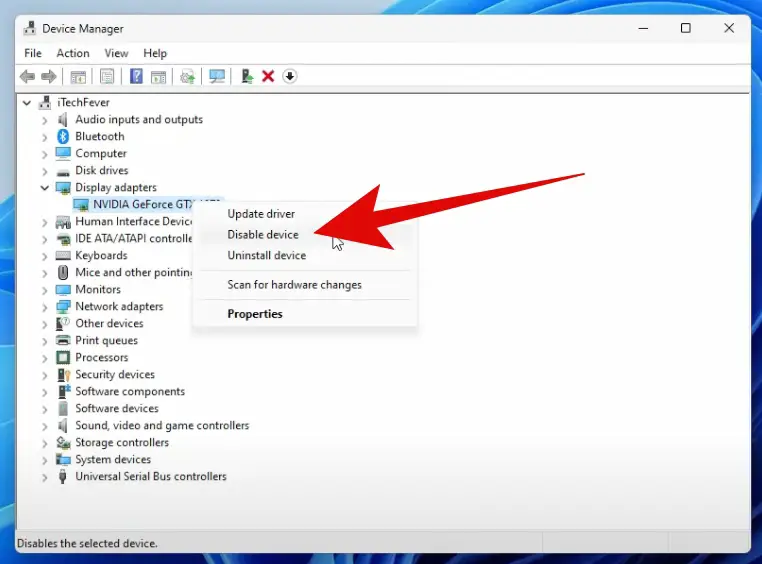
4: Your screen will go blank for a moment. Once it is back, right-click on it again and then click on Enable.
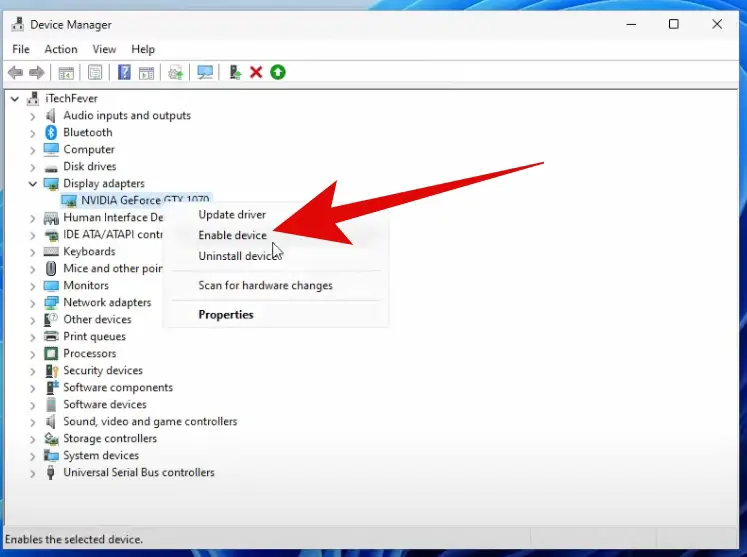
That is it! Now check if the error DX11 Feature Level 10.0 is required to run the engine is solved or not.
4. Install Graphics Drivers Manually
If none of the above methods seems to work, you can try installing the Graphics drivers manually from scratch. You just need to know which graphics cars you have on your PC. You can find this information anywhere online or in your system properties.
For example, if you have an Nvidia graphics card, you must search for “Nvidia drivers” and open the official Nvidia site.
Here are the links to official sites from where you can download the drivers easily:
| Brand | Site |
| Nvidia Graphics | Official Site Link |
| AMD Graphics | Official Site Link |
| Intel Graphics | Official Site Link |
Installing graphics drivers after the download is simple. You must install them just like any other app or software. Once the new drivers are installed, you can try playing Valorant and see if the error is resolved or not.
5. Download and Install DirectX 12
If the above method isn’t working well, you can try installing the DirectX 12 version. Here is how to do it:
1: On Google Search, type “DirectX Download” and open the official Microsoft site to download the tool.
2: Select the language and click on Download.
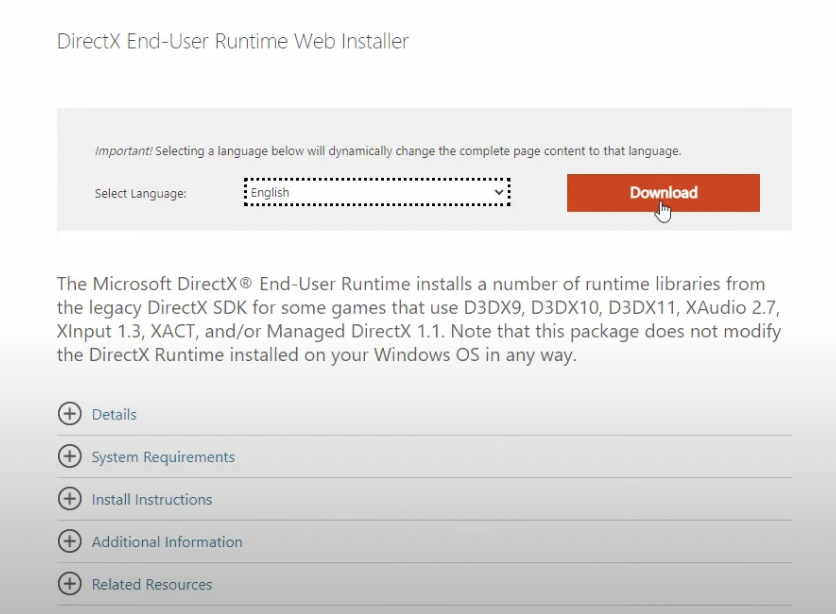
3: Once the tool downloads, follow the on-screen instructions to install it.
This is for the older version of Windows as Windows 10 and Windows 11 install DirectX automatically with Windows update. But you can still try on older versions. The latest version should fix DX11 Feature Level 10.0 is required to run the engine error.
6. Uninstall Riot Vanguard App
Finally, you can try uninstalling the Riot Vanguard app. Here is how to do it:
1: Click on the search icon, type “Settings,” and hit enter.
2: Now click on Apps from the menu on the left and then click on Installed Apps.
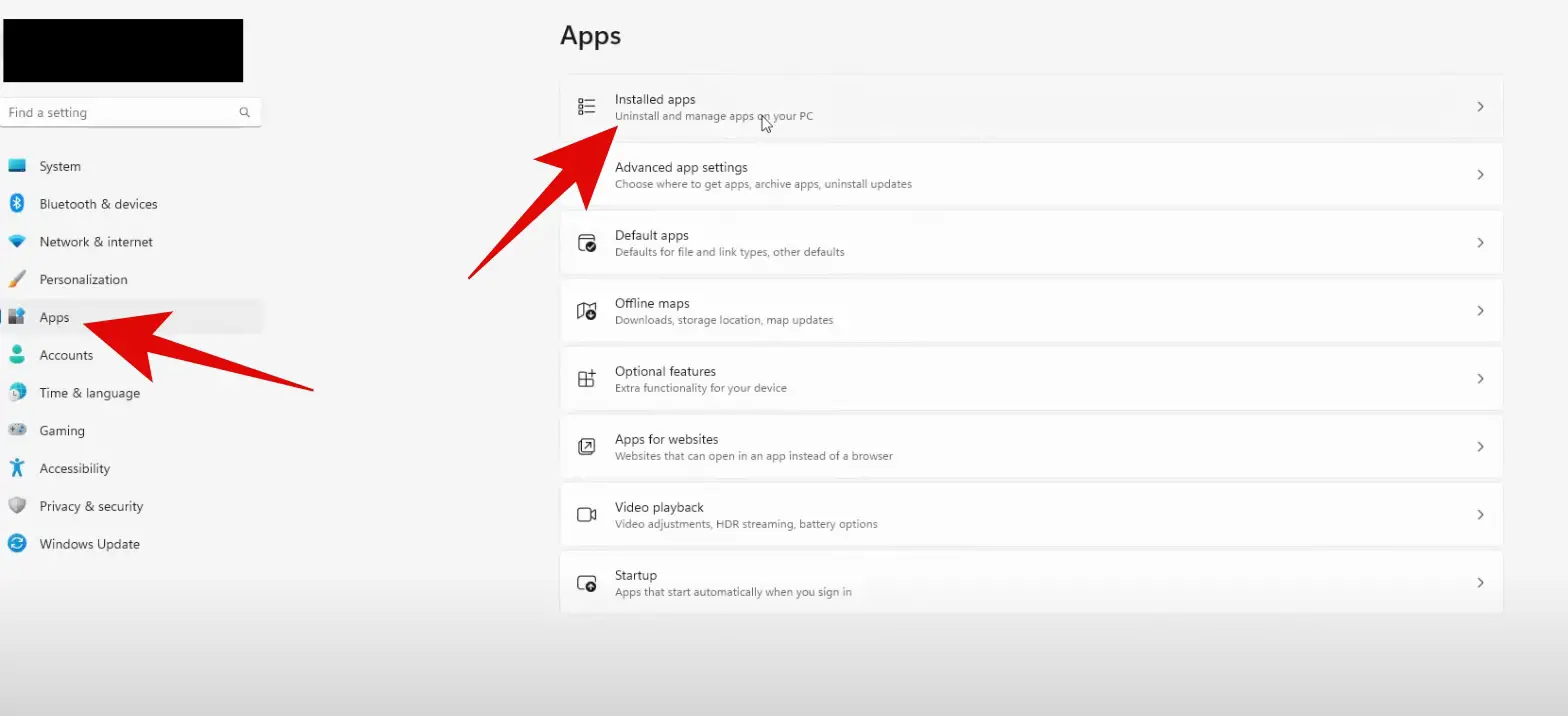
3: Scroll down and find an app named Riot Vanguard.
4: Click on the three-dots icon and then click on Uninstall.
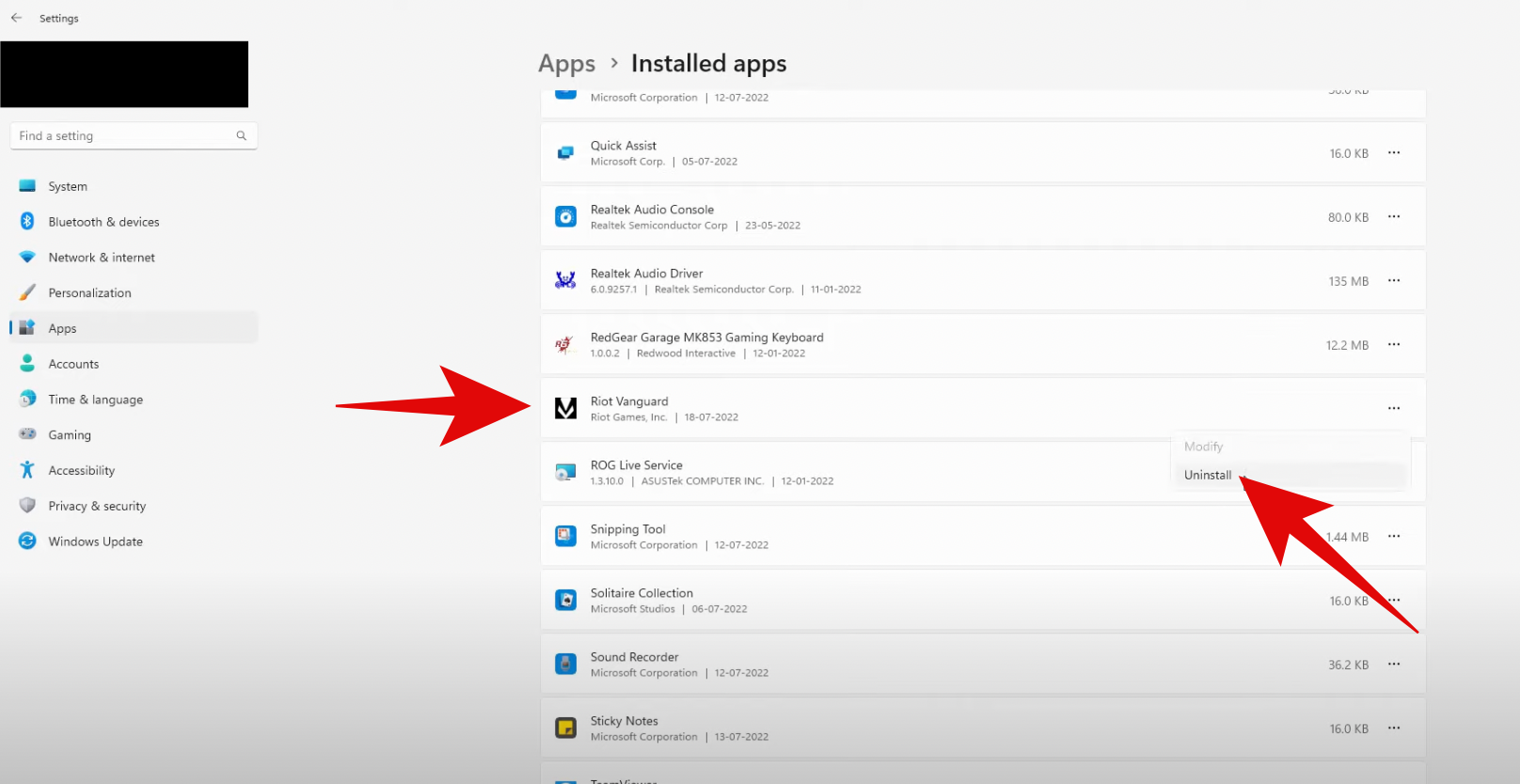
Follow the on-screen instructions to uninstall the app. This will uninstall the Vanguard engine, and your game will not be affected.
You just have to launch the Valorant, which will download the Vanguard engine again. You will have to log in, and then you can start playing your game.
Closing Phrase
You can definitely try these methods to fix the “DX11 Feature Level 10.0 is required to run the engine” error. Keeping the graphics card drivers and Windows up to date is a must if you are playing any graphics-intensive game on your PC. We hope these methods help you to fix the issue for good. In case of any issues, feel free to reach out to us anytime.
FAQs About DX11 Feature Level 10.0 Is Required To Run The Engine
Usually, outdated drivers or outdated DirectX versions can cause this error.
Yes, you can install graphics drivers manually.
Yes, uninstalling it will only uninstall the engine; your game will be unaffected.
Read More:
- Valorant Fix: This Build Of Vanguard Requires TPM Version 2.0 and Secure Boot to be Enabled
- How To Fix “Graphics Driver Crashed! Make Sure Your Graphics Drivers Are Up To Date” On Valorant
- How to Improve Gaming Performance on Your Laptop
- How to Fix Valorant VAN9003 This Build of Vanguard is Out of Compliance Error